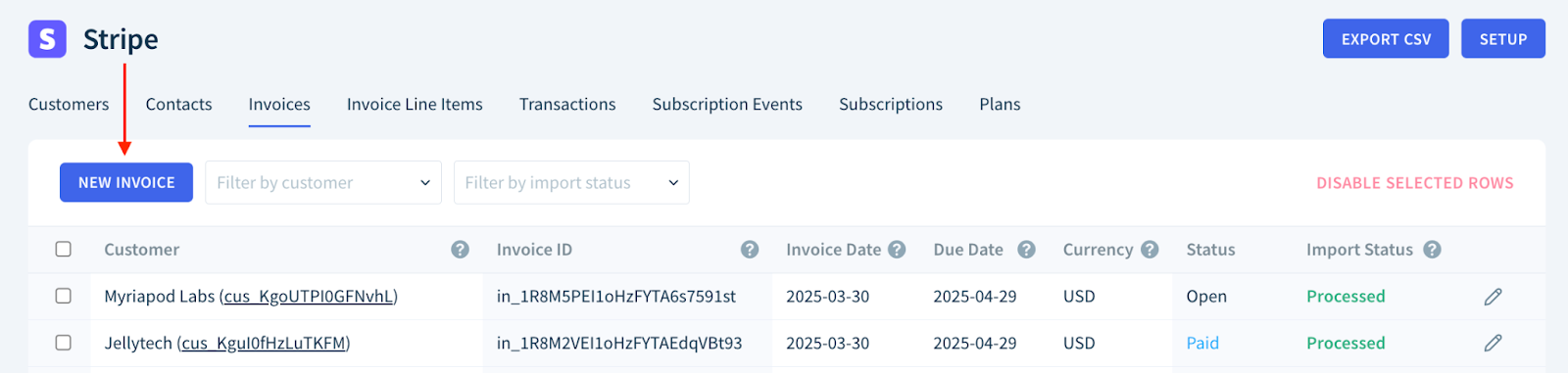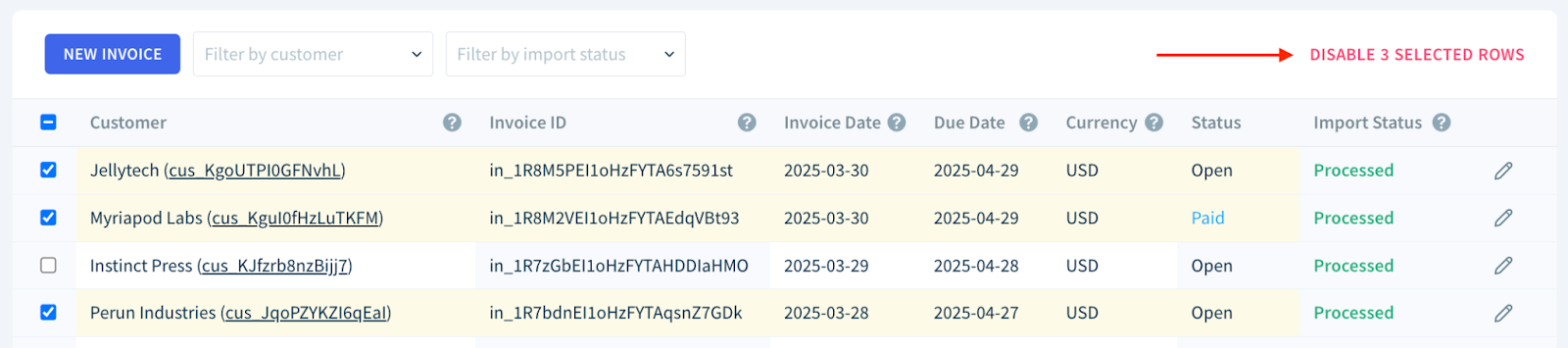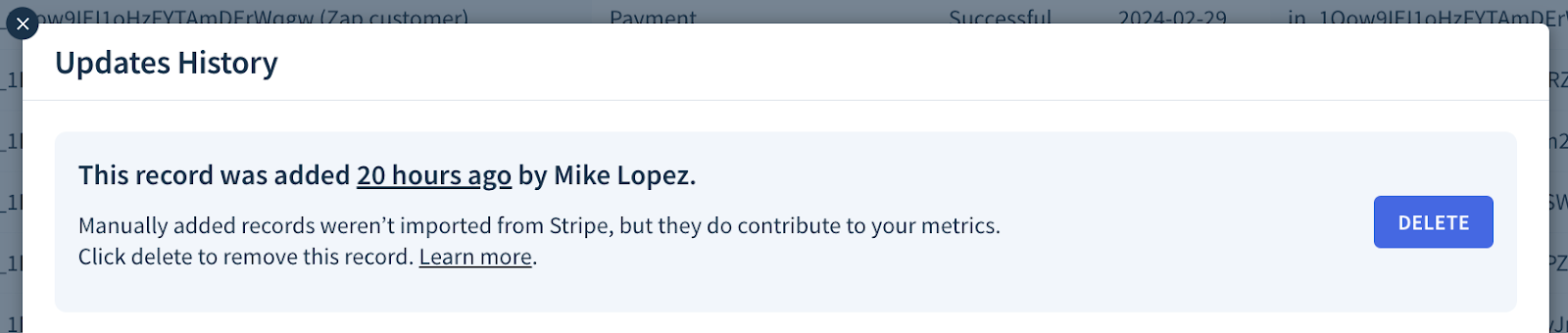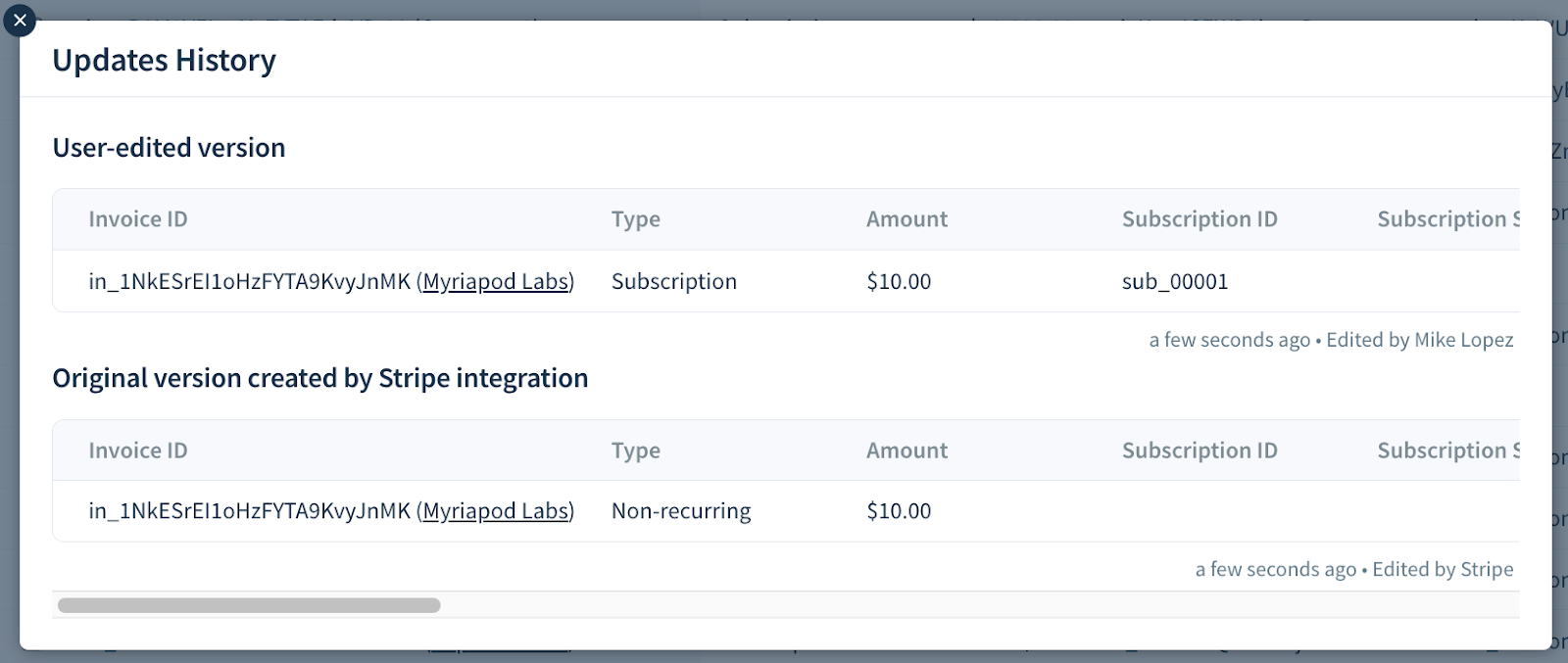Updating data imported from a billing system
You’ll need to be an Owner, Admin or Staff to update data imported from a billing system.
If you’re using Stripe, Chargebee, Recurly, Braintree (the latest version of the integration), Google Play or App Store Connect, ChartMogul allows you to update data imported from the billing system. You can edit, add and disable invoices, invoice line items, transactions and subscription events. Any changes you make are stored in ChartMogul only and don’t affect your billing system data. Your edits are preserved even when you resync the source.
Learn about other ways you can correct data in ChartMogul:
Here’s what we cover in this article:
- Before you begin
- Reasons for updating data
- How updating data works
- Editing imported records
- Adding records manually
- Disabling imported records
- Viewing user updates
- Reverting user updates
Before you begin
- Familiarize yourself with your billing system’s integration guide.
- Learn how to add and edit data using data tables.
Reasons for updating data
Here are some common cases when you may want to update data imported from a billing system:
- A subscription charge in your billing system is categorized as non-recurring — For example, you issued a one-time invoice for a subscription with custom pricing, additional agreements or a pricing change in the middle of a service period. In this case, change the invoice line item type from “Non-recurring” to “Subscription” and add relevant subscription information such as service period start and end dates, plan or subscription external ID.
- The date of a subscription event recorded in the billing system is incorrect — For example, you recorded a cancellation too early or too late and want to correct its date in ChartMogul.
- The billing system is missing records — For example, you’ve issued an invoice outside of the billing system and want to add it manually in ChartMogul.
- The billing system contains duplicate records — For example, an invoice was accidentally recorded twice in your billing system, and you want to disable one of the records to prevent inflated metrics.
How updating data works
Here are some details you should understand about updating data:
- You can update data imported from Stripe, Chargebee, Recurly, Google Play, App Store Connect and the latest version of our Braintree integration.
- ChartMogul preserves your changes during a resync.
- You can edit, add and disable invoices, invoice line items, transactions and subscription events.
- Manually added records contribute to your metrics.
- Disabled records are ignored when calculating metrics.
- It’s only possible to edit and disable records with an external ID. ChartMogul needs this information to associate your edits with the edited record.
- For each added record, you must provide an external ID so ChartMogul can preserve it during a resync.
- Your edits are stored in ChartMogul only and don’t affect your billing system data.
- You can revert any of your edits. In this case, ChartMogul restores the record to its latest version imported from the billing system.
- Custom and Google Sheets sources also allow you to edit data, but your changes overwrite the original data.
Editing imported records
To edit a record imported from a billing system:
- Navigate to Settings & Data > Sources and select a Stripe, Chargebee, Recurly, Braintree, Google Play or App Store Connect source.
Select Invoices, Invoice Line Items, Transactions or Subscription Events.

- Click the Edit icon next to the record you want to modify.
- Apply your changes and click the Save icon to submit them.
ChartMogul displays the History next to user-edited records.

Follow the instructions below for common data updating scenarios.
Changing the invoice line item type
To change the type of an invoice line item from “Non-recurring” to “Subscription”:
- Navigate to your source and select Invoice Line Items.
- Click the Edit icon next to the line item you want to modify.
- Change the Type to Subscription.
- Complete the following details. Learn more about invoice line item properties.
- Subscription ID
- Service Period Start
- Service Period End
- Prorated?
- Plan
- Click the Save icon to submit your changes.
ChartMogul will treat this line item as a subscription and include it in your recurring revenue metrics.

Changing the date of a subscription event
To change the date of a subscription event:
- Navigate to your source and select Subscription Events.
- Click the Edit icon next to the event you want to modify.
- Set a new Effective Date or — if it’s a cancellation and you recognize churn the moment a customer cancels their subscription — Event Date. Learn the difference between the event date and the effective date.
- Click the Save icon to submit your changes.
Adding records manually
To manually add an invoice, invoice line item, transaction or subscription event:
- Navigate to Settings & Data > Sources and select a Stripe, Chargebee, Recurly, Braintree, Google Play or App Store Connect source.
- Select Invoices, Invoice Line Items, Transactions or Subscription Events.
Click New Invoice, New Invoice Line Item, New Transaction or New Subscription Event.
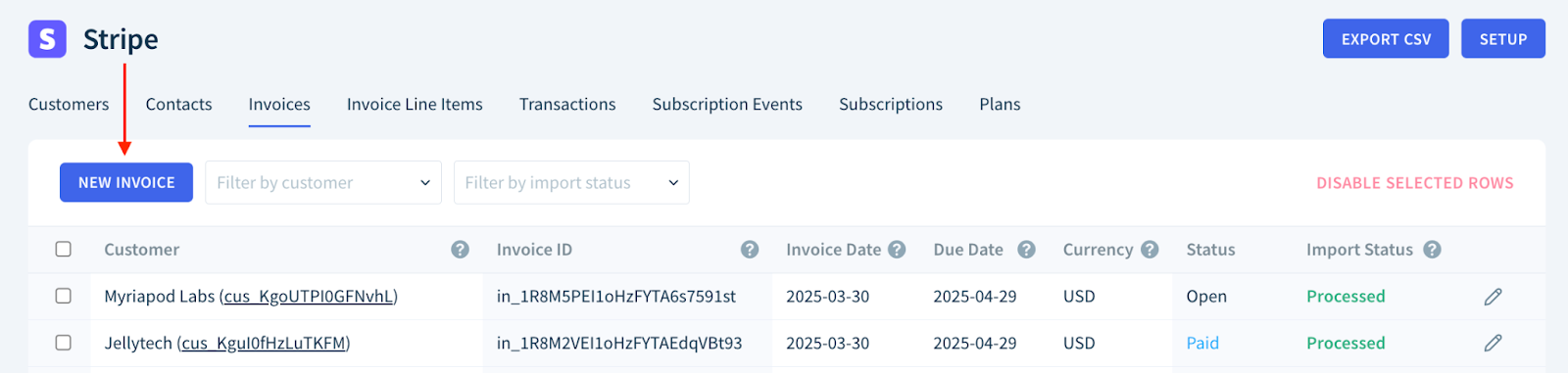
- Enter the required details, including an external ID under Invoice ID, Line Item ID, Transaction ID or Event ID. Learn more about adding invoices, invoice line items, transactions and subscription events using data tables.
- Click the Save icon to create the record and Reload to refresh the table.
ChartMogul displays the History icon next to manually added records.

Disabling imported records
To manually disable invoices, invoice line items, transactions or subscription event imported from a billing system:
- Navigate to Settings & Data > Sources and select a Stripe, Chargebee, Recurly, Braintree, Google Play or App Store Connect source.
- Select Invoices, Invoice Line Items, Transactions or Subscription Events.
Use the checkboxes to select one or more records and click Disable Selected Rows.
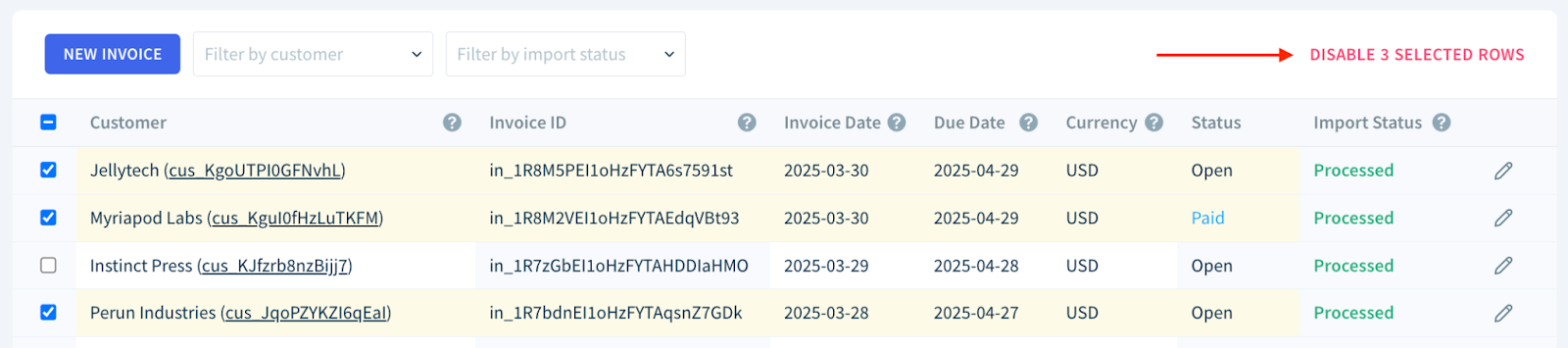
- Click OK to confirm.
Disabled records are grayed out and display the History icon.

Viewing user updates
User-edited and manually added invoices, invoice line items, transactions and subscription events are indicated by the History icon.
Click the icon to display a dialog with the following information:
- The time when the record was added or disabled and the user who did it (for manually added and disabled records)
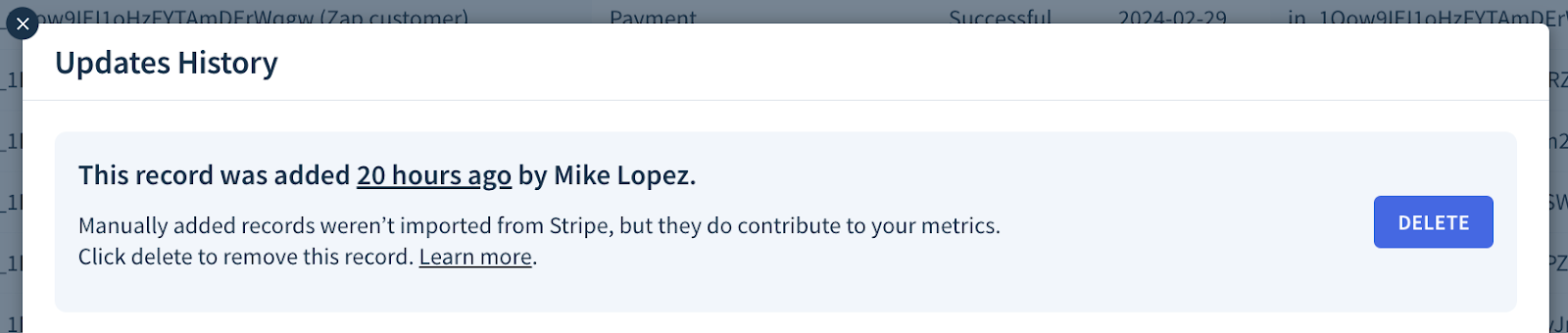
- User-edited version — the latest version of the record modified by a user
- Original version created by [integration name] — the latest version of the record imported from the billing system (for user-edited records)
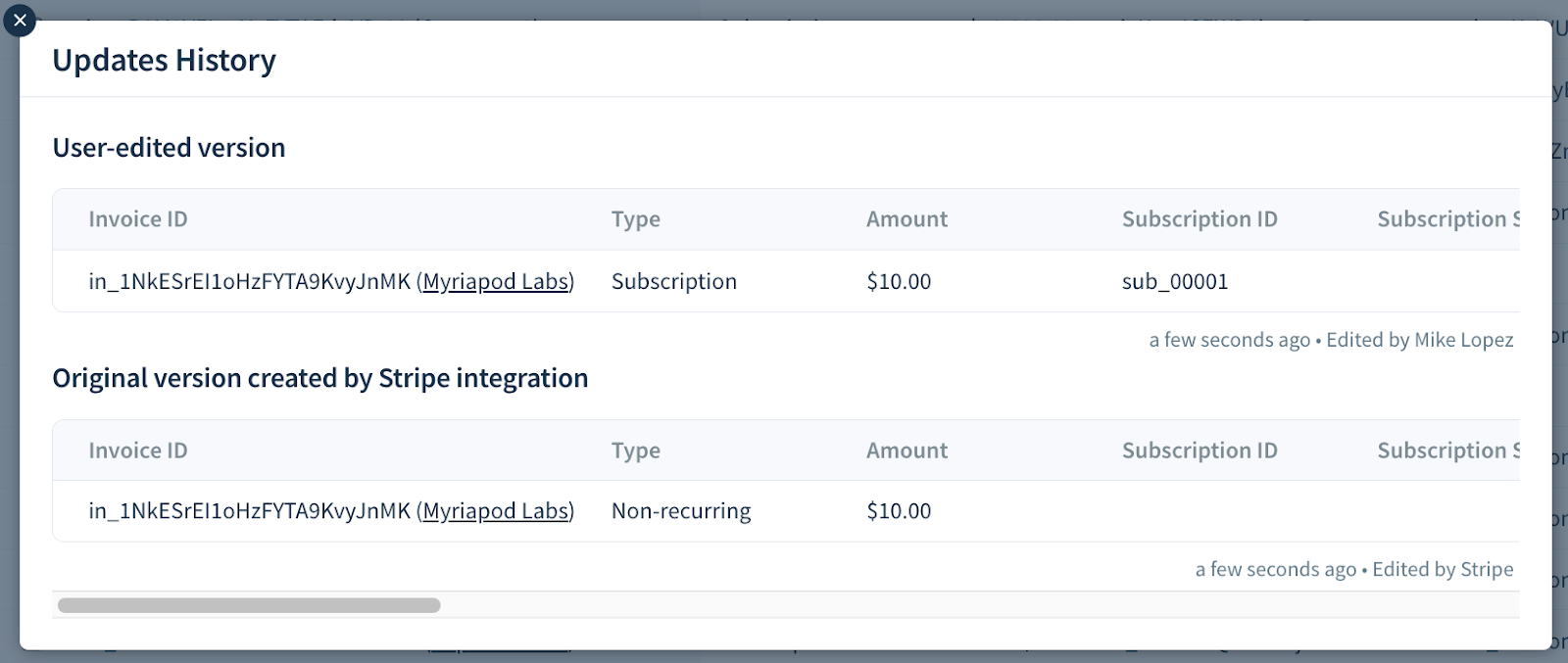
Reverting user updates
To revert your changes, click the History icon next to an invoice, invoice line item, transaction or subscription event, then follow the steps below based on the change type.
To restore a user-edited record to its latest version imported from the billing system, scroll to the right and click the Delete icon under User-edited version. Click OK to confirm.

To permanently delete a manually added record, click Delete and confirm by clicking OK.

To enable a disabled record, click Enable and confirm by clicking OK.