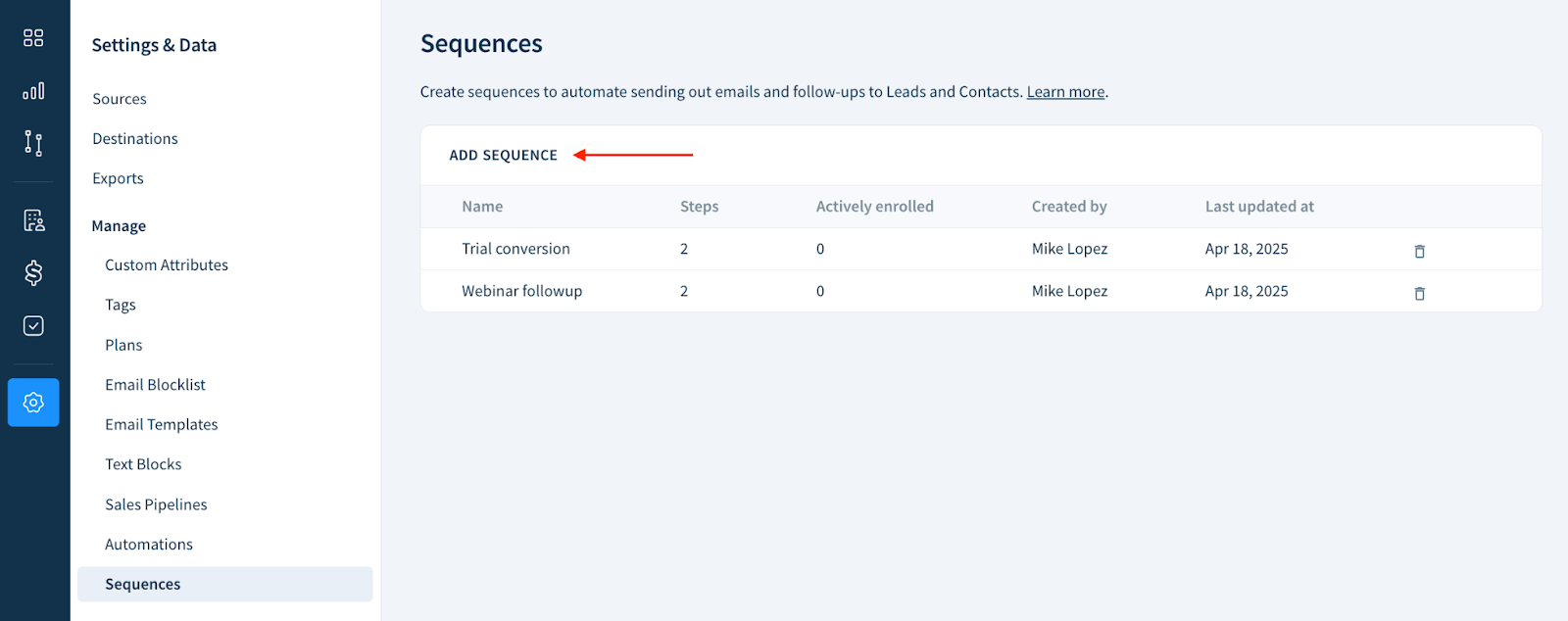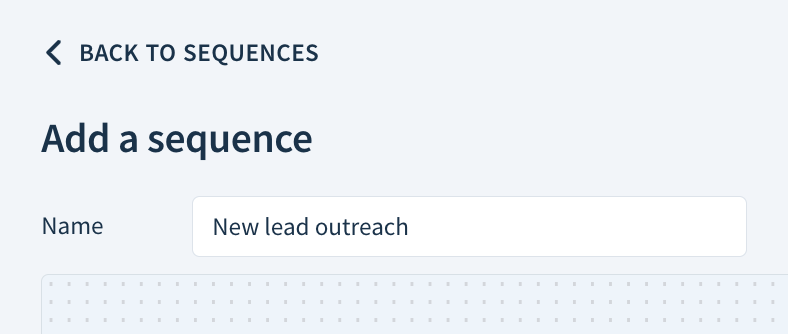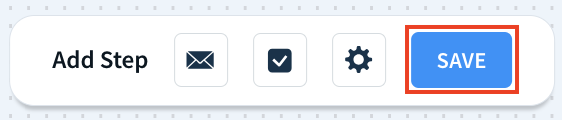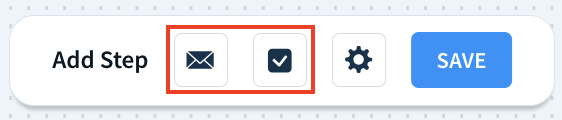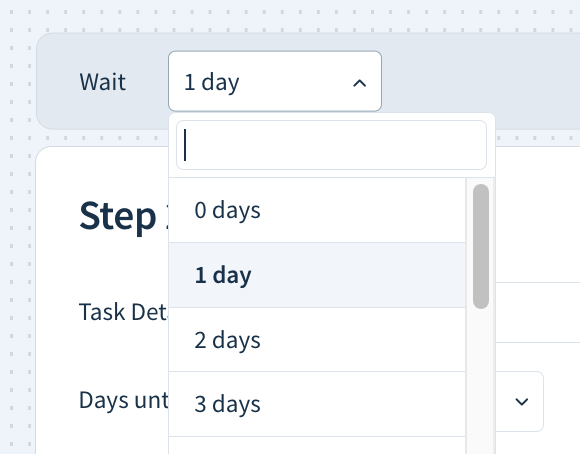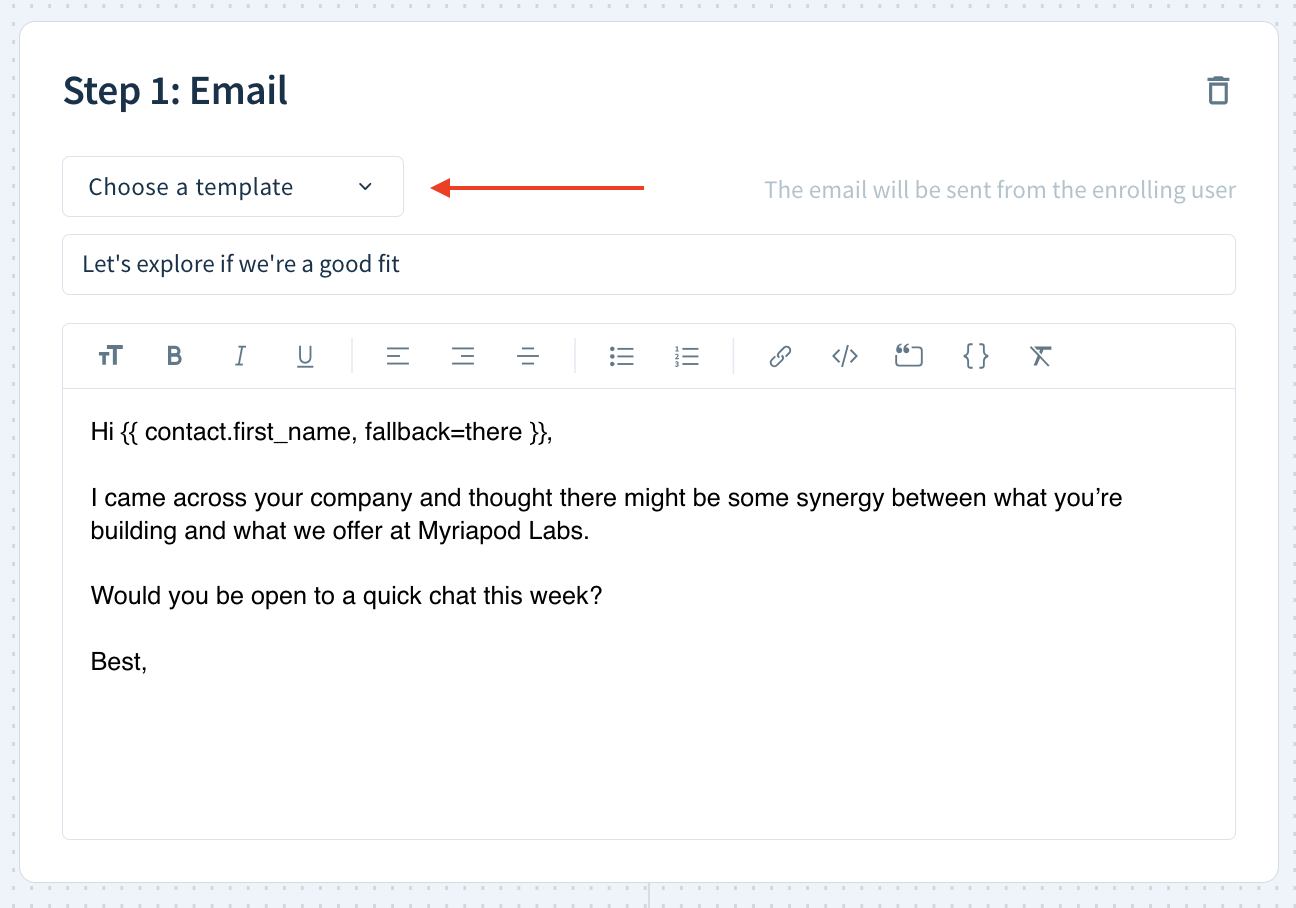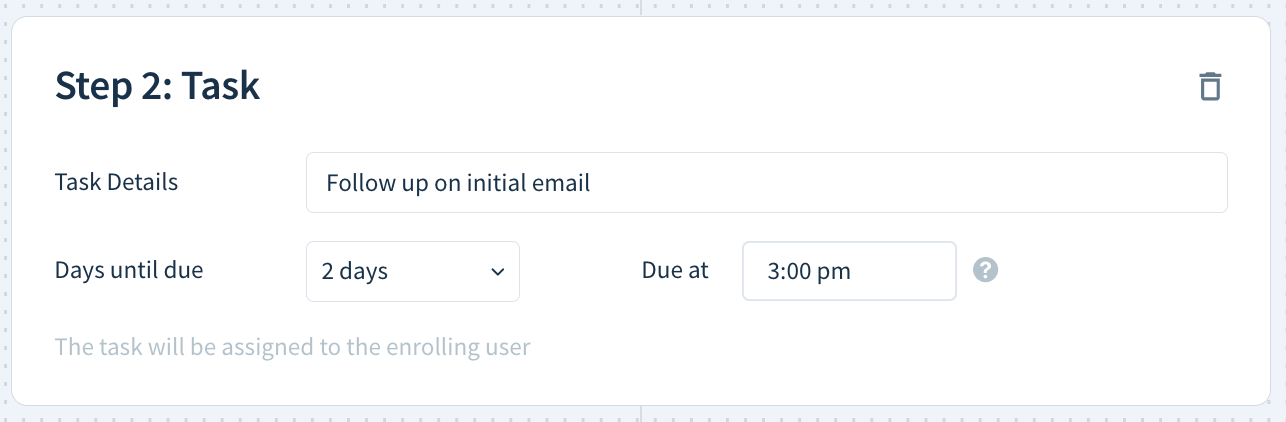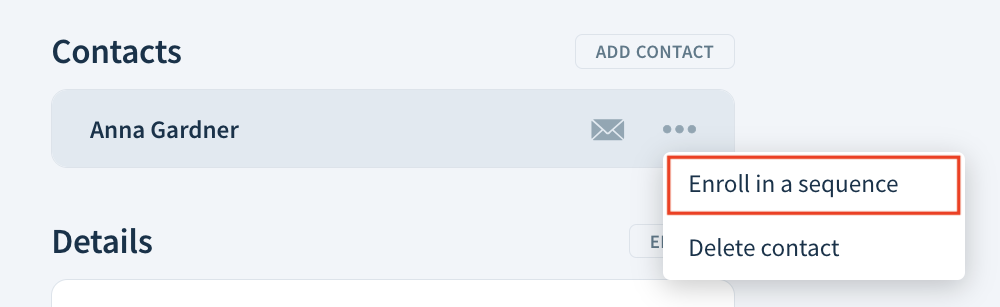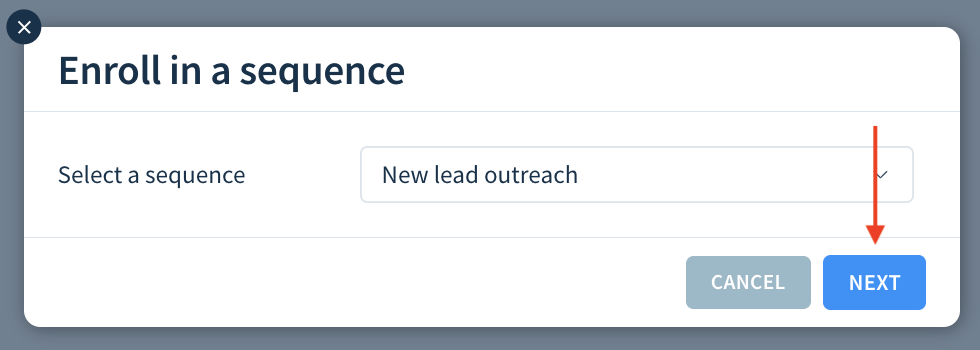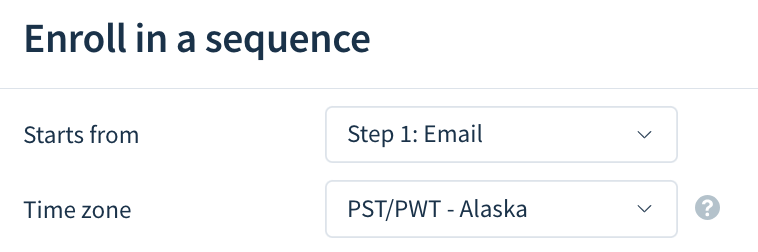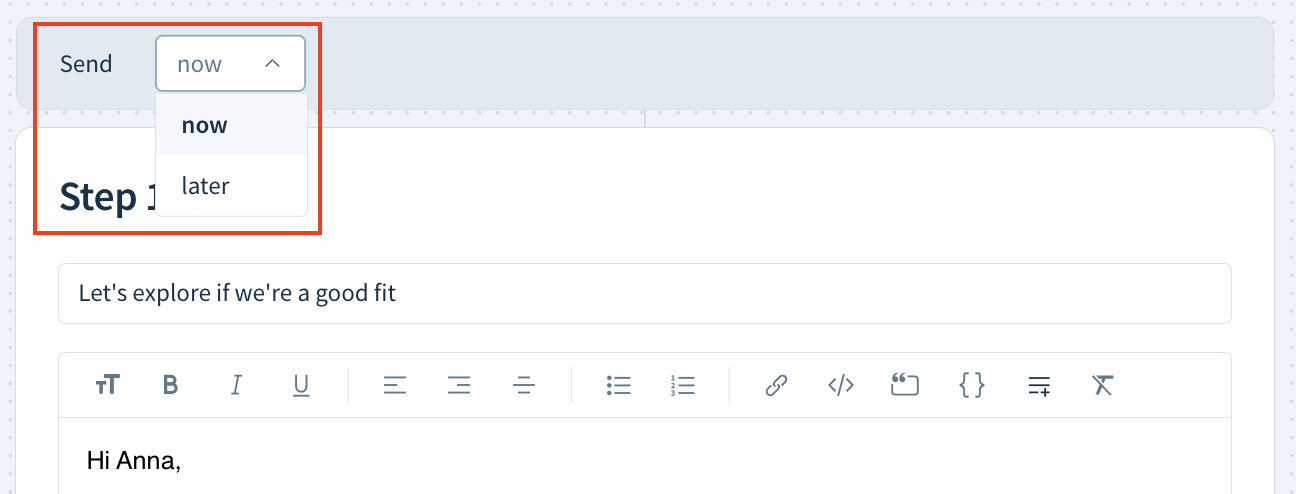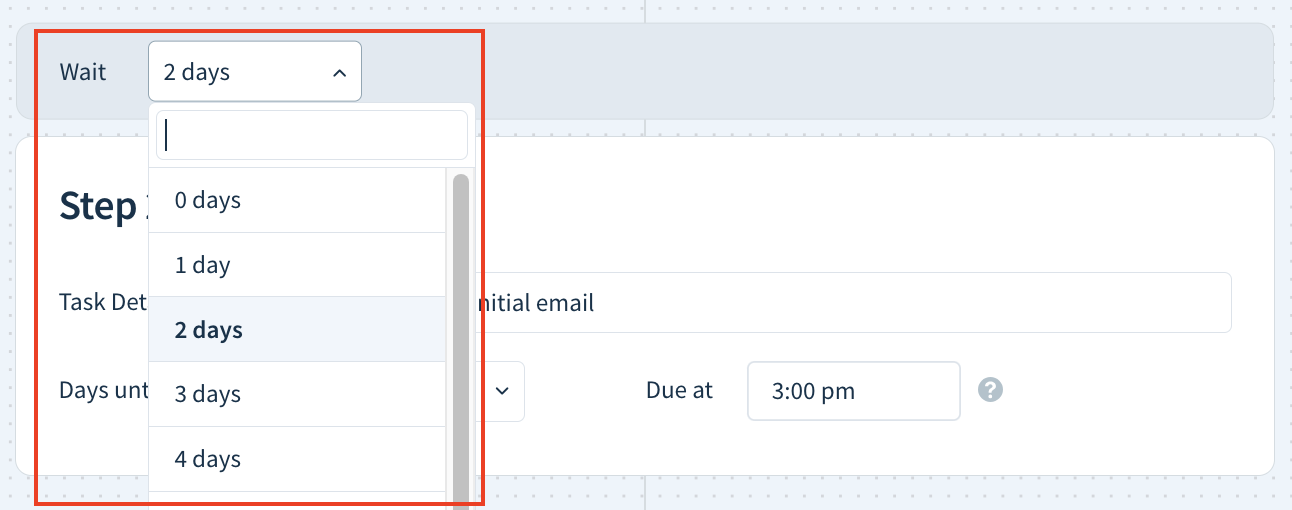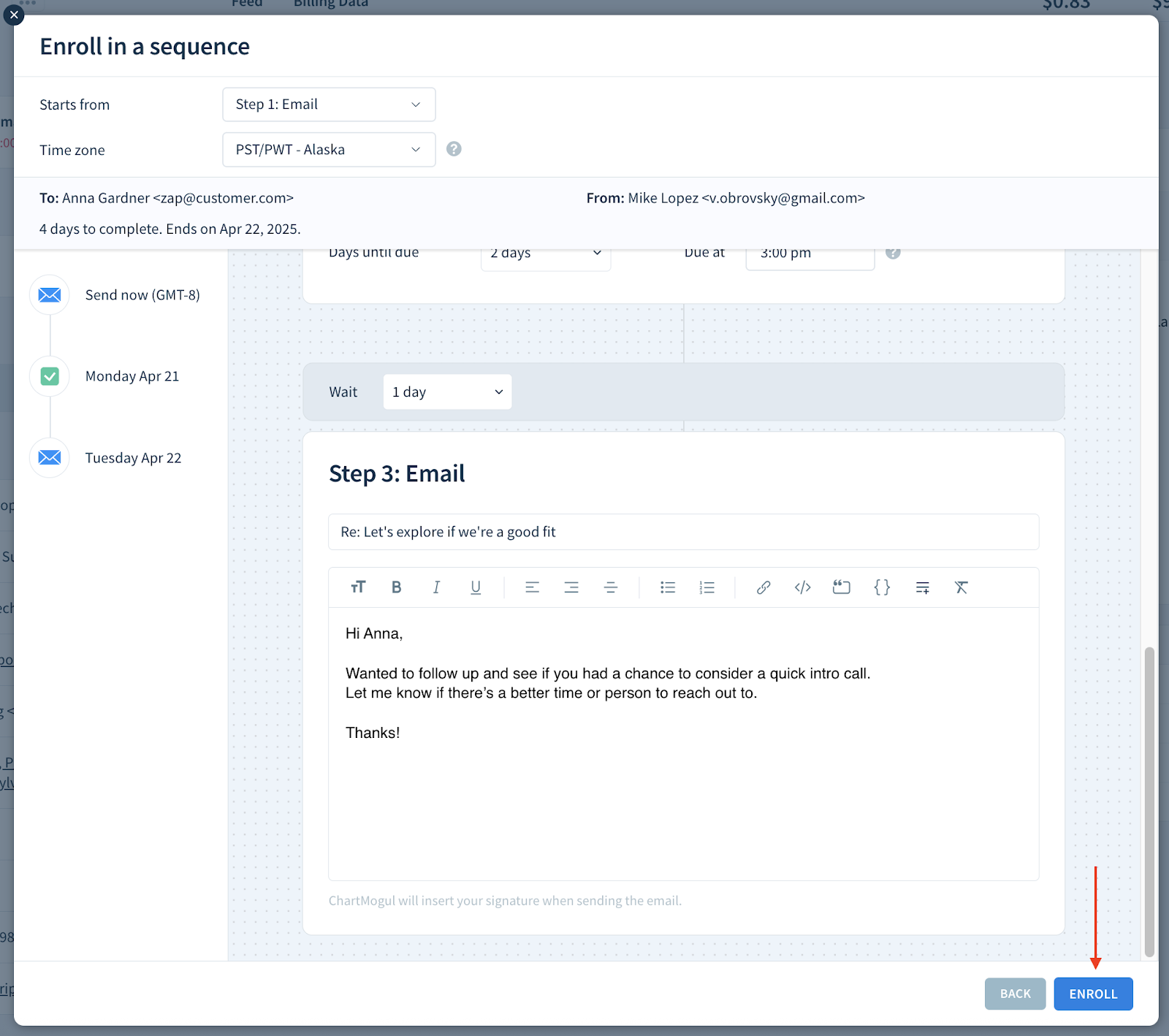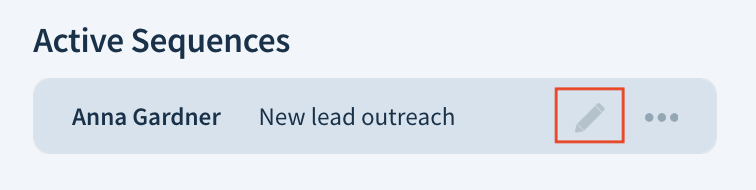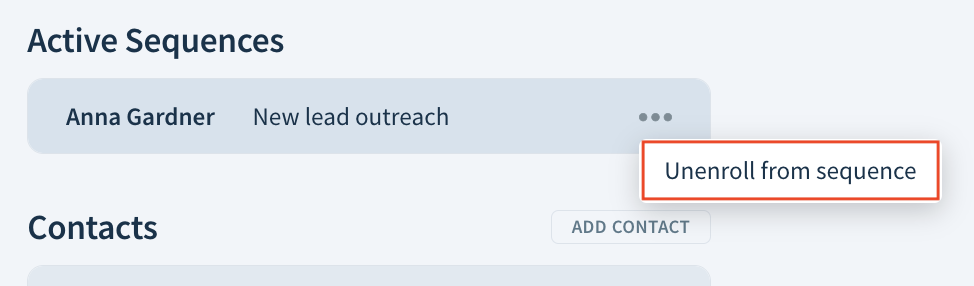Creating and using sequences
You’ll need to have a ChartMogul CRM seat to create, manage and use sequences. Learn more about user roles and permissions.
A sequence is an automated series of actions (emails and tasks) that guides a lead through a predefined journey. Sequences help sales teams stay organized, follow up consistently and close more deals without missing opportunities. They are ideal for SDRs managing high lead volumes and account executives nurturing prospects.
Here’s what we cover in this article:
- How sequences work
- Best practices for effective sequences
- Before you begin
- Creating a sequence
- Managing sequences
- Starting a sequence
- Editing an active sequence
- Stopping a sequence
How sequences work
A sequence is a series of automatic emails and tasks. You start each sequence for a particular contact from their customer record.
The user who starts a sequence is the sender of all emails and the assignee of all tasks within the sequence.
Once started, a sequence runs only on weekdays. You specify the time range for sending emails when creating a sequence. ChartMogul sends emails at a random time within the specified range.
ChartMogul pauses sequences for out-of-office replies until the return date (or for seven days if no date is specified).
If the current step is a task, ChartMogul pauses the sequence until the task is completed.
ChartMogul stops a sequence after all steps are executed or the contact replies to an email in the sequence or any other thread. If you’re using Subscription Analytics, you can set the sequence to stop once the lead becomes an Active Subscriber.
When a sequence stops, ChartMogul adds an event to the customer record feed explaining the cause.

Best practices for effective sequences
- Personalize email templates using placeholders with fallbacks.
- Keep follow-up intervals reasonable (e.g., at least 2–3 days between steps).
- Use a mix of emails and manual tasks for human engagement.
- Regularly review and optimize sequences based on performance.
Before you begin
To send automatic emails as part of sequences, you first need to connect your email account.
Creating a sequence
To create a sequence:
- Go to Settings & Data > Manage > Sequences and select Add Sequence.
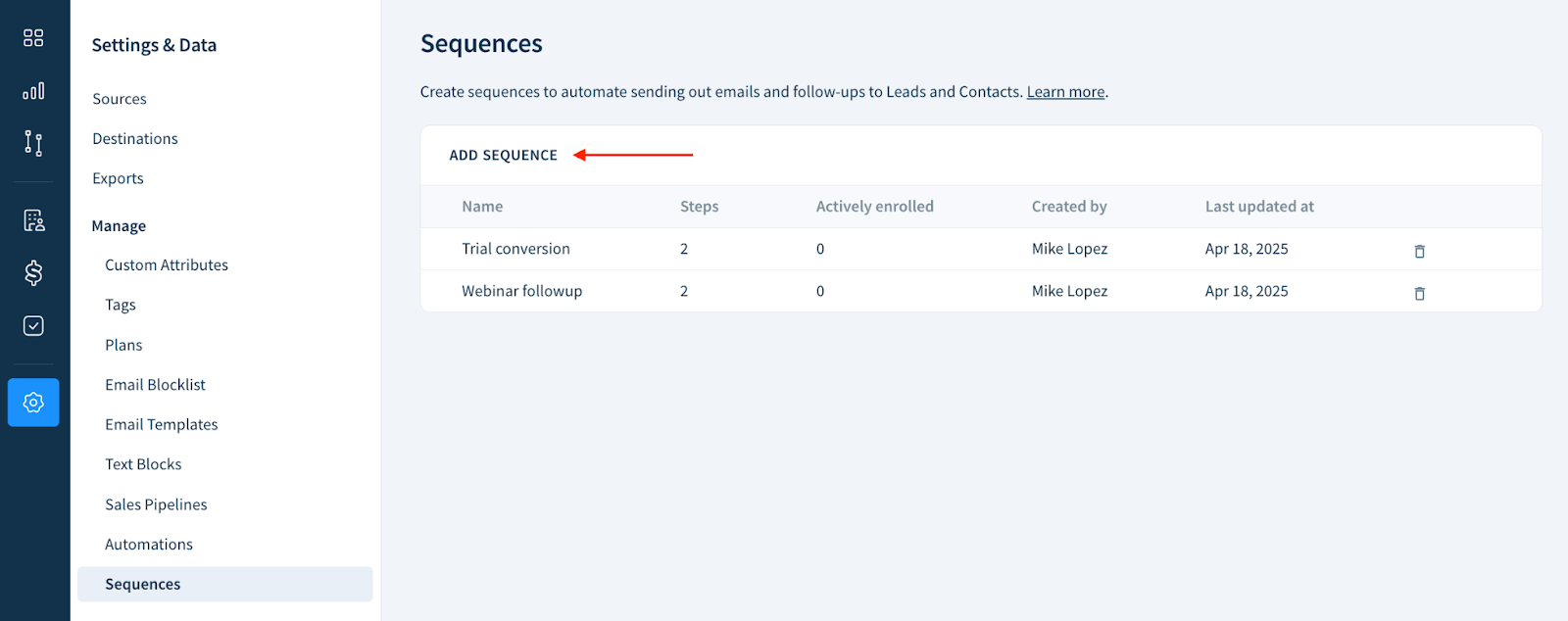
- Name your sequence.
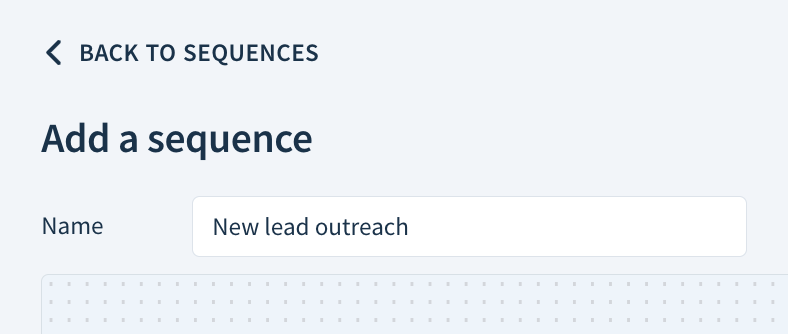
- Add steps.
- Configure settings.
- Click Save for your changes to take effect. ChartMogul will prompt you if you try to leave the page without saving.
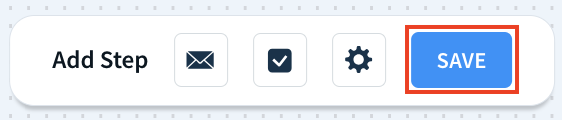
Now you can start the sequence from a customer record.
Adding steps
To add a step to your sequence:
- Select an icon next to Add Step to add an email (envelope) or a task (checkmark).
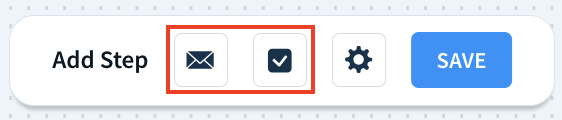
- For all steps except the first, select the number of days to Wait before triggering the step.
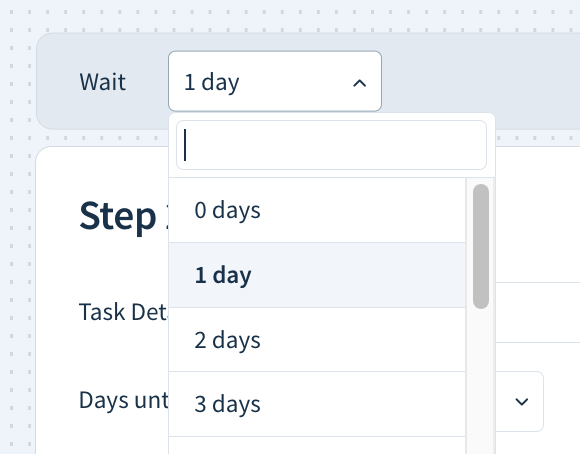
- For each email:
- Enter the subject.
- Choose an existing email template from the drop-down or write your message from scratch using rich formatting tools and placeholders.
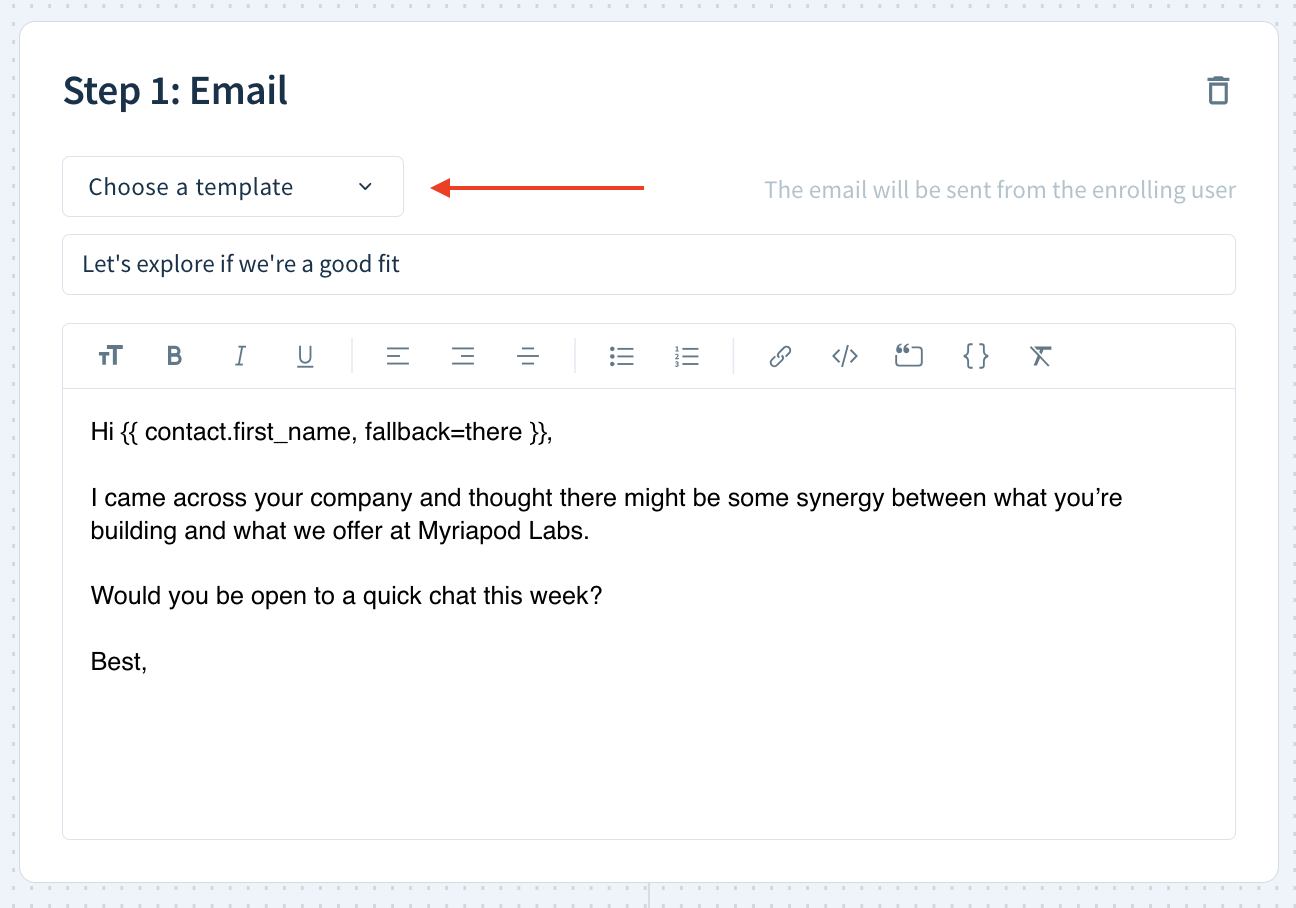
Always specify fallbacks for placeholders (e.g., "Hi {{ contact.first_name, fallback=there }}"). Otherwise, your emails will have blanks in place of missing details.
ChartMogul automatically adds your signature to emails in a sequence.
- For each task, enter the following:
- Description — Provide a concise description of the task.
- Days until due — Select the number of days to complete the task.
- Due time — The time when the task is due, according to the time zone of the user who starts the sequence.
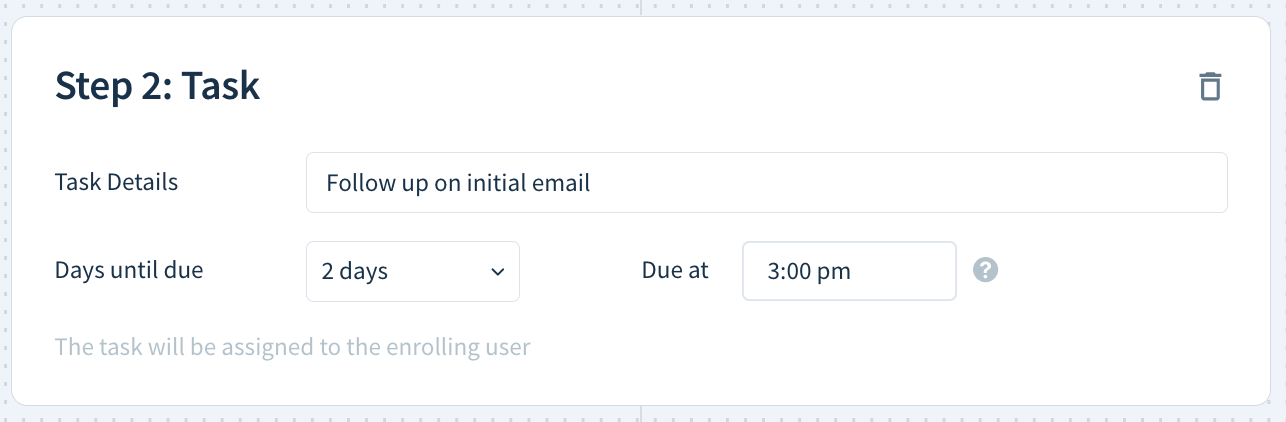
To remove a step, select the trashcan icon.

Configuring settings
To configure your sequence:
Select the cog icon.
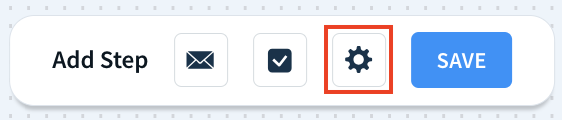
- Set the following:
- Send emails between — Specify the time range for sending emails according to the recipient’s time zone. You select the time zone when starting a sequence.
- Send emails as a thread — Enable this option to keep all emails in a single conversation.
- Stop when the lead becomes an active subscriber — Enable this option to stop the sequence once the lead buys a subscription.
- Stop when any contact sends an email — Enable this option to stop the sequence when you receive an email from any contact associated with this customer (not just the one enrolled in the sequence).
- Close the modal and SAVE the sequence to apply your settings.
Managing sequences
Access your sequences from Settings & Data > Manage > Sequences.
To edit a sequence, select it from the list. Add, remove or edit steps configure settings. Click Save to apply your changes.
To permanently delete a sequence, select the trashcan icon and confirm by clicking OK.

Starting a sequence
To start a sequence for a contact:
- Go to a lead’s customer record.
- Under Contacts, select the dots icon next to a contact and choose Enroll in a sequence.
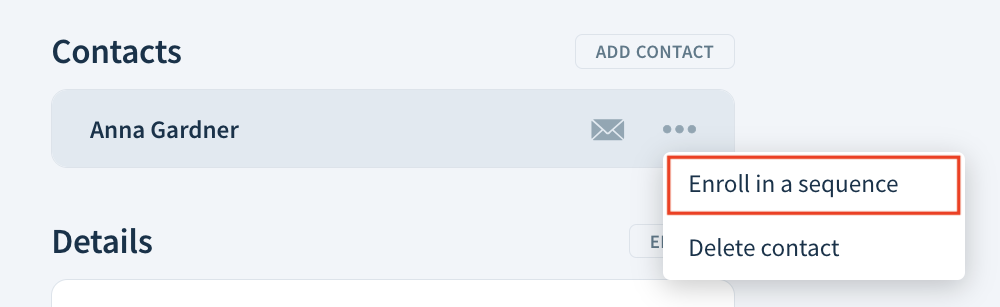
- Select a sequence from the drop-down and click Next.
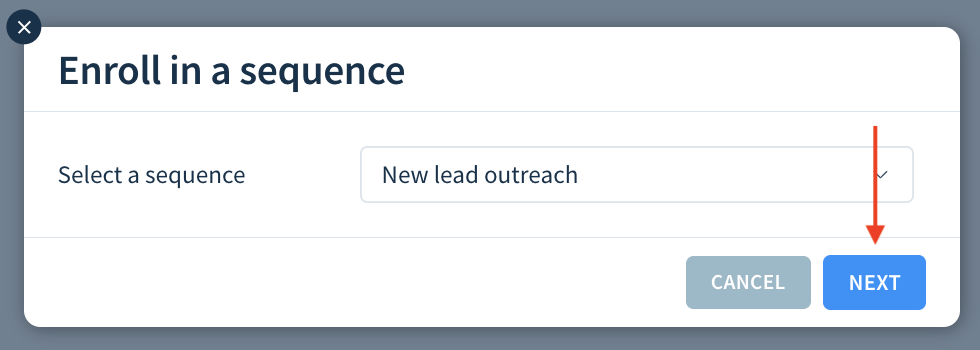
- Use the drop-downs to configure your sequence:
- Starts from — Select the initial step of the sequence.
- Time zone — The recipient’s time zone. The setting affects the time range for sending emails but not the due times for tasks. When the recipient’s time zone is missing, ChartMogul uses the user’s time zone.
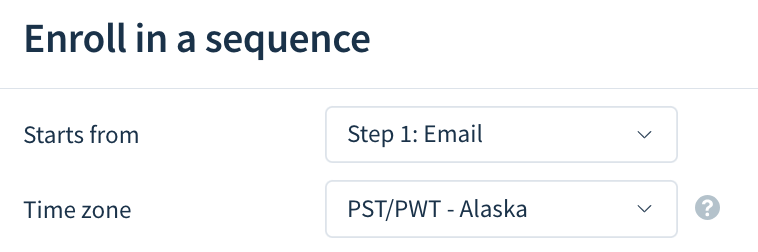
- Choose whether to run the first step (Send an email or Create a task) now or later. If you decide to trigger the step later, set a date and time.
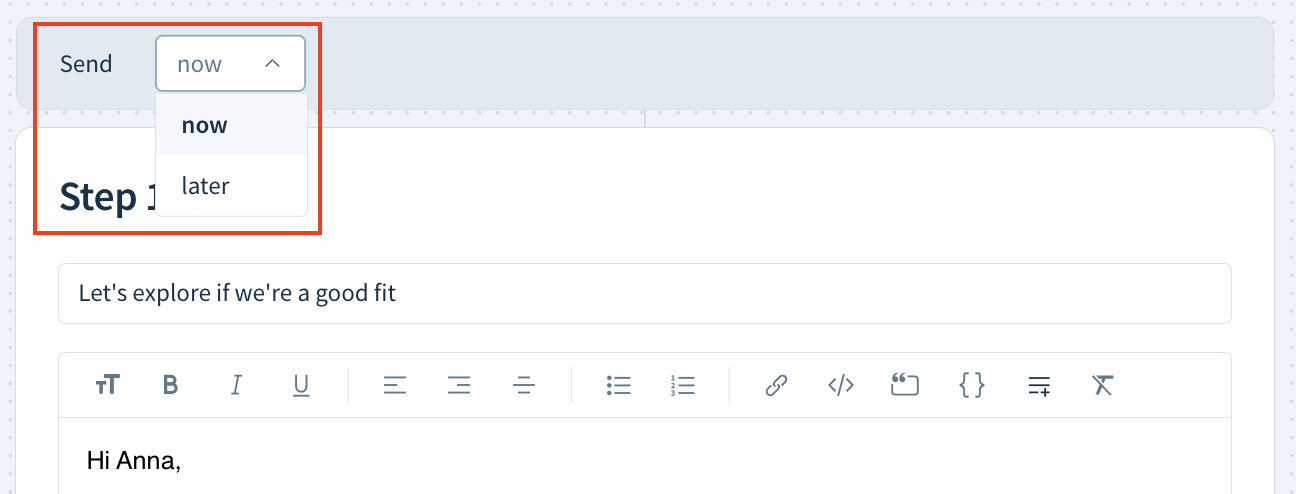
This setting overrides the timeframe for sending emails specified when creating the sequence or the rule to send emails only on weekdays. - If needed, adjust the Wait time for the subsequent steps.
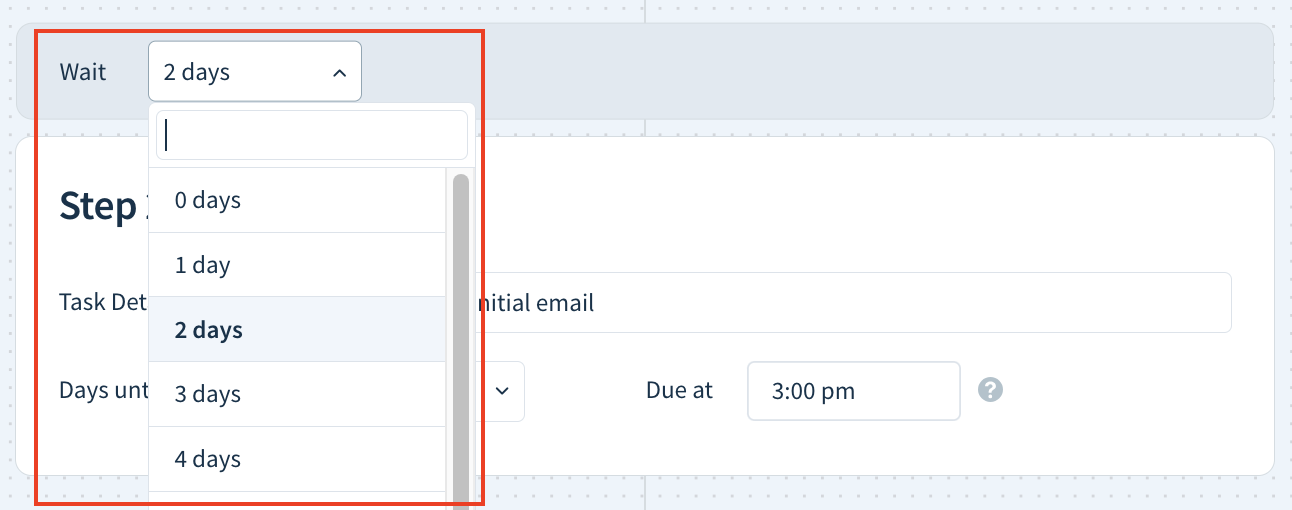
- Modify any other settings and the content of your tasks and emails.
- Click Enroll to start the sequence for the contact.
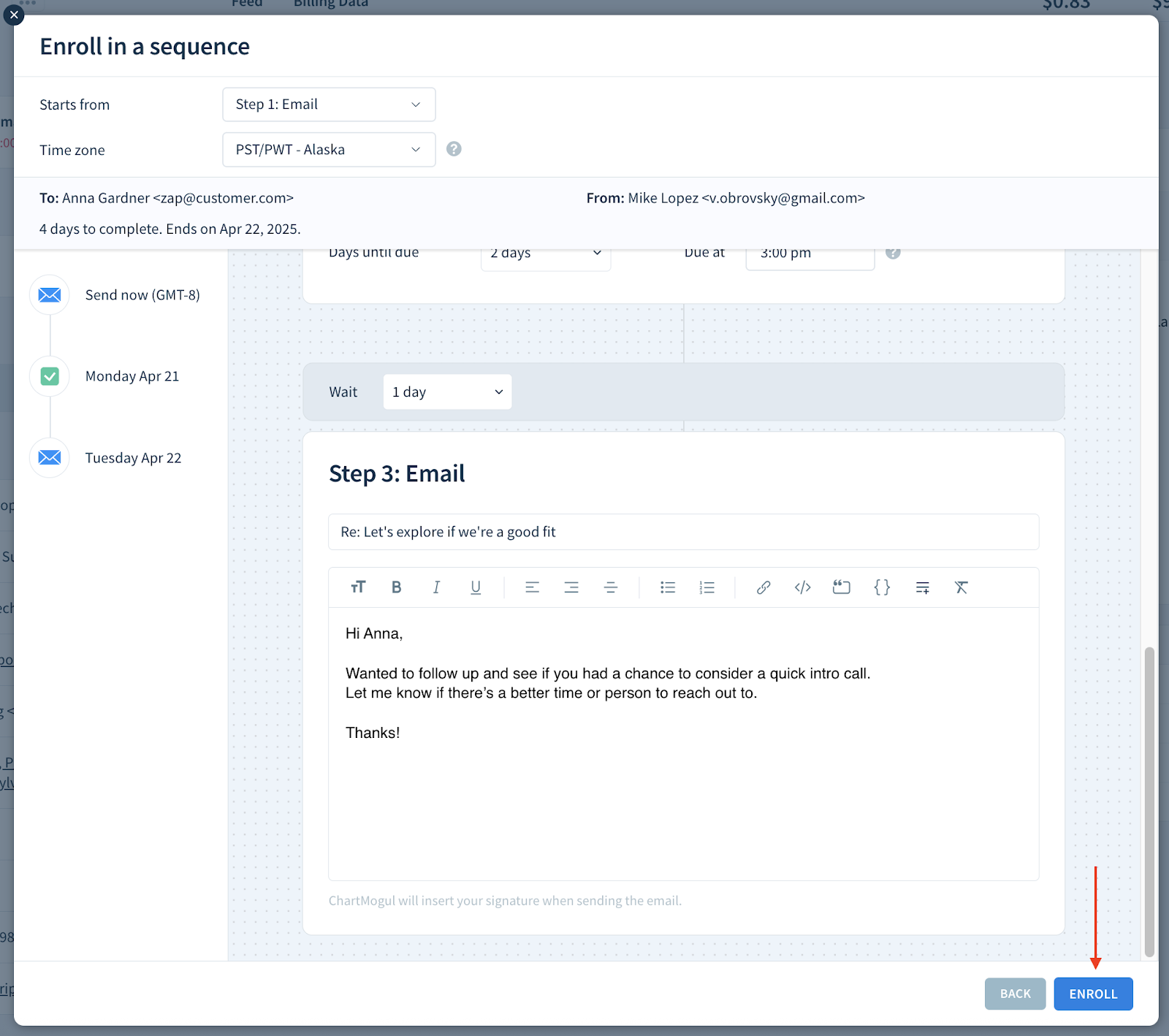
All ongoing sequences for a lead’s contacts are visible in the Active Sequences section of their customer record.

Editing an active sequence
To edit the steps of an active sequence:
- Go to a customer record.
- Under Active Sequences, find the sequence you want to edit.
Hover over the sequence and select the pen icon.
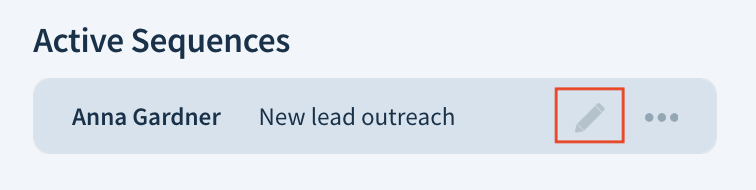
Click the pen icon next to a scheduled step to adjust the execution time.
- Edit any steps. For example, change the wording of an email or adjust the details of a task.
- Click SAVE to apply your changes.
Stopping a sequence
To stop a sequence for a contact:
- Go to a lead’s customer record.
- Under Active Sequences, find the sequence you want to stop.
- Select the dots icon and choose Unenroll from sequence.
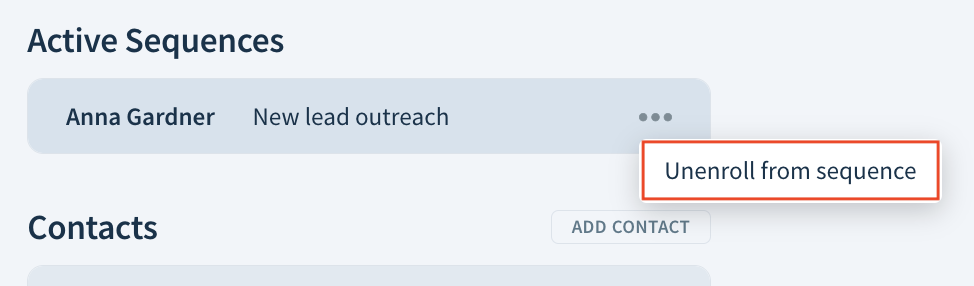
- Click OK to confirm.
Next steps
- Create automated workflows with automations.
- Keep track of customer interactions with notes and call logs.