Setting up sales pipelines
If you’re new to ChartMogul CRM, review our setup guide.
You’ll need to be an Admin or Owner with a ChartMogul CRM seat to create, edit and delete pipelines. Learn more about user roles and permissions.
Sales pipelines keep opportunities organized through each stage of a sale: from verifying your customer’s need for your product/ service through making a purchase. Sales pipelines help your team visualize and manage their opportunities and help sales leadership ensure their team follows a consistent process. Learn more about managing sales opportunities in ChartMogul on our blog.
Watch a video about setting up sales pipelines. On July 24, 2024 we changed the name of Data Platform to Settings & Data.
Here’s what we cover in this article:
- Default sales pipelines
- Adding a sales pipeline
- Adding a stage
- Deleting a sales pipeline
- Deleting a stage
Before you begin
Before setting up your first sales pipeline, you’ll need to:
- Set up lead tracking — Each potential customer begins their relationship with your business as a lead. Tracking leads is a requirement for using ChartMogul CRM.
- Define your qualification process for leads — When does a lead become worth pursuing? Only after a lead is qualified by your team, should you create an opportunity.
- Review the default pipelines — ChartMogul provides two default pipelines: New Business and Renewals. Review these pipelines and their stages to see if they’re suitable for the needs of your business before adding a pipeline.
Default sales pipelines
To review the default pipelines, navigate to Settings & Data > Manage > Sales Pipelines. ChartMogul provides two default pipelines: New Business and Renewals. Learn more.
New Business
The New Business pipeline includes the following stages:
| Stage Name | Default Win Likelihood | Default Forecast Category |
| Discovery | 10% | Pipeline |
| Evaluation | 50% | Best Case |
| Negotiation | 80% | Committed |
| Closed Won | 100% | Won |
| Closed Lost | 0% | Lost |
Renewals
The Renewals pipeline includes the following stages:
| Stage Name | Default Win Likelihood | Default Forecast Category |
| Negotiation | 80% | Best Case |
| Verbal Commit | 95% | Committed |
| Closed Won | 100% | Won |
| Closed Lost | 0% | Lost |
Adding a sales pipeline
Each pipeline defines the process and associated stages your team will follow as they pursue each opportunity. For example, set up one pipeline for selling to new customers and another for contract renewals. If your business always uses the same steps to close a sale, one pipeline may be sufficient.
To add or update a pipeline, navigate to Settings & Data > Manage > Sales Pipelines. Then:
- Click ADD PIPELINE.
- Enter a unique name.
- Click SAVE.
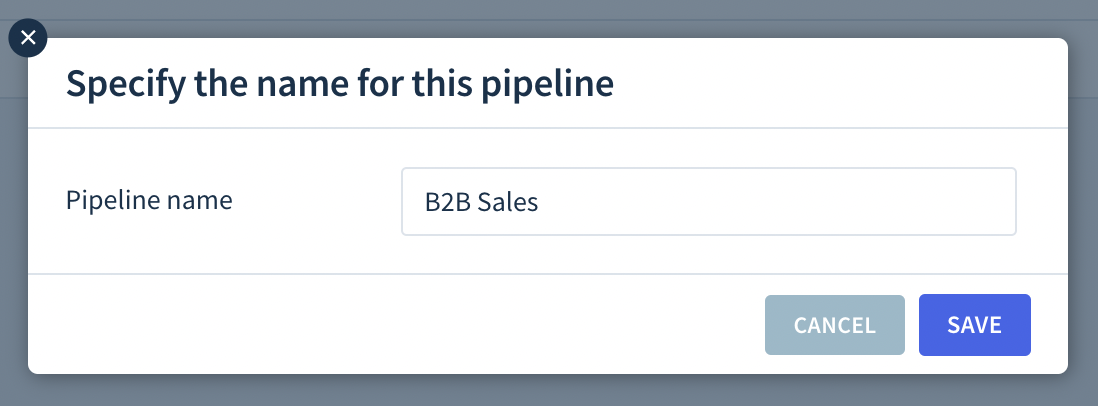
Adding a stage
Deal stages are the steps your team follows as they pursue each opportunity from inception through close. Define key entry/exit criteria for each deal stage to have a consistent sales process. For example:
- Qualification — Verifying that the customer has a need for your product or service. When a lead is qualified, move them to the next stage.
- Assessment — Providing information about your product or service and demonstrating how it will solve the customer’s pain points, such as a demo. When the prospective customer wants to discuss a contract and billing, move them to the next stage.
- Proposal — Offering a solution to the relevant decision makers, such as a contract. When a contract is signed or confirms their billing details, the deal is won.
In addition to the stages you add, ChartMogul provides two standard stages: Closed Won and Closed Lost. To add a stage:
- Click ADD A STAGE.
- Enter a unique name in the Name field, e.g., Assessment.
- Enter a number between 1-99 in the Win Likelihood field. This is the probability that an opportunity will close in a given stage. This value can be based on existing figures from your business or a best guess based on the sales team’s level of confidence and commitment. An opportunity’s Win Likelihood (as a percentage) is multiplied by its Value for the Deal Stage Probability Forecast.
- Select a Default Forecast Category to group opportunities based on the likelihood they will close:
- Pipeline — early stage opportunities with a low likelihood of closing in the current forecast period.
- Best Case — opportunities with a demonstrated need for your product or service that have a good chance of closing by their close date.
- Committed — highly qualified opportunities with a high chance of closing by their close date.
- Click SAVE.
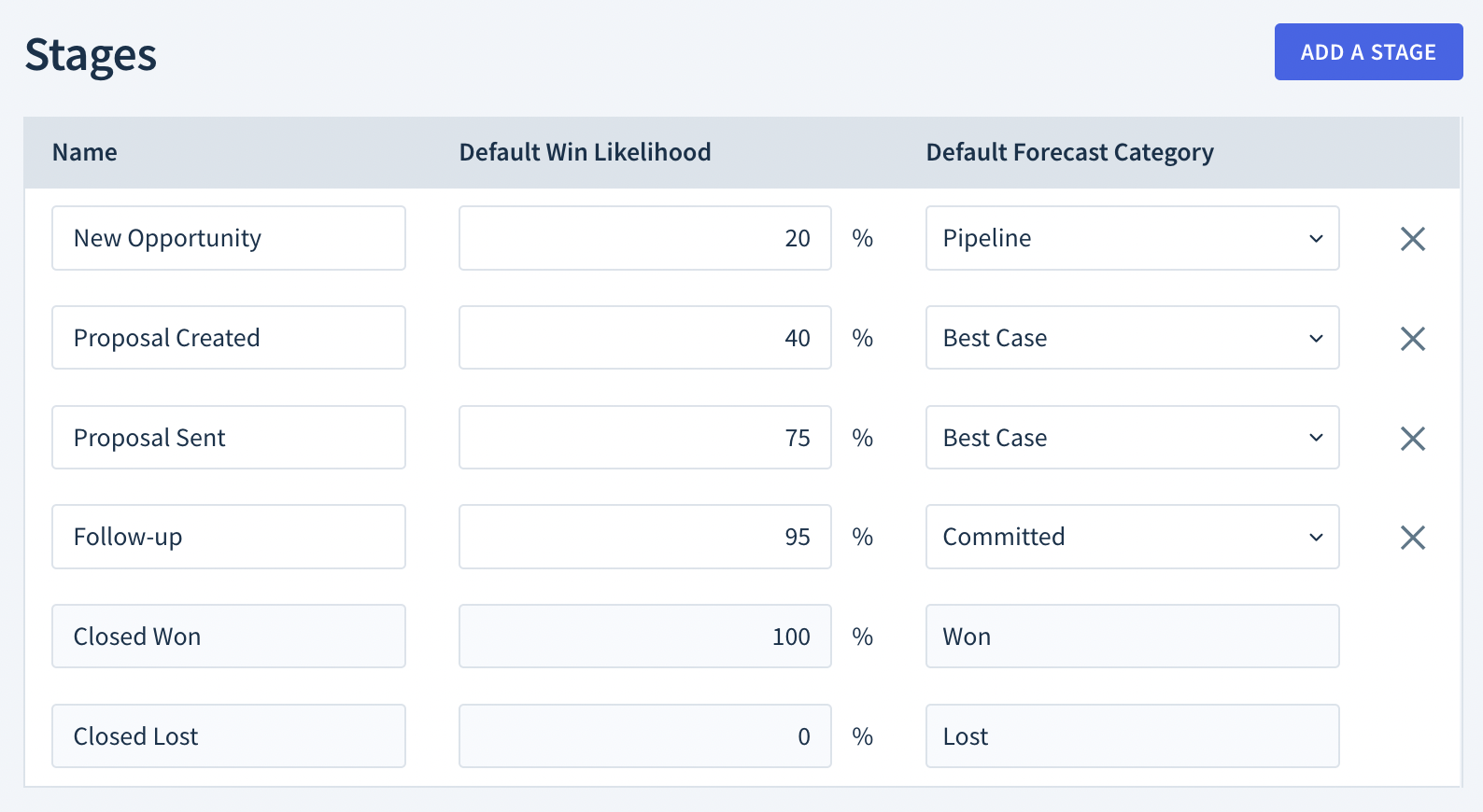
Deleting a sales pipeline
Deleting a sales pipeline removes all opportunities in the pipeline. This action is permanent and cannot be undone.
To delete a sales pipeline, select the pipeline you want to delete. Then, click DELETE THIS PIPELINE.
Deleting a stage
Deleting a stage removes all opportunities with the stage. This action is permanent and cannot be undone.
To delete a stage, click the Delete icon. Then, click SAVE.
Next steps
- Track sales activities and manage your pipeline by creating an opportunity.
- Track forecasted MRR for each member of your team by month with the Deal Stage Probability Forecast.
- Track forecasted MRR for each forecast category with the Forecast Category Report.
- Manage leads using default saved customer lists.
