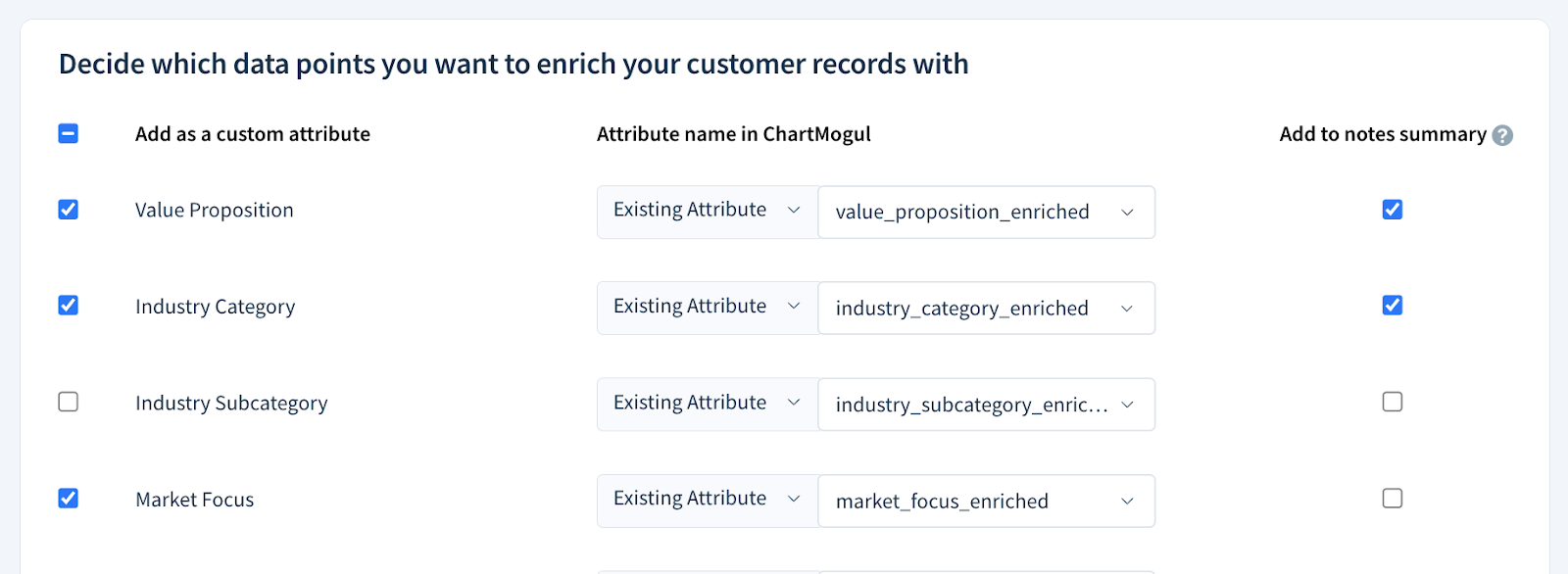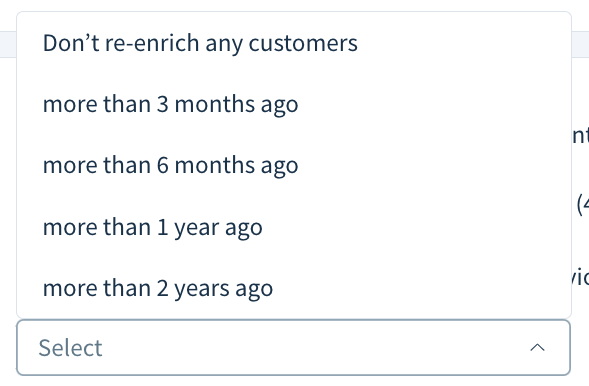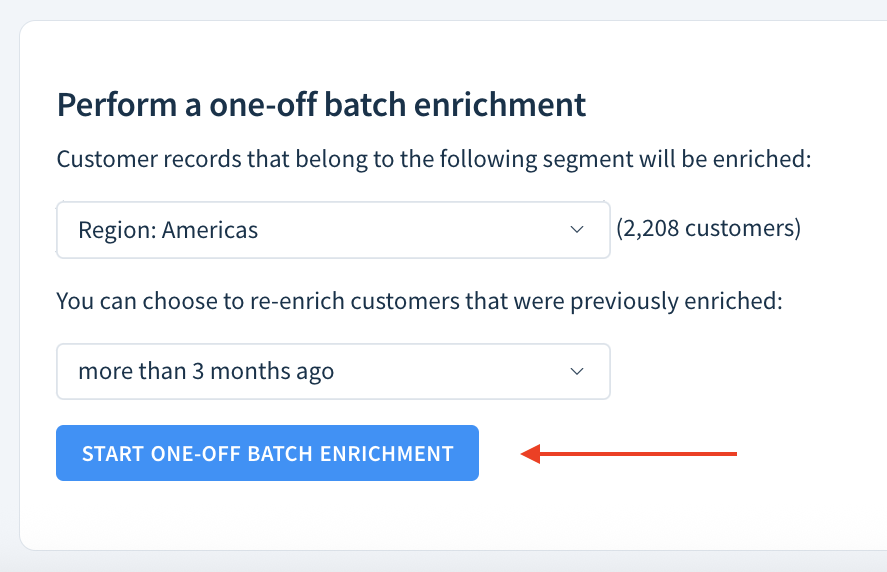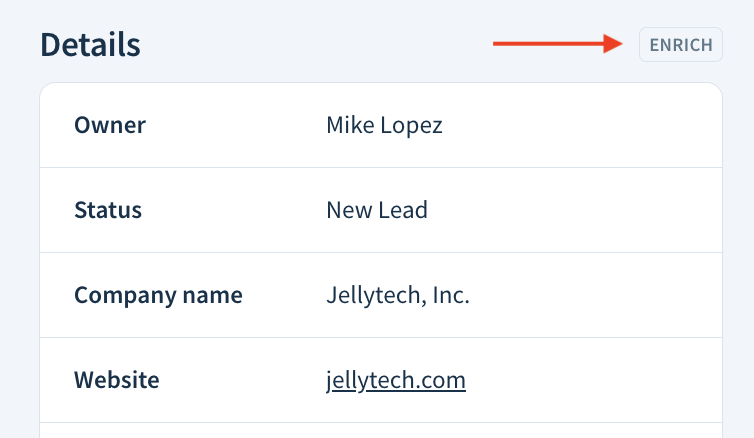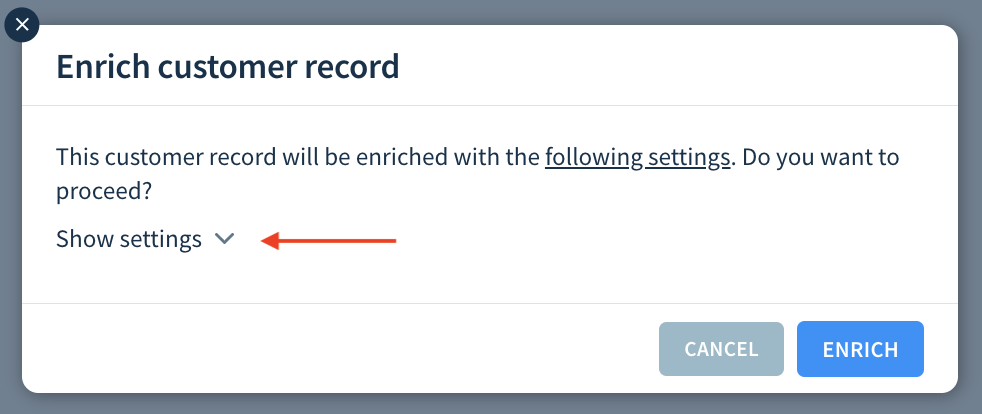Enhancing customer records with AI enrichment
You’ll need to be an Owner or Admin to configure and perform enrichment. Staff users can only perform one-off customer record enrichment — they can’t apply other types of enrichment or configure enrichment settings.
Use AI enrichment to enhance your customer records with key details about their business like industry category and value proposition. Enable live enrichment to continuously update all records or a specific customer segment. Alternatively, perform a one-off enrichment of all records, a segment or an individual customer.
Here’s what we cover in this article:
- How enrichment works
- Before you begin
- Setting up enrichment
- Performing enrichment
- Available data points
How enrichment works
Enrichment uses OpenAI to scan your leads and customers’ websites for key data about their business (such as location city and market focus) and adds it as custom attributes to their records. You can choose to include a summary of the updates as a note in each enriched record.
Enrichment depends on the URL in the Website field. If it’s missing, the customer record can’t be enriched.
Enrichment requires credits in addition to your ChartMogul subscription. One credit covers the enrichment of one customer record one time. ChartMogul users receive an initial balance of 100 credits per account.
Re-enriching a customer record replaces the existing data with new information. Live enrichment skips records that were already enriched. With one-off batch enrichment, you can choose whether to re-enrich such records.
Check your enrichment status by navigating to Settings & Data > Enrichment.

The header contains the following information:
- Credit Balance — The number of enrichment credits left. To buy more credits, select Top Up.
- Live Enrichment — The current status of live enrichment (On or Off).
- Customer Records Enriched — The number of records enriched in the last seven days and in total.
- Last Enrichment — The date of the most recent enrichment.

Before you begin
Create and save the segments you want to enrich.
Setting up enrichment
To configure enrichment settings:
- Go to Settings & Data > Enrichment.
All data points under Add as a custom attribute are selected by default. Deselect the data points you want to exclude from enrichment. Review the available data points.
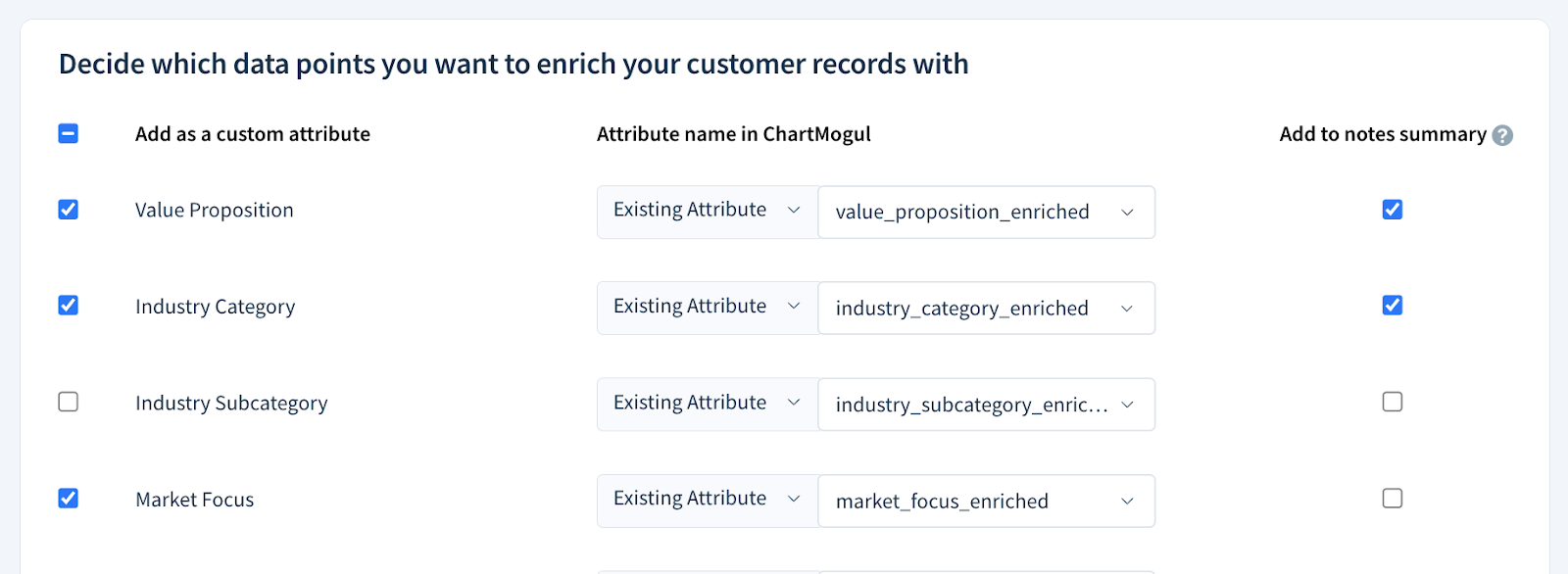
- For each data point, use the drop-down under Attribute name in ChartMogul to either create a new attribute or use an existing one:
- New Attribute — Use the default name or type your own.
- Existing Attribute — Select a custom attribute from the list.
- Select Add to notes summary to add specific data points to a note attached to the enriched record.
Click Save to apply your settings.

The settings apply to all enrichment types: live enrichment, one-off batch enrichment and one-off customer record enrichment.
Performing enrichment
Before starting enrichment, you must configure and save your enrichment settings.
ChartMogul offers three types of enrichment:
- Live enrichment of all customer records or a specific segment
- One-off batch enrichment of all customer records or a specific segment
- One-off customer record enrichment
Live enrichment
Enable live enrichment to continuously update all records or a specific customer segment.
When live enrichment is enabled, new customers in the target group (all customers or a saved segment) are enriched within minutes of creation. If you’re enriching a segment, ChartMogul checks every six hours for customers entering the segment.
Live enrichment ignores previously enriched records. To re-enrich such records, run one-off batch enrichment.
You must disable live enrichment before editing the segment it’s targeting.
To enable live enrichment:
- Go to Settings & Data > Enrichment.
- Scroll down to Set up live enrichment. In the Target segment field, choose All customer records or one of your saved segments.
- Set Turn on live enrichment to On.

To disable live enrichment, set Turn on live enrichment to Off.
One-off batch enrichment
One-off batch enrichment is a one-time update of all customer records or a selected segment with the latest data.
To perform one-off batch enrichment:
- Go to Settings & Data > Enrichment.
- Scroll down to Perform a one-off batch enrichment. Choose All customer records or one of your saved segments.
- Select Don’t re-enrich any customers to skip previously enriched records, or target records enriched before a specific period.
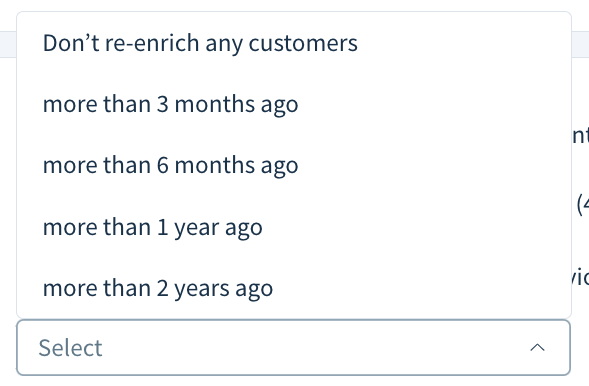
- Click Start One-off Batch Enrichment to enrich the selected customer records.
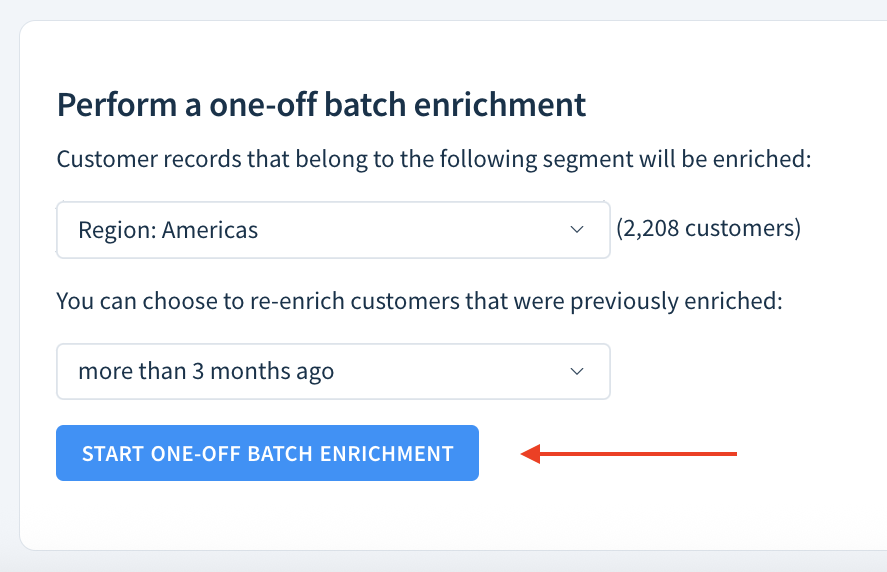
ChartMogul displays the enrichment progress, and you can stop the process at any time by clicking Stop One-off Batch Enrichment.
One-off customer record enrichment
One-off customer record enrichment is a one-time enrichment of an individual record.
To perform one-off enrichment of an individual customer record:
- Go to the customer record.
- Scroll down to Details and click Enrich.
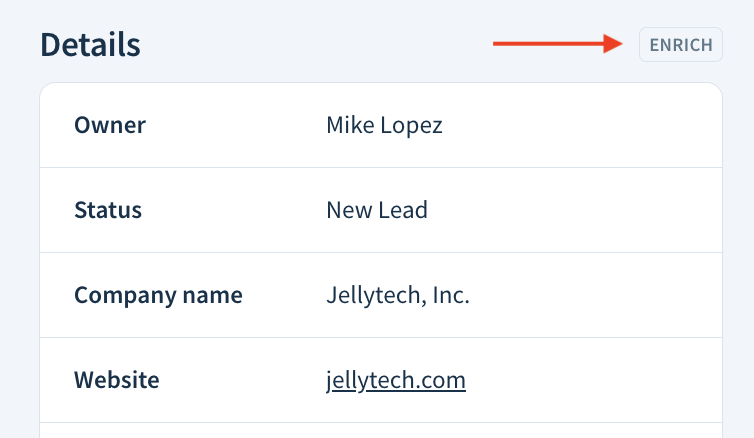
- If the customer record has been enriched before, ChartMogul shows the date of the most recent enrichment. Expand Show settings to view your current enrichment settings.
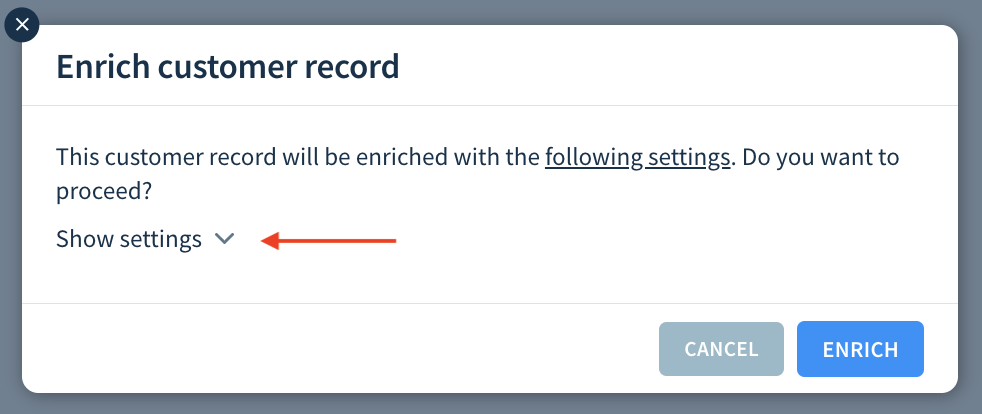
- Click Enrich to update the customer record.
Available data points
Here’s a list of data points available for enrichment:
Data point |
Default custom attribute name |
Data type |
Description |
|---|---|---|---|
Value Proposition |
value_proposition_enriched |
String |
Brief summary of the company’s core offering. |
Industry Category |
industry_category_enriched |
String |
High-level classification of the company’s business sector. |
Industry Subcategory |
industry_subcategory |
String |
More specific classification of the company’s business sector. |
Market Focus |
market_focus_enriched |
String |
Whether the company targets a broad range of industries (horizontal) or a specific niche (vertical). |
Target Role |
target_role_enriched |
String |
Key decision-making roles the company targets (e.g., customer success, marketing). |
Target Market |
target_market_enriched |
String |
Type of market the company serves (e.g., B2B, B2C). |
Is Saas |
is_saas_enriched |
Boolean |
Whether the company provides software-as-a-service. |
Growth Type |
growth_type_enriched |
String |
The company’s growth model (e.g., product-led, sales-led). |
Has Free Trial |
has_free_trial |
Boolean |
Whether the product offers a free trial. |
Can Contact Sales |
can_contact_sales |
Boolean |
Whether a sales contact option is available. |
Employee Count |
employee_count_enriched |
String |
Estimated employee count range. |
Location City |
location_city_enriched |
String |
City where the company is headquartered. |
Location Country Code |
location_country_code_enriched |
String |
Two-letter country code of the company’s location. |
Is Acquired |
is_acquired_enriched |
Boolean |
Whether the company has been acquired. |
Target Enterprise |
target_enterprise_enriched |
Boolean |
Whether the company targets enterprise-level clients. |
Next steps
- Create sequences to standardize your leads’ journey from initial contact to conversion.