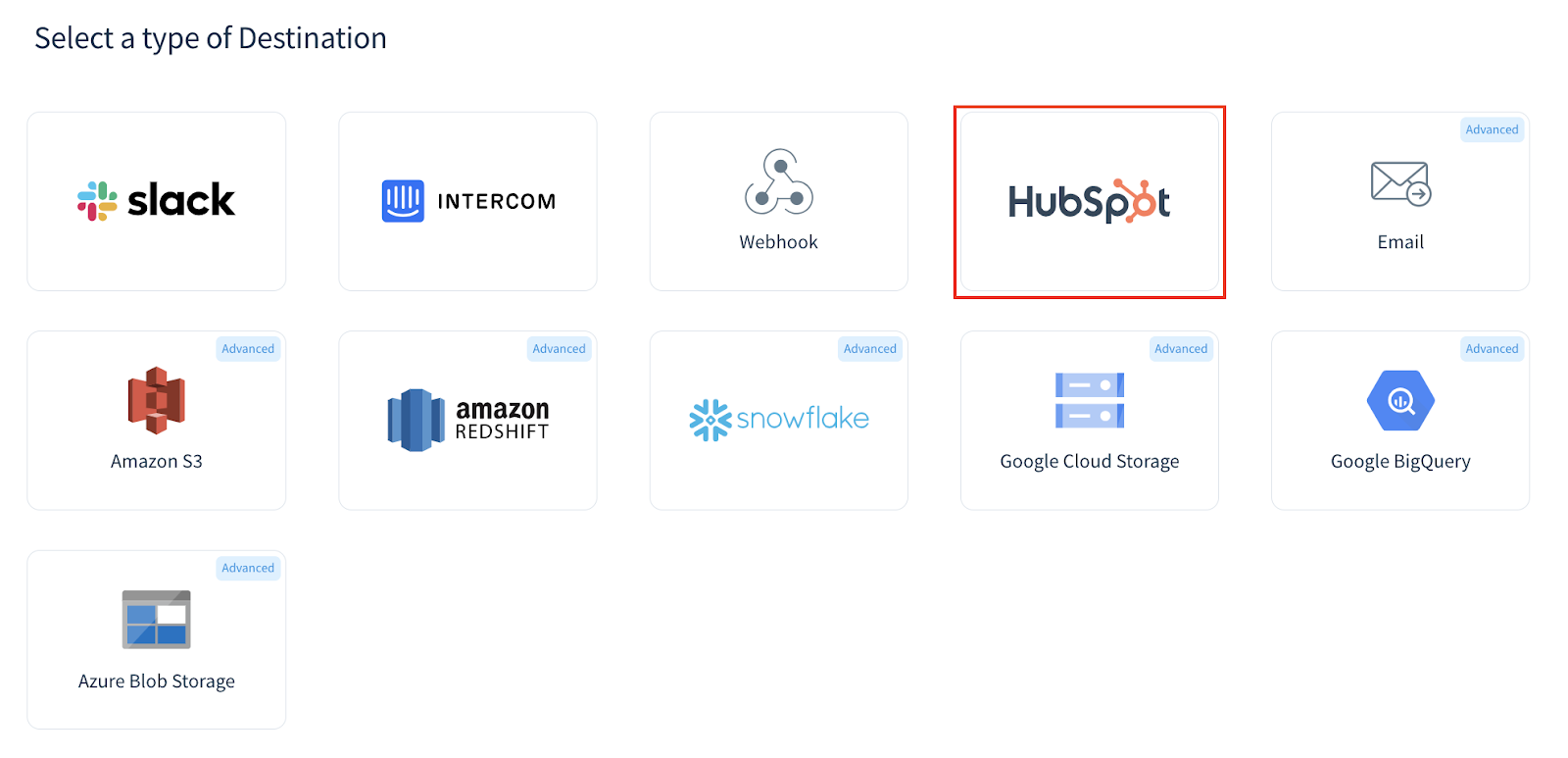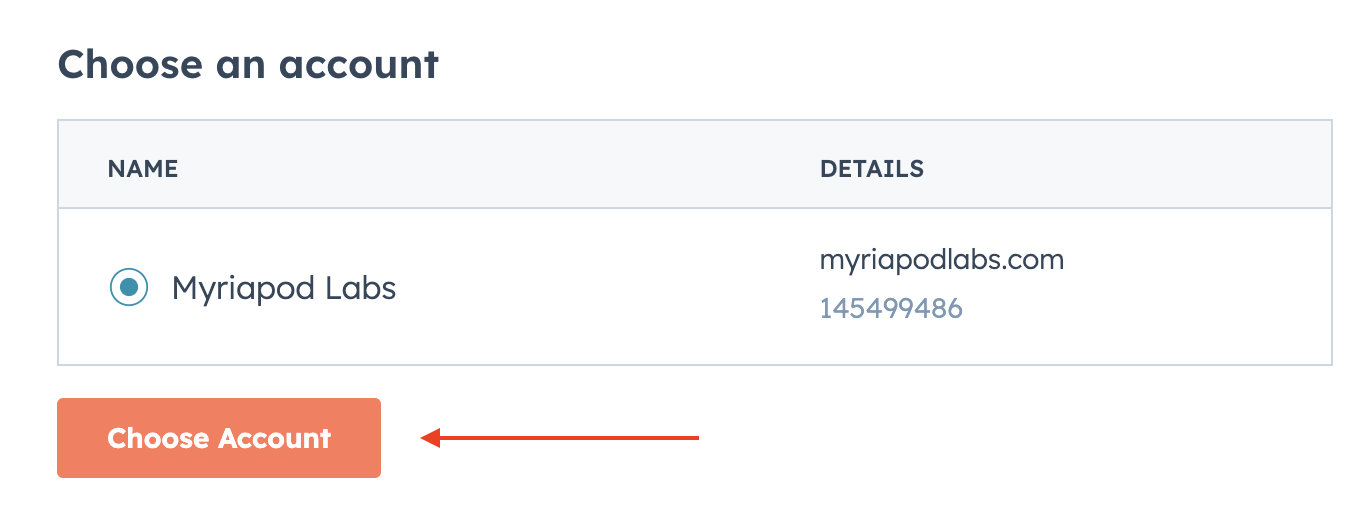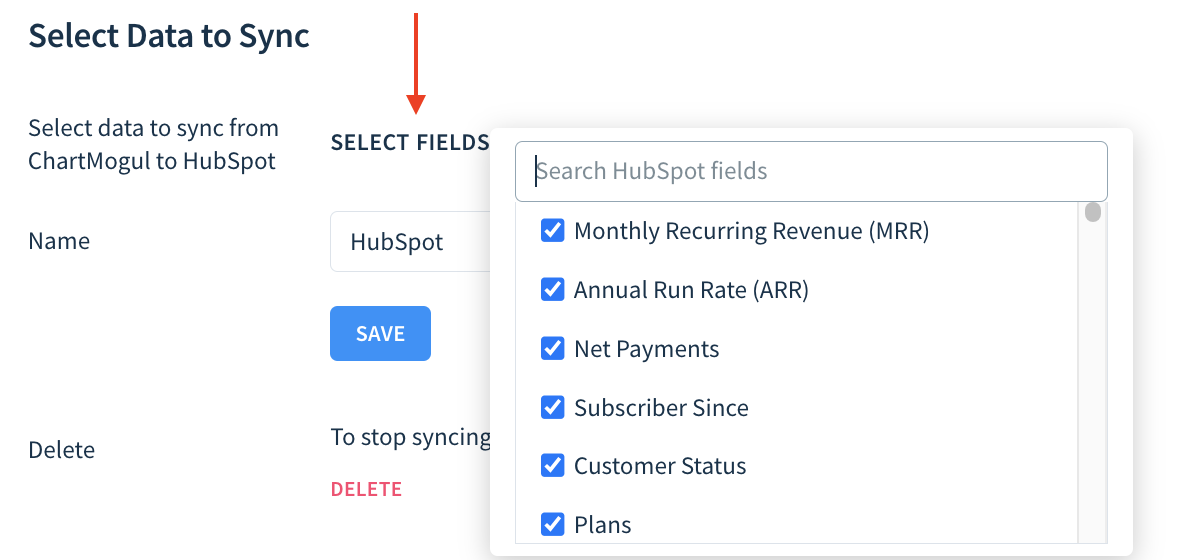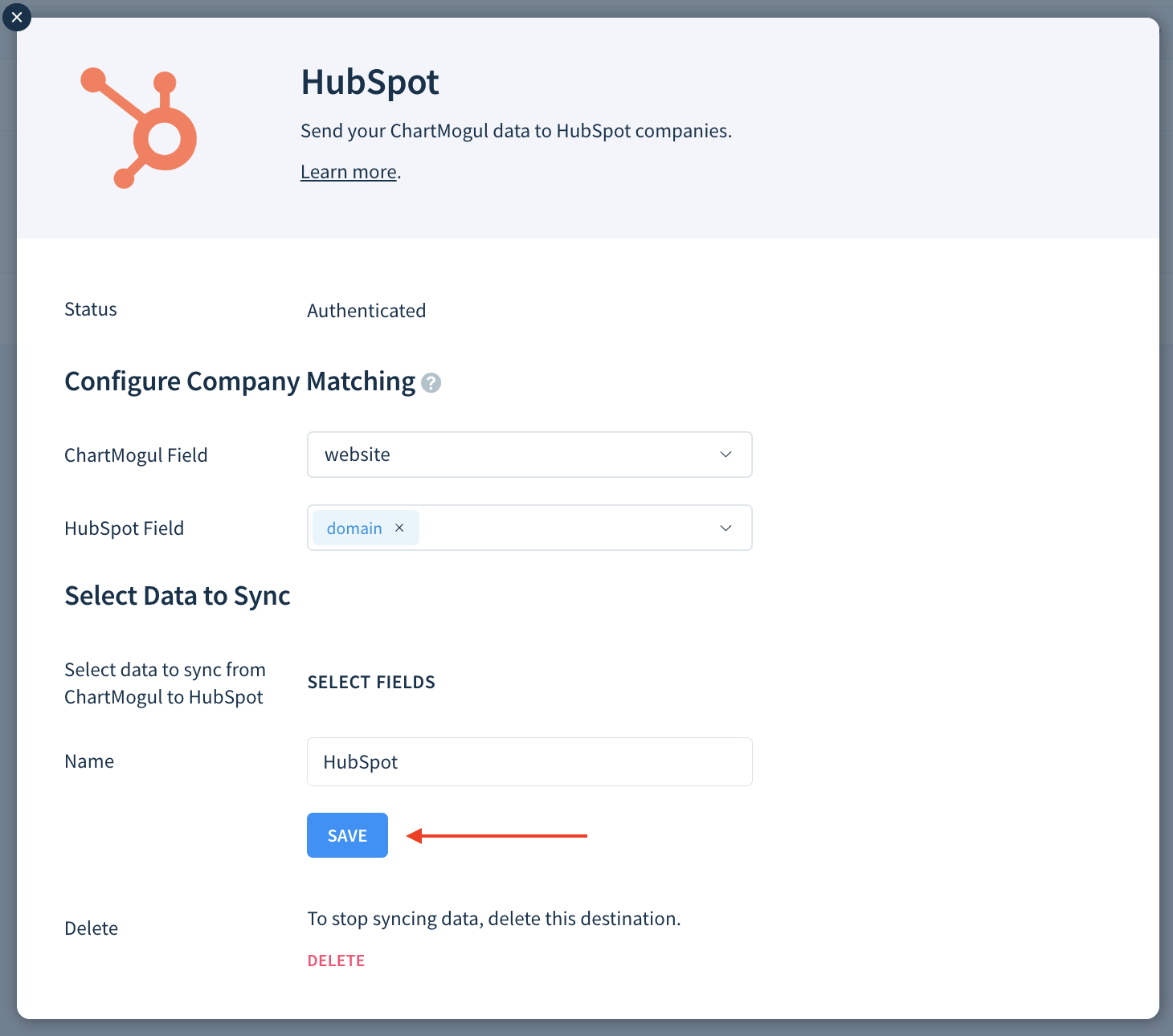Configuring HubSpot as a destination
You’ll need to be a Staff, Admin or Owner in ChartMogul to complete the steps outlined in this article.
Set up HubSpot as a standard destination in ChartMogul to automatically enrich matching companies in HubSpot with metrics and customer data. Leverage this data to personalize your outreach, tailor customer interactions and prioritize high-value accounts more effectively.
Resources and further reading:
How this integration works
Each day starting at 9:00 UTC, ChartMogul sends customer data to companies in HubSpot. Companies are matched using the customer’s external ID, UUID, company name, website URL or a custom attribute in ChartMogul and a default or custom company property in HubSpot. You specify the fields during initial setup.
Sending data
ChartMogul sends one or more of the following customer data elements to companies in HubSpot:
- Monthly Recurring Revenue (MRR) — The customer’s current monthly recurring revenue.
- Annual Run Rate (ARR) — The customer’s current annual run rate.
- Net Payments — The customer’s total amount of successful transactions.
- Subscriber Since — The date and time the customer became an Active Subscriber.
- Customer Status — Either a lead status or a subscriber status based on the customer’s subscription history. Learn more.
- Plans — The plans the customer is subscribed to.
- Billing Cycles — The frequencies with which the customer is paying you.
- External IDs — The unique identifiers for the customer, typically from your billing system.
- Customer Record Link — The URL to the customer’s record in ChartMogul.
- Trial Started At — The date and time the customer started a trial of your product/service.
- Lead Created At — The date and time the customer first became a lead.
- Plan External IDs — The unique identifiers for the customer’s plans, typically from your billing system.
- Company Name — The name of the customer’s company.
- Country — The customer’s country. Learn more about supported regions.
- City — The customer’s city.
- State — The customer’s state in the US.
- ZIP — The customer’s postal code.
- Website URL — The URL of the customer’s website.
- Currency Code — The ISO code for the customer’s billing currency, e.g., USD or EUR.
- Currency Symbol — The customer’s billing currency sign, e.g., $ or €.
For each data point, ChartMogul creates a custom company property in HubSpot. Identify them by the “chartmogul_” prefix, for example, “chartmogul_mrr.”
Company matching
Review the following information carefully, as it’s not possible to reconfigure how companies are matched after setup (without deleting and creating a new destination).
When configuring HubSpot as a destination, you must select the fields to match ChartMogul customers with HubSpot companies.
Choose one of the following ChartMogul customer fields:
- External ID — The unique identifier for a customer imported by ChartMogul from an integration or added manually using a custom source.
- UUID — The unique identifier for a customer generated by ChartMogul.
- Company — The company name.
- Website — The URL of the customer’s website.
- A custom attribute.
Match the chosen customer field in ChartMogul with at least one default or custom company property in HubSpot.
Before you begin
Decide which ChartMogul and HubSpot fields you want to use to match companies.
Adding HubSpot as a destination
- Navigate to Settings & Data > Destinations.
- Click Add Destination.
- Select HubSpot.
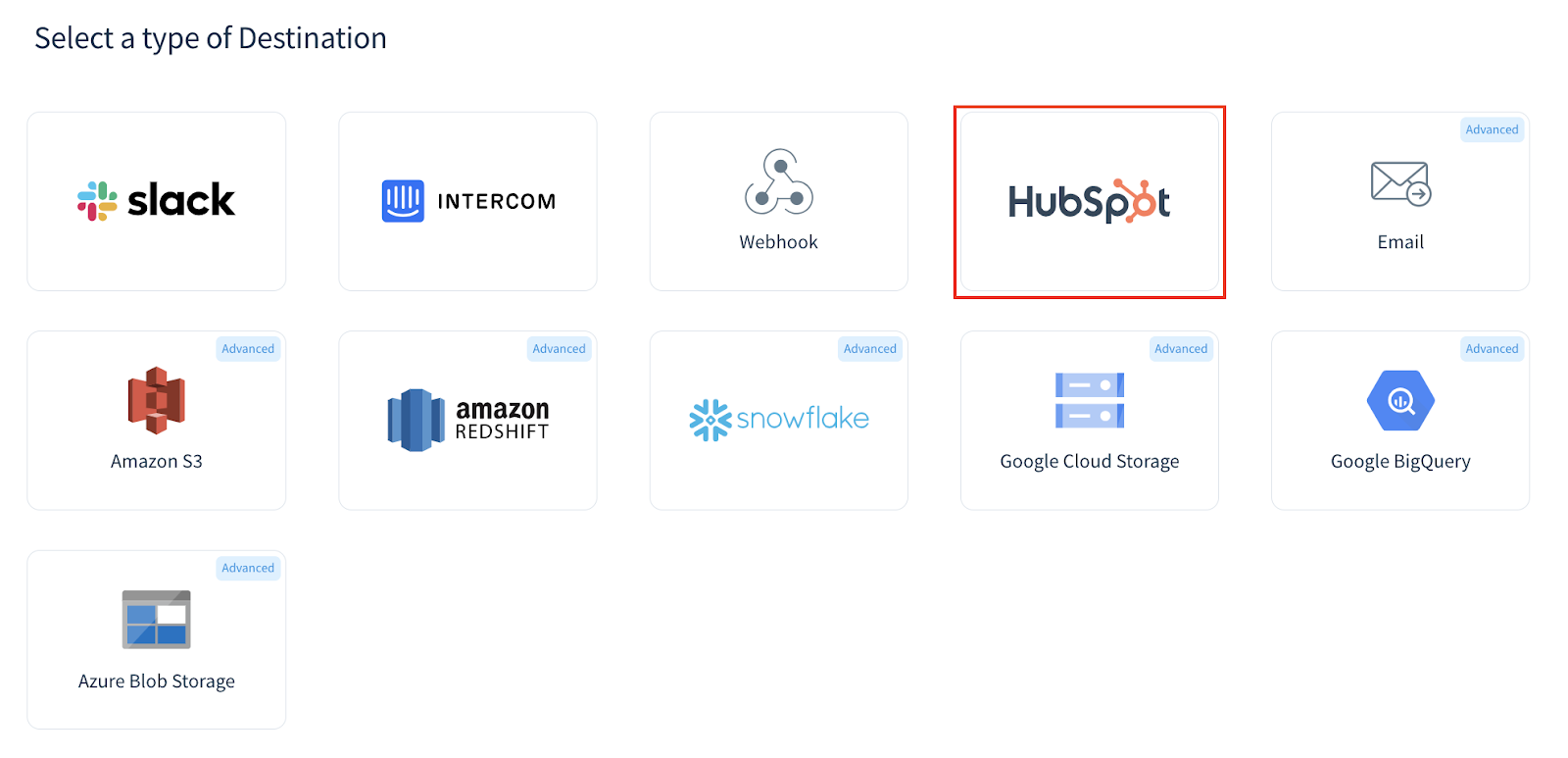
- Enter a unique Name for your destination and click Next.
- Authenticate by clicking Connect HubSpot.
- You’ll be redirected to the HubSpot website. Select an account from the list and click Choose Account.
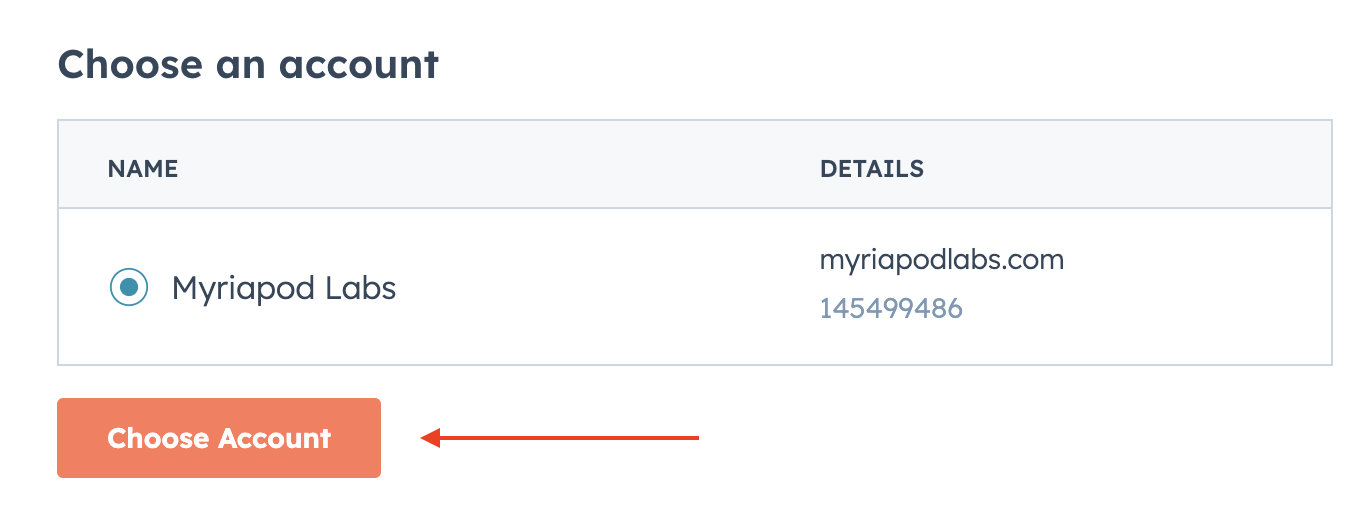
- Click Connect app.
- You’ll be redirected to ChartMogul. Select a ChartMogul Field used for company matching:
- external_id
- uuid
- company
- website
- A custom attribute
- Use the HubSpot Field dropdown to select one or more company properties in HubSpot to match the selected ChartMogul Field.
- Click Select Fields and select data elements to send from ChartMogul to HubSpot.
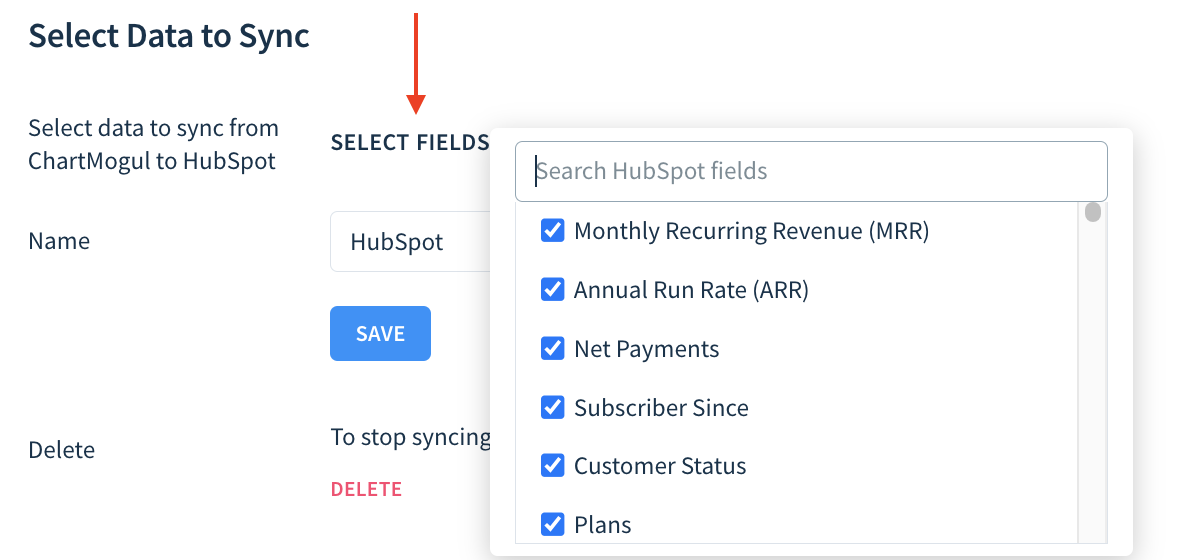
- Click Save.
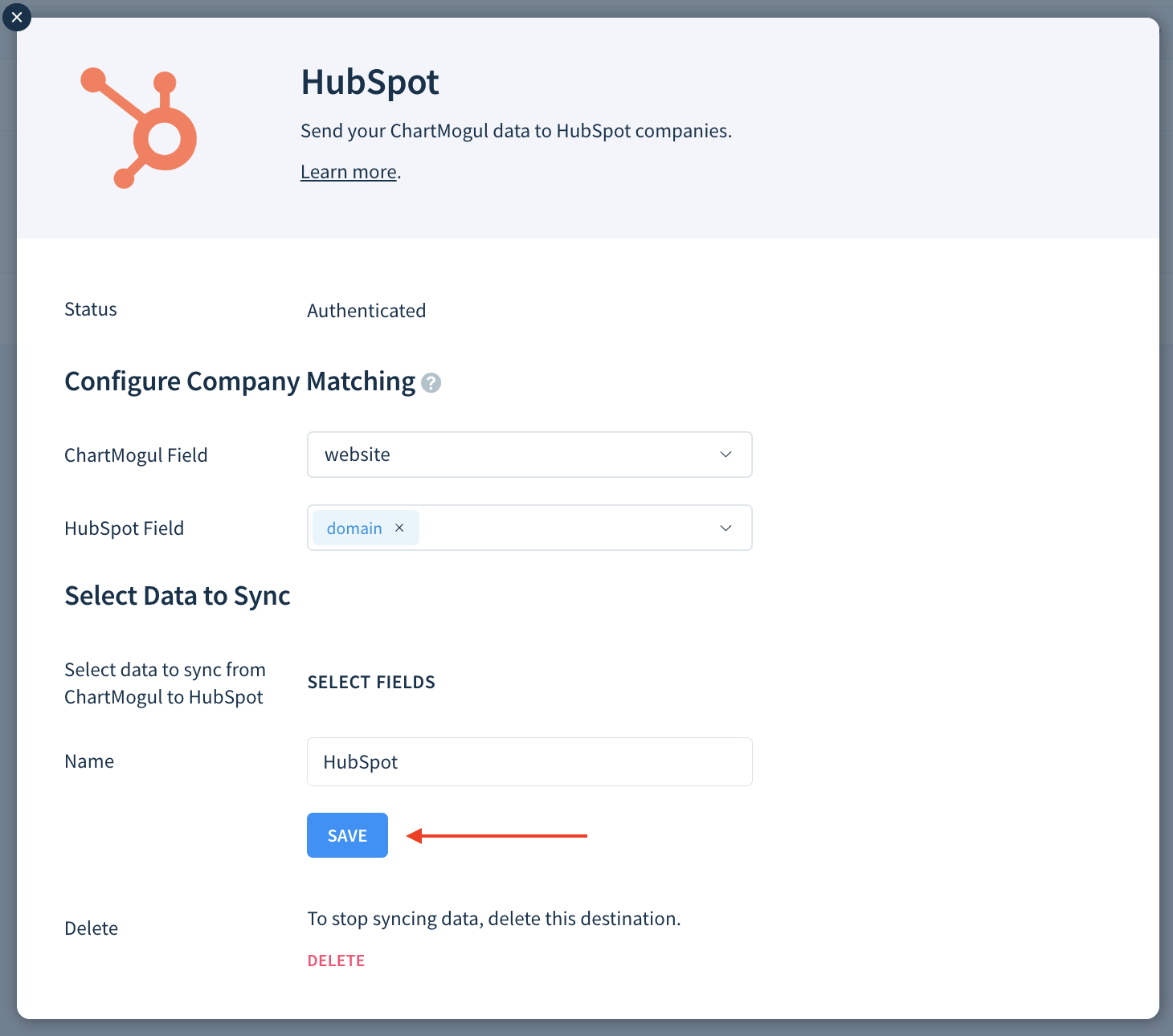
Each morning starting at 9:00 UTC, ChartMogul sends the customer data elements you’ve selected to matching companies in HubSpot.