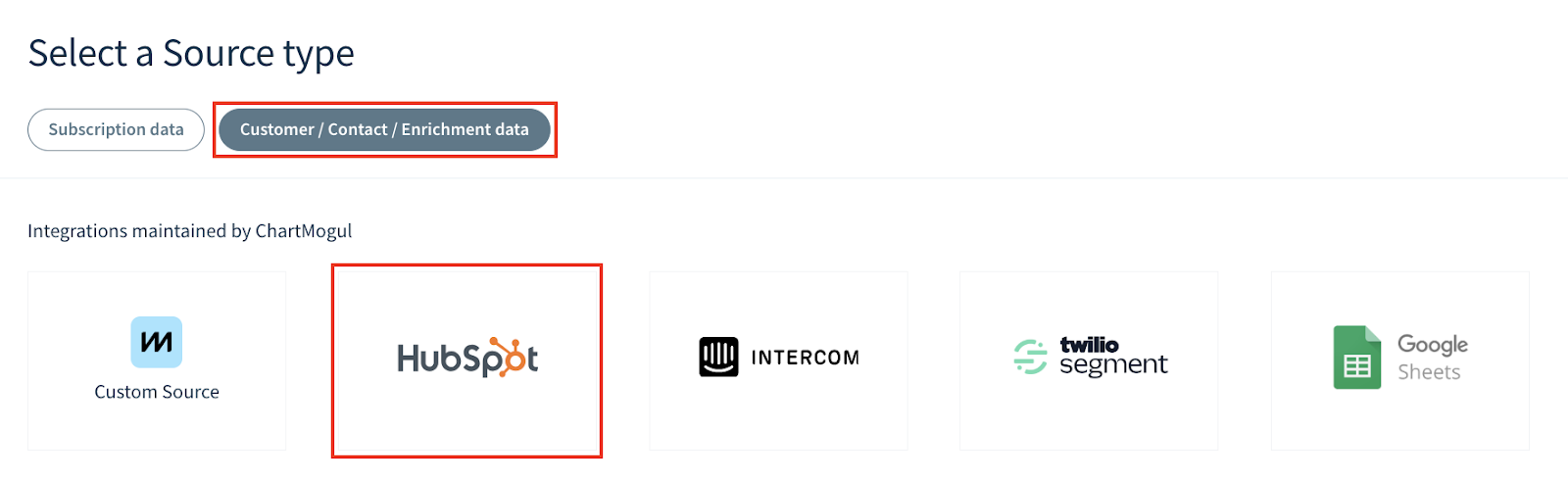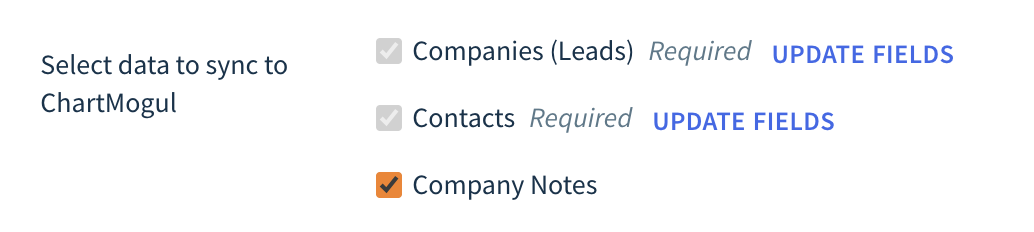HubSpot integration guide
ChartMogul has an integration with HubSpot to import companies and contacts to create leads for ChartMogul CRM.
Learn more about other import methods for Subscription Analytics and CRM.
Here’s what we cover in this article:
- Overview
- Before you begin
- Connecting HubSpot to ChartMogul
- Manually re-syncing data
- Deleting HubSpot as a source
Overview
The following table provides details on key aspects of how ChartMogul integrates with HubSpot.
| Customer import event | ChartMogul imports customers as per your Select data to sync to ChartMogul setting. |
|---|---|
| Leads | Select the Lead Created At field under Companies (Leads) to import lead dates from HubSpot. Learn more about tracking leads and trials. |
| Free trials | ChartMogul does not import free trial dates from HubSpot. Learn more about tracking leads and trials. |
| Contacts | ChartMogul imports contacts as per your Import contacts only when they are linked to a company setting. |
| Custom attributes | ChartMogul imports custom HubSpot properties and most default HubSpot properties as custom attributes. Learn more. |
| Historical data | When you add HubSpot as a source, ChartMogul imports the existing data you choose to sync. |
| Reviewing data in-app | Once imported, ChartMogul gives you visibility into your customer and contact data as it exists in our platform through a series of data tables. To view these tables, navigate to Settings & Data > Sources, then select the source you want to view. |
| Update frequency | Hourly updates for default and custom HubSpot properties. Learn more. |
| Maintained by | This integration is built and maintained by ChartMogul. Contact our support team for assistance. |
Before you begin
Set up an automation to automatically merge customers imported from HubSpot with matching customers imported from your billing system. This way you’ll avoid creating duplicate customer records.
Connecting HubSpot to ChartMogul
Setting up a source
- In ChartMogul, navigate to Settings & Data > Sources and click ADD SOURCE.
Make sure the Customer / Contact / Enrichment data tab is selected and click HubSpot.
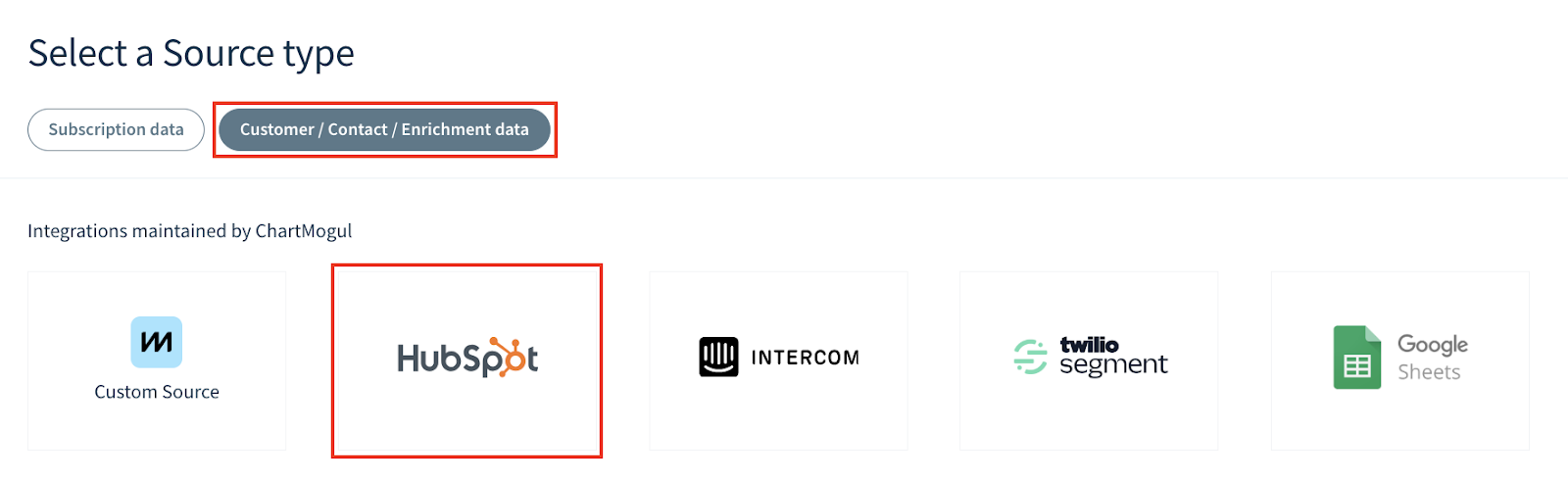
- Enter the Name for your source.
- Click CONNECT WITH HUBSPOT.
- In HubSpot, select your account and click Connect app.
Syncing data
- Select the company and contact properties you’d like to sync to ChartMogul:
- Companies (Leads) (required) — Click Select Fields to choose the properties you want to import. The list will also include custom properties available in your HubSpot account. See the list of available company properties.
- Contacts (required) — Click Select Fields to choose the properties you want to import. The list will also include custom properties available in your HubSpot account. See the list of available contact properties.
- Company Notes (optional) — Select this field to import HubSpot notes into customer records.
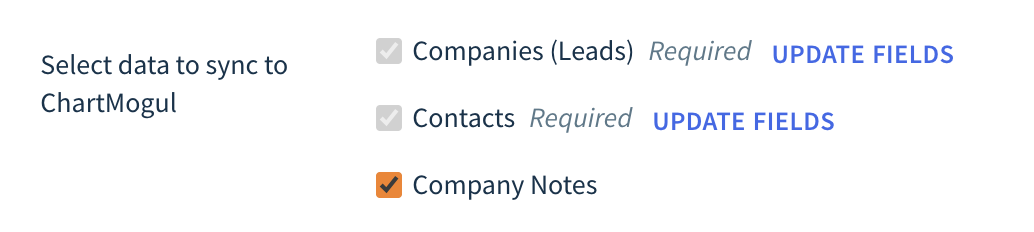
Select Import contacts only when they are linked to a company to exclude contacts not attached to a company from import. For example, email newsletter subscribers.
- Click Start Import to connect HubSpot to ChartMogul and start importing your data.
The import can take some time, depending on the number of customers. After the import has concluded, ChartMogul will update hourly with any new updates from HubSpot for default and custom properties. When a customer is deleted in HubSpot, ChartMogul retains their customer record.
Manually re-syncing data
Here’s how to re-sync data when needed:
- Within ChartMogul, navigate to Settings & Data > Sources.
- Find your HubSpot source and click the Settings icon.
- Click Update Fields to import new custom fields or modify the Import contacts only when they are linked to a company setting.
- Click Re-sync Data and Fields.
ChartMogul imports the selected fields as custom attributes or updates ChartMogul fields such as a customer’s website or a contact’s first and last name. Learn more.
Deleting HubSpot as a source
Deleting a source is permanent and cannot be undone.
Before deleting a source, please note the following:
- All data from this source will be irrevocably removed from ChartMogul. Some deleted data may still be visible in ChartMogul for a few minutes.
- All MRR adjustments and connected subscriptions will be lost.
- If this source contains a merged customer, ChartMogul uses data from the non-deleted source for the customer’s record. The record may display data overwritten during the merge and not the customer’s details at the time of import. Learn more about unmerging customers.
To delete a HubSpot source, navigate to Settings & Data > Sources. Find the source in the list and click the Settings icon. From there, click Delete This Source.

Next Steps
- See the list of HubSpot properties available for import.
- Learn about lead statuses recognized by ChartMogul.
- Set up ChartMogul CRM.