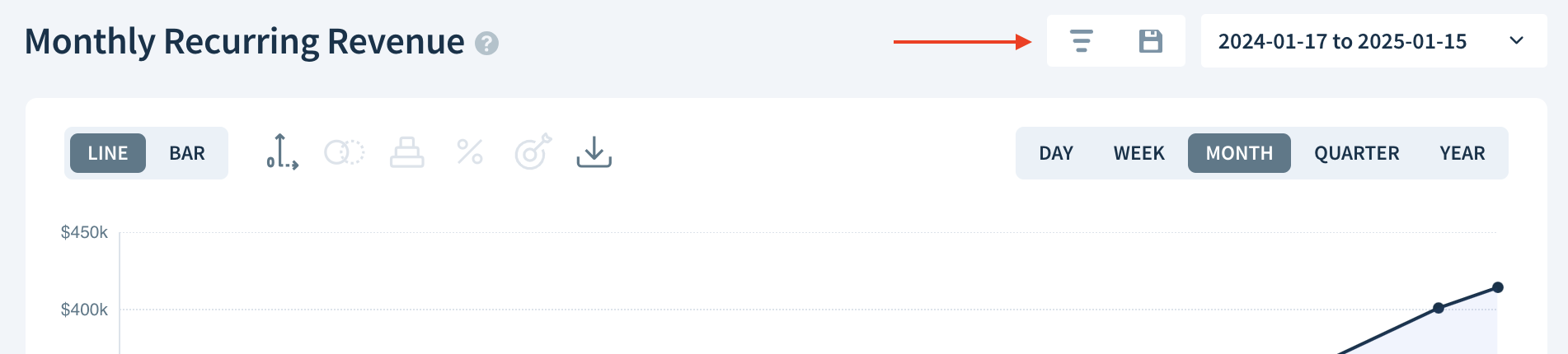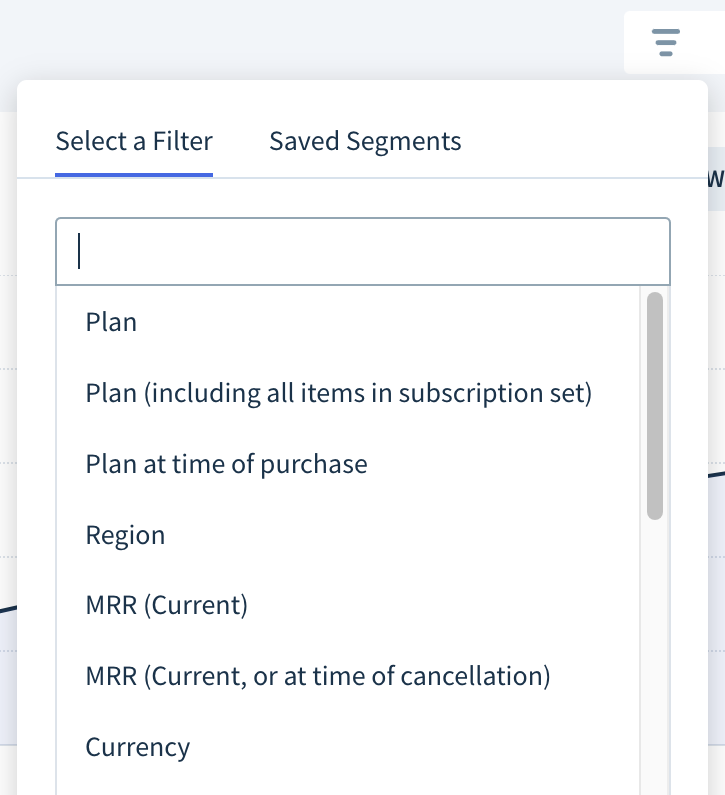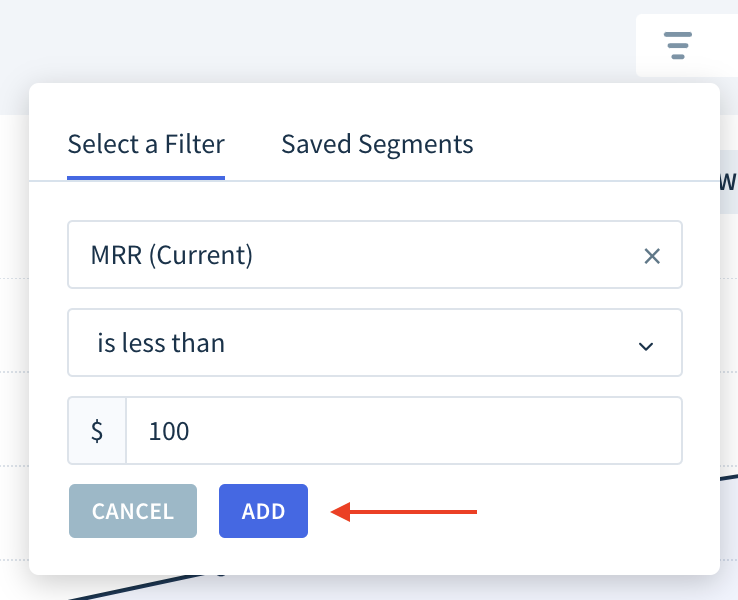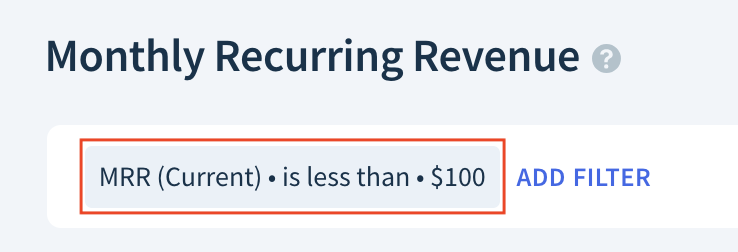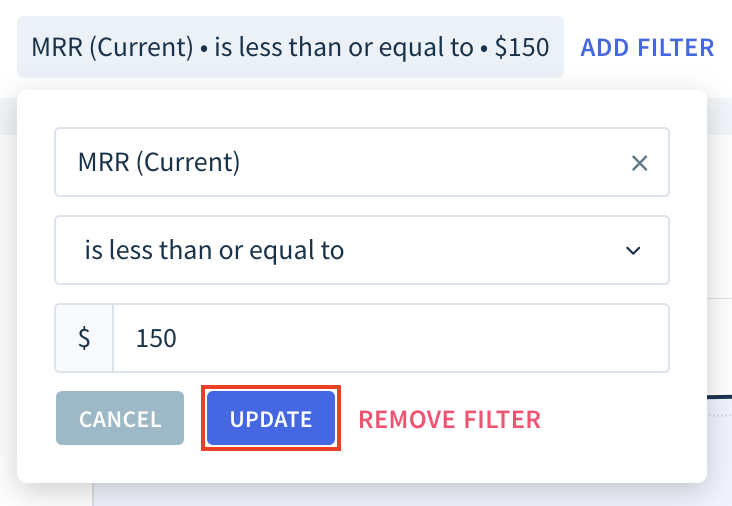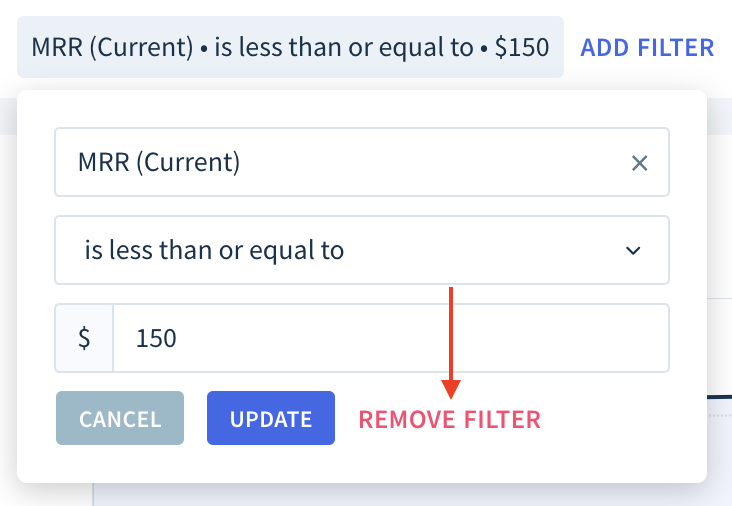Working with filters
Filters allow you to view and analyze a subset of your data in ChartMogul. They work with dashboards, charts, maps, cohort analyses, forecasts and customer lists. They’re also core to segmentation.
Here are some example uses of filters in ChartMogul Subscription Analytics and CRM:
- Tracking the development of MRR for a specific plan (or set of plans) over time
- Calculating average revenue by account (ARPA) for a particular region
- Analyzing churn rates by industry segment or vertical
- Prioritizing your sales activities by identifying leads with open tasks
- Comparing the average sales cycle length across sales representatives
Here’s what we cover in this article:
How filters work
Filters are like math equations. They define the logic that ChartMogul uses to narrow the focus of your analysis. Each filter consists of an attribute, an operator and a value (or range of values).
Here are a few examples:
| Attribute | Operator | Value(s) |
|---|---|---|
Region |
is one of | Canada |
MRR (Current) |
is less than | $100 |
Subscriber since |
is within | 2022-04-01 to 2022-06-30 |
Attributes
Attributes are pieces of information or data that ChartMogul stores for each customer in addition to the customer, subscription and billing data it retrieves from an integration.
There are two main types of attributes in ChartMogul:
- Standard attributes that complement and extend your subscription data for use with filtering and segmentation.
- Custom attributes you create or those ChartMogul may create to store additional data imported from your billing system.
Standard Attributes
ChartMogul offers the following attributes out-of-the-box:
| Attribute | Description | Type |
|---|---|---|
Plan |
Customer’s current plan | Plan |
Plan (including all items in subscription set) |
Customer’s current plan including any other plans in the same subscription set (such as a base plan with add-ons). Learn more. | Plan (including all items in subscription set) |
Plan at time of purchase |
Customer’s plan when they initially subscribed | Plan at time of purchase |
Region |
Customer's region based on their address | Region |
MRR (Current) |
Customer's current MRR | Number |
MRR at time of purchase |
Customer’s MRR when they initially subscribed | Number |
MRR (Current, or at time of cancellation) |
Customer’s current MRR or their MRR at the time of their most recent cancellation | Number |
Currency |
Customer's billing currency | Currency |
Tags |
See tags | Tag |
Source |
The source the customer is associated with | Source |
Lead created at |
When the individual or company became a lead | Date |
Free trial started at |
When the customer started their free trial | Date |
Paid subscriber since |
When the customer became a paid subscriber for the first time | Date |
Customer since |
When the individual or company became a customer | Date |
Cancellation scheduled for |
The date of a scheduled cancellation | Date |
Trial-to-paid in days |
Number of days between Free trial started at and Subscriber since |
Number |
Owner |
The primary salesperson responsible for an opportunity | User |
Has opportunity |
Whether or not the customer has an associated opportunity | Boolean |
Has discount |
Whether or not the customer currently has a discount | Boolean |
Has open task |
Whether or not the customer has an open task | Boolean |
Paid subscription quantity |
Number of seats/licenses of the customer’s paid subscriptions | Number |
# of active subscriptions |
Number of active subscriptions the customer has | Number |
Last payment |
When the customer made their last payment | Date |
Next payment |
When the customer is expected to make their next payment | Date |
Due at |
When the customer’s next payment is due | Date |
Past due date |
When the customer became past due. | Date |
Renewal date |
When the customer’s subscription is scheduled to renew. This can be a date in the past, allowing you to filter customers with missing renewals. | Date |
Customer status |
Status of the customer | Customer status |
Customer |
Specific customer or customers | Customer |
MRR expanded |
When the customer’s MRR last increased | Date |
MRR contracted |
When the customer’s MRR last decreased | Date |
Churned |
When the customer cancelled their last remaining subscription | Date |
Reactivated |
When the customer reactivated a previously cancelled subscription | Date |
Didn't cancel within N days of purchase |
Number of days the customer remained active from their initial purchase before canceling (or current number of days if still active) | Number |
Number of successful payments |
Number of successful payments the customer has made | Number |
Average order value |
Average amount the customer has spent on non-subscription payments | Number |
Net payments |
Net payments (successful payments less refunds) the customer has made, including subscription and non-subscription payments | Number |
# of Contacts |
The number of contacts the customer has | Number |
Last active at |
The most recent date and time when one of the customer’s contacts was active. ChartMogul imports this information from Hubspot or Intercom. | Date |
Last communication at |
The date and time of your most recent communication with one of the customer’s contacts (email or logged call). The email must be sent to or from an account synced to ChartMogul. | Date |
Last email sent to customer at |
The most recent date and time when you sent an email to one of the customer’s contacts. The email must be sent from an account synced to ChartMogul. | Date |
Last email received from customer at |
The most recent date and time when one of the customer’s contacts sent you an email. The email must be sent to an account synced to ChartMogul. | Date |
Website |
The URL of the customer’s website. | String |
Additional filters
On October 2, 2025, we introduced new filters and are making them gradually available to all customers:
- Plan (during trial) — Customer’s plan during their trial.
- Plan (at subscription start) — Customer’s plan at the start of their free or paid subscription. Unlike Plan (at time of first purchase), the filter isn’t fixed to the customer’s first subscription purchase.
- Trial-to-conversion in days — Number of days between trial start and the start of a paid or free subscription.
- Subscriber since — Date when the customer became a free or paid subscriber for the first time.
The filters are part of an update that improves subscription and trial handling. Other changes include a new “trial” line item type and improvements to the Subscriptions and Subscription History tables on customer records.
Custom Attributes
ChartMogul allows you to create custom attributes to store additional information or data for each customer, such as account manager or industry segment. ChartMogul also creates custom attributes to store additional data imported from certain integrations.
Learn more about custom attributes.
Operators
The operator determines the logic of the filter, i.e., how ChartMogul uses the attribute you’ve selected and the value (or range of values) you’ve entered to limit which data is included in your analysis.
The operators available depend on each attribute’s type:
- Boolean — is true, is false, is present, is not present, is true or not present, is false or not present
- Date — is on, is after, is before, is on or after, is on or before, is within, is present, is not present
- Number — equals, does not equal, is less than, is more than, is less than or equal to, is more than or equal to, is between, is present, is not present
- Currency, Source — is one of, is none of, has all of
- Customer, Customer status — is one of, is none of
- Has discount, Has open task, Has opportunity — is true, is false
- Owner, Region — is one of, is none of, is present, is not present
- Plan — see plan filters
- Plan (including all items in subscription set) — is one of, is none of, has all of, is present, is not present
- Plan at time of purchase — was one of, was none of
- String — is, is not, contains, does not contain, is present, is not present, is one of, is none of
- Tags — is one of, is none of, has all of, is present, is not present
Adding a filter
To add a filter to your dashboard, chart, map, cohort analysis, forecast or customer list:
- Click the Apply a filter or saved segment button.
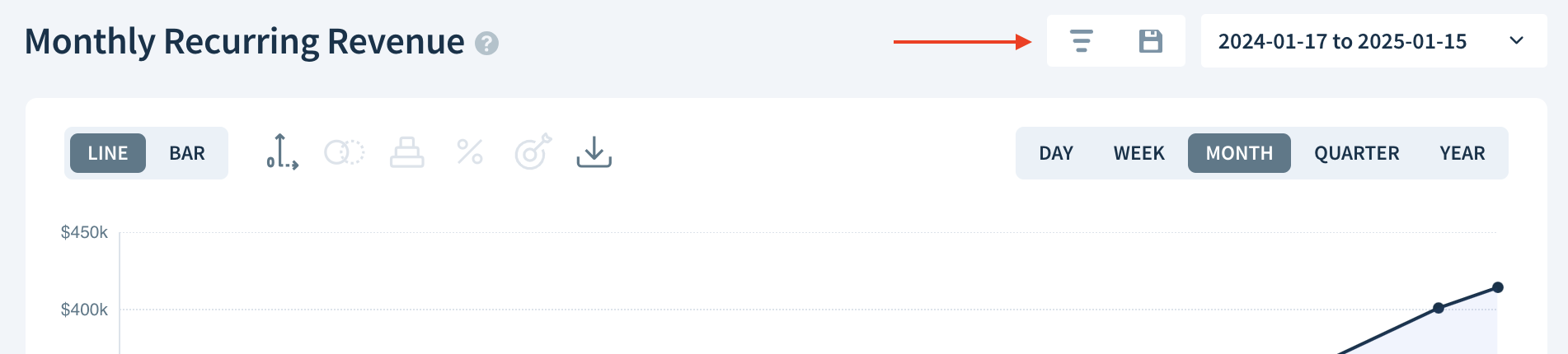
- Select an attribute from the list.
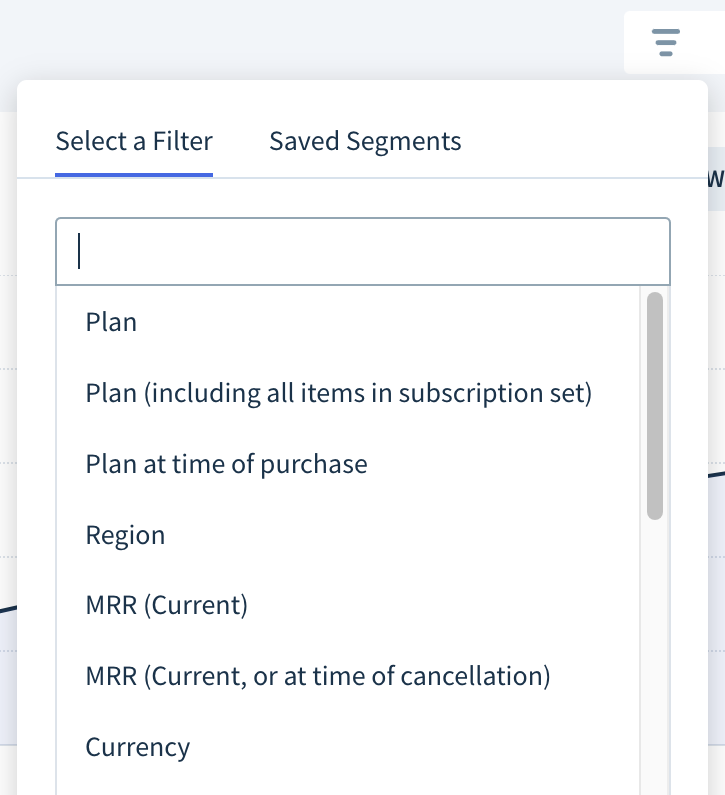
- Next, select an operator from the drop-down.
- Enter an appropriate value (or range of values) in the field provided.
- Finally, click Add.
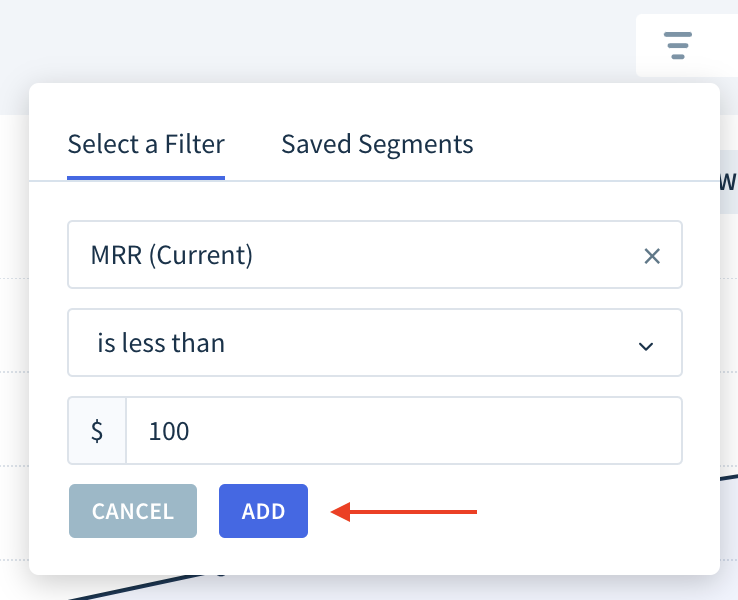
Combine filters to narrow down your results. Click Add Filter and repeat the previous steps to add more filters until you’ve isolated the data you want.

Updating a filter
- Click the filter you’d like to update.
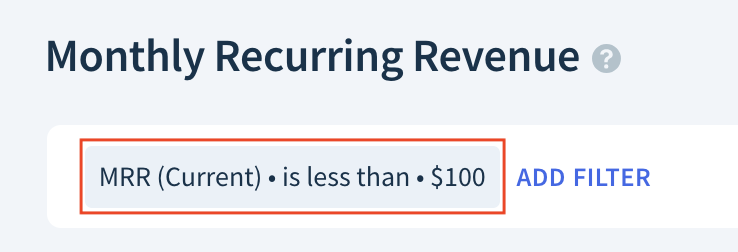
- Adjust the filter’s attribute, operator and/or values.
- Click Update.
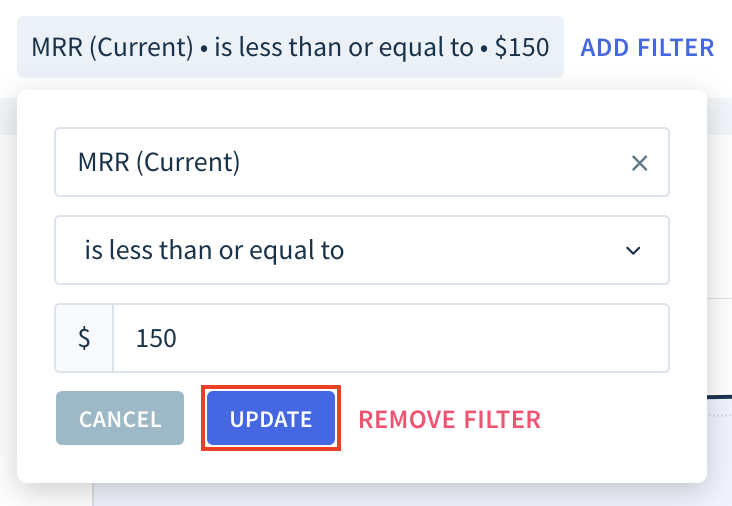
Removing a filter
- Click the filter you’d like to remove.
- Click Remove Filter.
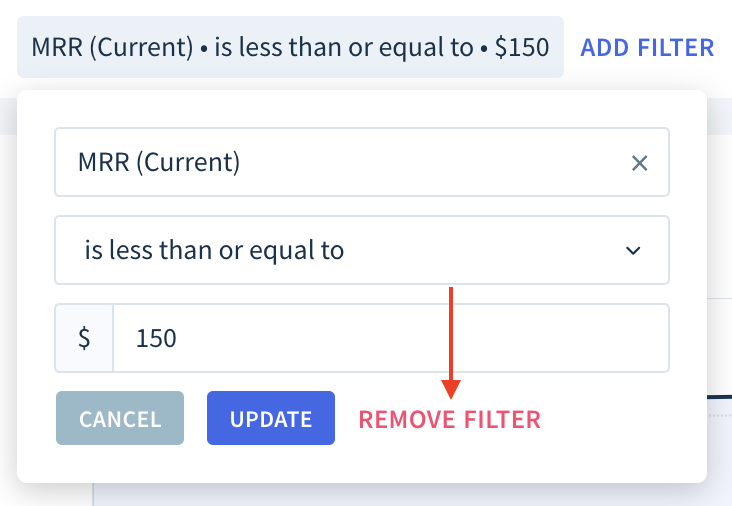
Next Steps
- Use filters to segment a chart by region, currency or plan.
- Create a plan group.