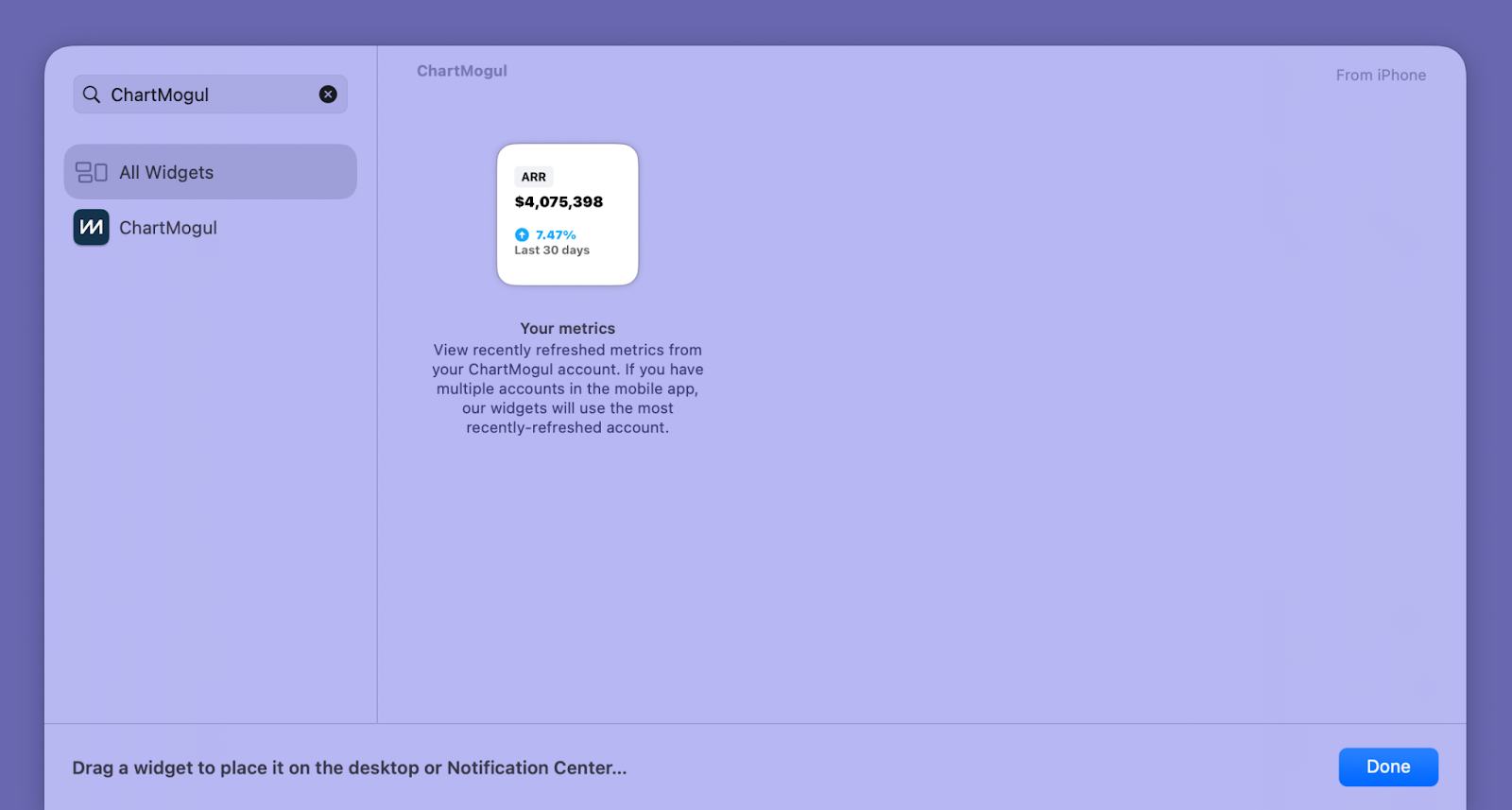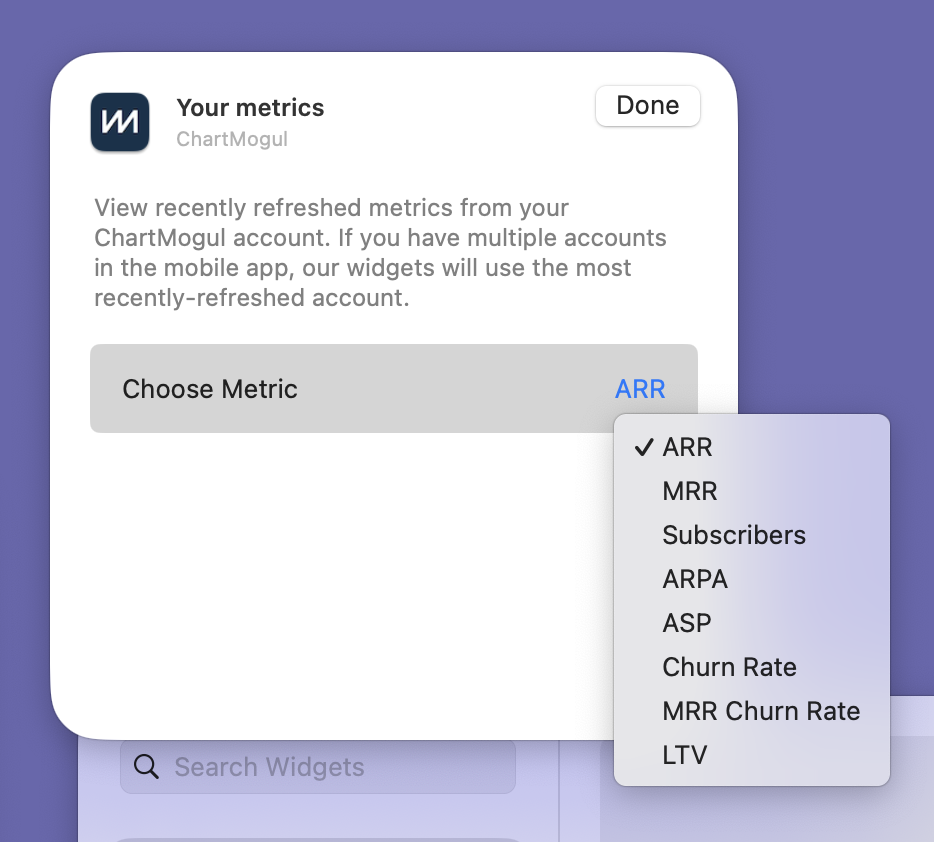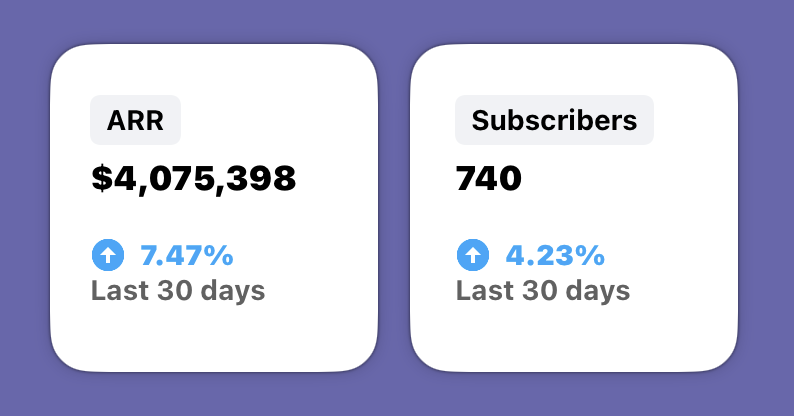Adding ChartMogul widgets to your Mac desktop
You need an iPhone with iOS 17 or later and a Mac computer with macOS Sonoma or later to add iPhone widgets to your Mac desktop.
Add ChartMogul iPhone widgets to your Mac desktop to keep track of crucial metrics such as MRR, ARR or subscriber count.
Before you begin
- Install and authenticate the ChartMogul mobile app on your iPhone.
- Add the ChartMogul widget to your iPhone’s Home Screen, Lock Screen or Today View.
- Make sure you’re signed in with the same Apple account on your iPhone and Mac, and the devices are near each other or on the same Wi-Fi network.
- iPhone Mirroring doesn't need to be enabled, as data syncs automatically through Apple's Continuity feature.
Showing iPhone widgets on your Mac desktop
By default, iPhone widgets aren’t visible on the desktop. To show them:
- Open the Apple menu and select System Settings.
- Click Desktop & Dock in the sidebar.
- Under Widgets, switch on Use iPhone widgets.
Adding a ChartMogul widget
To add a ChartMogul widget to your Mac desktop:
- Right-click your desktop and choose Edit Widgets.
- Search for "ChartMogul" and drag the widget to your desktop.
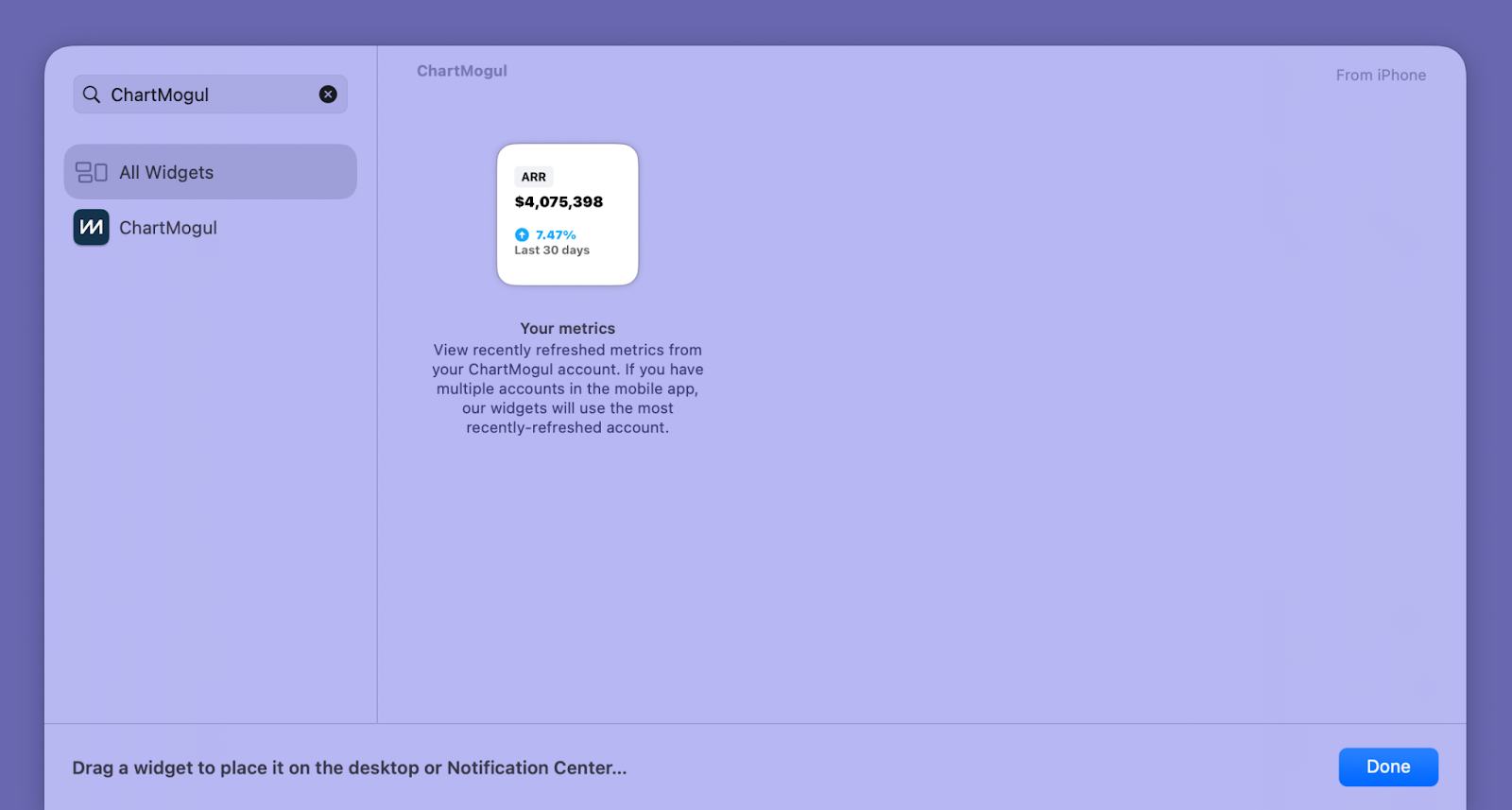
- Right-click on the widget, select Edit "Your metrics" from the drop-down and click Choose Metric to select a metric to display:
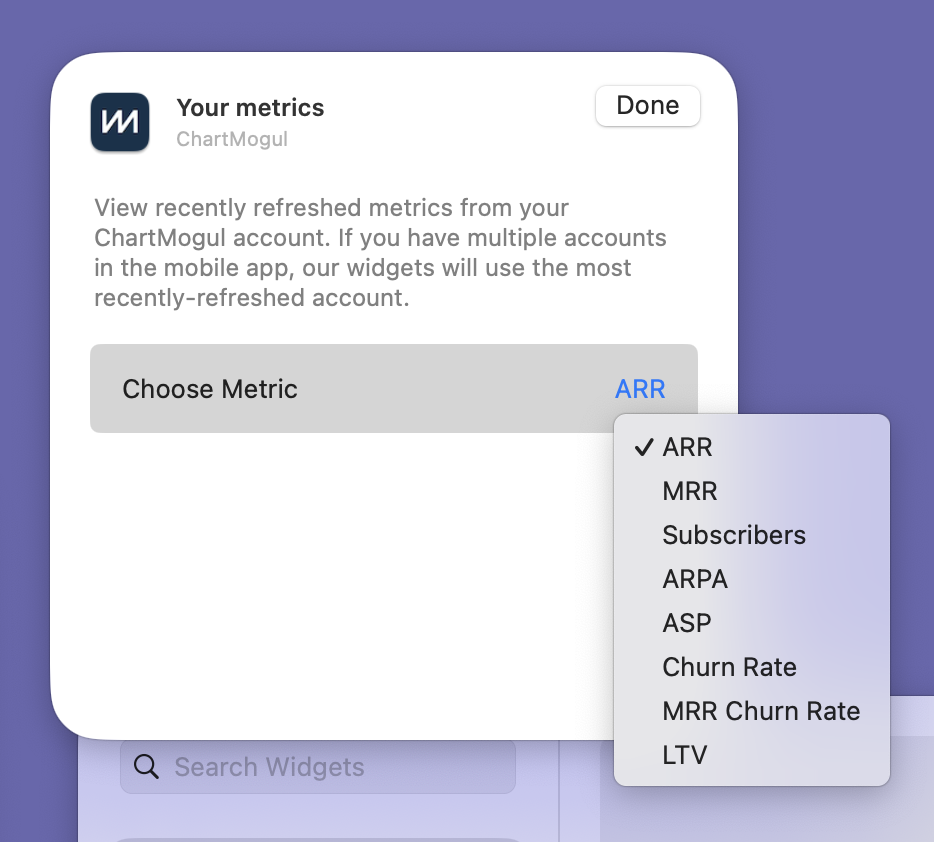
- Click Done.
- Repeat steps 1–4 to add multiple widgets. Each can display a different metric.
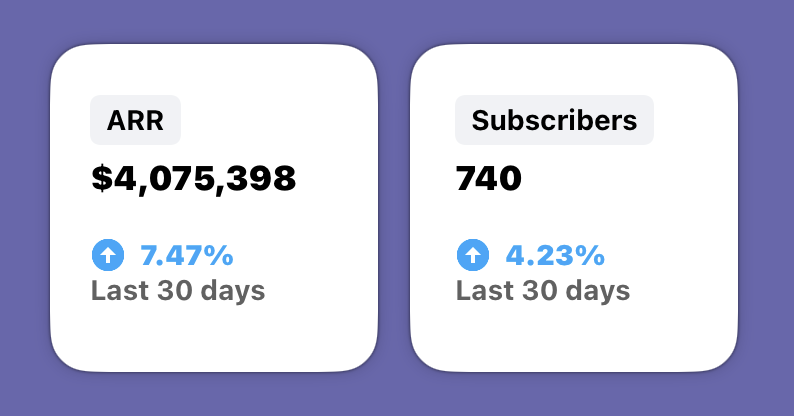
Removing a ChartMogul widget
To remove a ChartMogul widget, right-click the widget and choose Remove Widget.