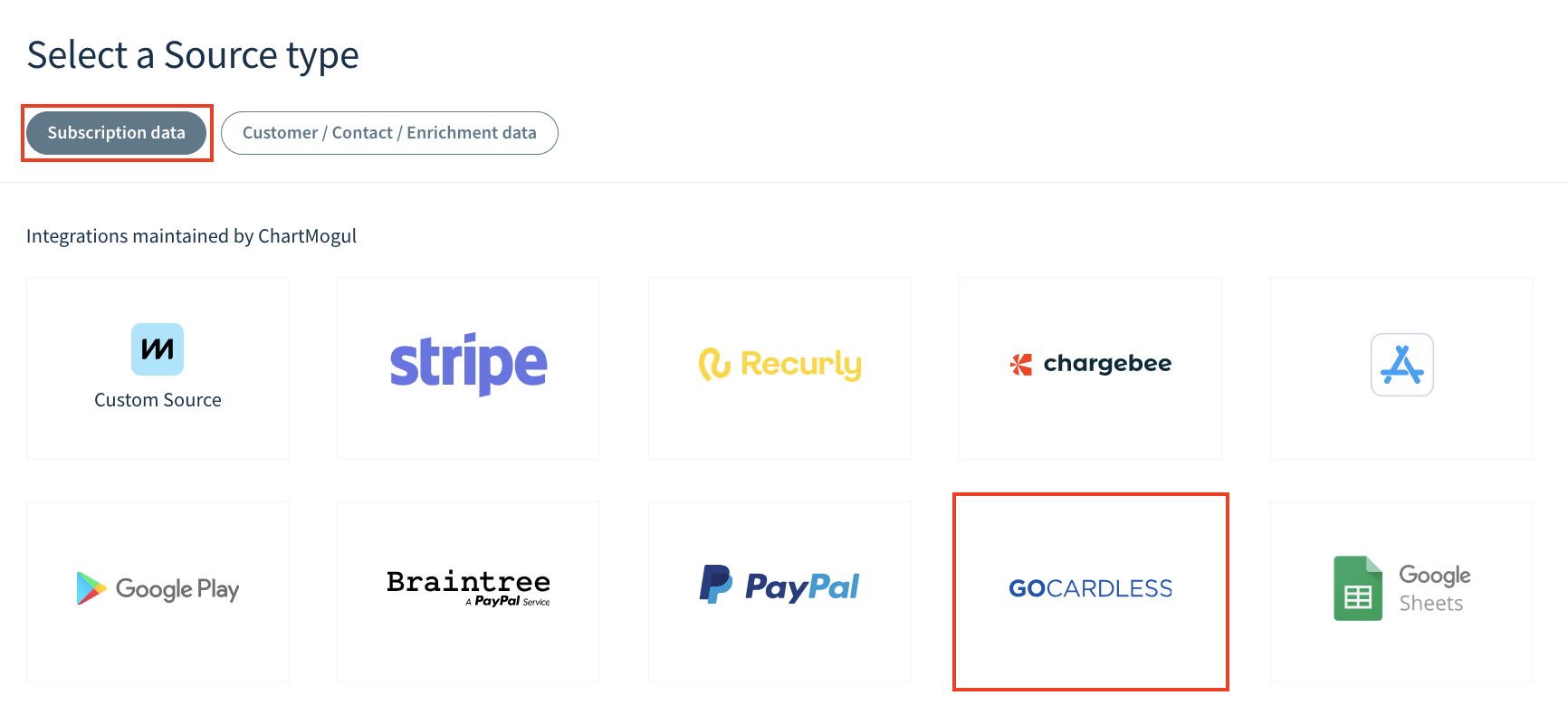GoCardless integration guide
If you're new to ChartMogul, learn how we import subscription data to generate metrics.
You’ll need to be an Admin or Owner in ChartMogul and an Administrator in GoCardless to complete the steps in this article.
GoCardless is one of ChartMogul’s billing system integrations, allowing you to import customer, subscription and transaction data to generate subscription analytics and cash flow metrics. Read our launch announcement.
Learn more about getting started with importing data for Subscription Analytics.
Here’s what we cover in this article:
- Overview
- Data Settings
- How this integration works
- Before you begin
- Connecting GoCardless to ChartMogul
- Manually re-syncing data
- Deleting GoCardless as a source
Overview
The following table provides details on key aspects of how ChartMogul integrates with GoCardless.
| Customer import event | ChartMogul imports customers when they have a transaction in GoCardless. During a re-sync, ChartMogul imports all customers. |
|---|---|
| Leads | ChartMogul imports the date a customer is created in GoCardless. |
| Free trials | GoCardless does not support free trials. Therefore, ChartMogul does not import free trial start dates from GoCardless. Learn more about tracking leads and trials. |
| Contacts | ChartMogul does not import contacts from GoCardless. Learn more about adding contacts. |
| Custom attributes | ChartMogul imports custom fields from a customer object in GoCardless as custom attributes. ChartMogul automatically imports region and language as custom attributes for all customers. |
| Historical data | When you add GoCardless as a source, ChartMogul imports all existing subscription billing data. |
| Paused subscriptions | ChartMogul does not offer native support for paused subscriptions. When a subscription is paused in GoCardless, it is classified as Past due at the end of its current service period and continues to contribute to Monthly Recurring Revenue (MRR) while paused. |
| Reviewing subscription data in-app | Once imported, ChartMogul gives you complete visibility into your data as it exists in our platform through a series of data tables. To view these tables, navigate to Settings & Data > Sources, then select the source you want to view. Learn more about the data stored in each table and table column or export it to CSV. |
| Tax handling | GoCardless subscriptions do not include tax information. As a result, Monthly Recurring Revenue (MRR) includes taxes. |
| Automated tags | ChartMogul imports a customer’s mandate ID as a tag. |
| Update frequency | Real-time. Learn more. |
| Maintained by | This integration is built and maintained by ChartMogul. Contact our support team for assistance. |
Data Settings
The following table provides details on how ChartMogul’s data settings work with your billing system.
| Smart Activity Classification | Fully supported. Learn more. |
|---|---|
| Handling Past-due Subscriptions | Fully supported. Learn more. |
| Churn Recognition | Fully supported. Learn more. |
| Free Customer Handling | Supported for ChartMogul accounts opened after August 17, 2022. Learn more. |
| Refund Handling | ChartMogul does not deduct refunded transactions from Monthly Recurring Revenue (MRR). |
| Transaction Fee Handling | ChartMogul does not import transaction fees from GoCardless, and as a result, transaction fees are automatically excluded from Monthly Recurring Revenue (MRR). |
How this integration works
There are also several additional details you should understand and consider when using GoCardless with ChartMogul.
| Detail | Impact |
|---|---|
| You must be using GoCardless Subscriptions to generate metrics in ChartMogul. | ChartMogul typically uses invoice data to generate subscription analytics. However, with the GoCardless integration, ChartMogul uses subscription data. |
| GoCardless allows customers to have a subscription without a plan. | ChartMogul imports each subscription without a plan as a separate plan. This may impact your use of segmentation. |
| GoCardless permits payments to fail late, after initially being confirmed and paid out to the merchant. | ChartMogul ignores late payment failures. You may notice a discrepancy when reporting Failed Transactions. |
| GoCardless permits chargebacks. These chargebacks can be canceled. | ChartMogul treats chargebacks as refunds. ChartMogul reports chargebacks that are canceled as a refund and then as a successful payment. |
| GoCardless permits future dated payments. | ChartMogul does not accept future dated payments. Therefore, the service period start date in ChartMogul is the date the payment is created in GoCardless. |
Before you begin
- Review your Subscription Analytics settings to ensure ChartMogul calculates metrics and analytics based on the needs of your business. Adjusting these settings after importing data will require you to manually re-sync data.
- Create a plan template in GoCardless. Add customers to these plans for accurate metrics and segmentation in ChartMogul.
- Select which GoCardless environment ChartMogul will import data from, either Sandbox or Production.
Connecting GoCardless to ChartMogul
- Within ChartMogul, navigate to Settings & Data > Sources.
- Click Add Source.
Make sure that the Subscription data tab is selected and click GoCardless.
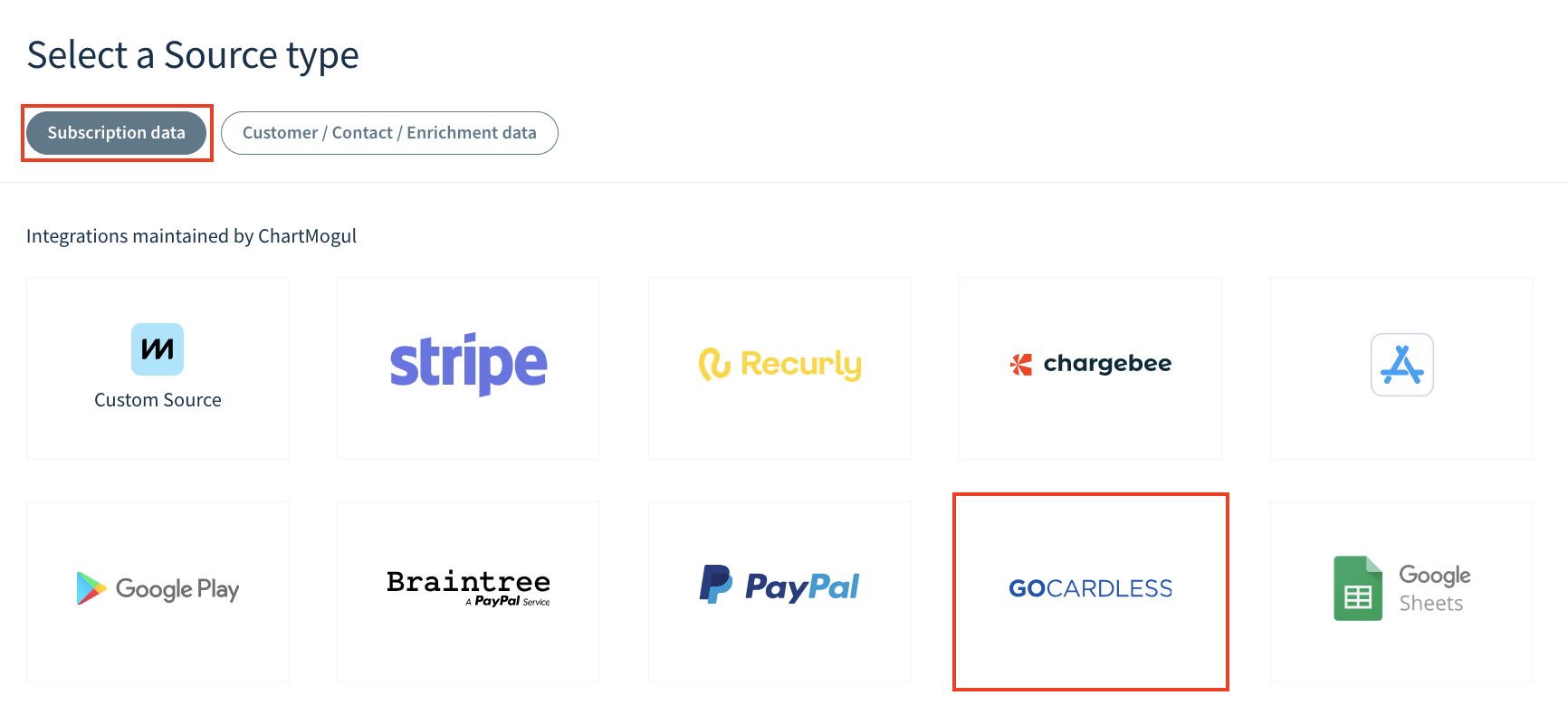
- Enter a unique name for your source in the Name field and click Next.
- Using the Environment drop-down, select whether ChartMogul should import billing data from Production (live mode) or Sandbox (test mode).
- Then, click Connect with GoCardless.
- Log in to your GoCardless account. Once connected, you will be redirected back to ChartMogul.
- Then, click Import Data.
This will connect GoCardless to ChartMogul and start your data import.
The import can take some time, depending on the number of customers. After the import has concluded, ChartMogul will update automatically with any new activity from GoCardless.
ChartMogul automatically imports all data once you’ve successfully connected it to GoCardless. No further action is needed to import historical data.
Manually re-syncing data
If you alter one of the settings in your source or a data setting requiring a re-sync, you will need to re-import your data to make the behavior consistent historically and going forward.
Re-syncing your GoCardless source will not impact changes you’ve made in ChartMogul such as lead and trial data, edited customer details, edited MRR or merged customers.
For information about whether connected subscriptions can be preserved as part of a re-sync, please contact support.
Here’s how to manually re-sync data when needed:
- Within ChartMogul, navigate to Settings & Data > Sources.
- Find your GoCardless source and click the Settings icon.
- Click Re-sync Data.
ChartMogul will start re-importing your data and let you know where it’s at with a progress bar.
Deleting GoCardless as a source
Deleting a source is permanent and cannot be undone.
Before deleting a source, please note the following:
- All data from this source will be immediately and irrevocably removed from ChartMogul.
- All MRR adjustments and connected subscriptions will be lost.
- If this source contains a merged customer, ChartMogul uses data from the non-deleted source for the customer’s record. The record may display data overwritten during the merge and not the customer’s details at the time of import. Learn more about unmerging customers.
To delete a GoCardless source, navigate to Settings & Data > Sources. Find the source in the list and click the Settings icon. From there, click Delete This Source.
Next Steps
- Learn more about segmentation.
- Customize your Dashboard.
- Download the ChartMogul mobile app.
- Get started with charts.