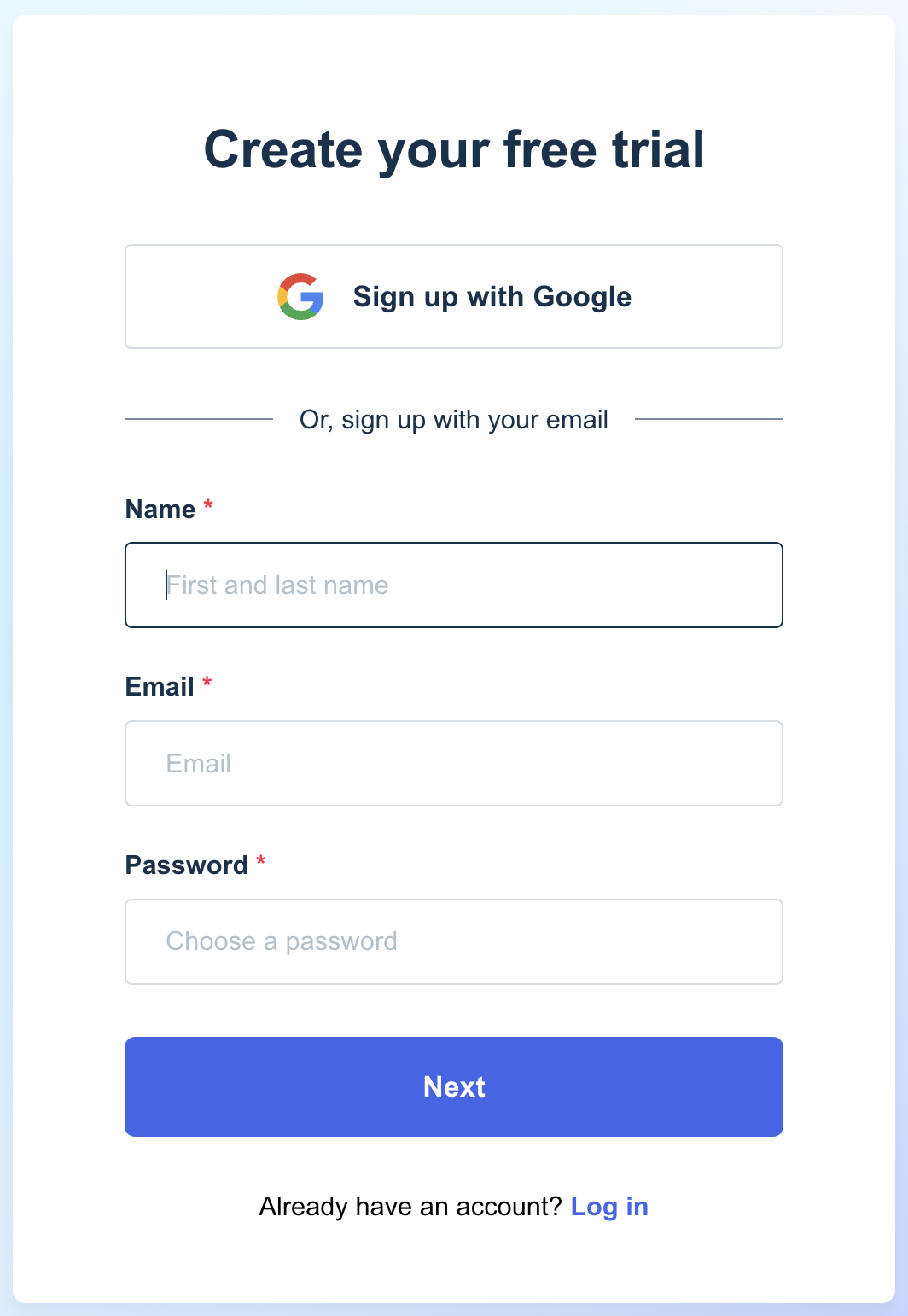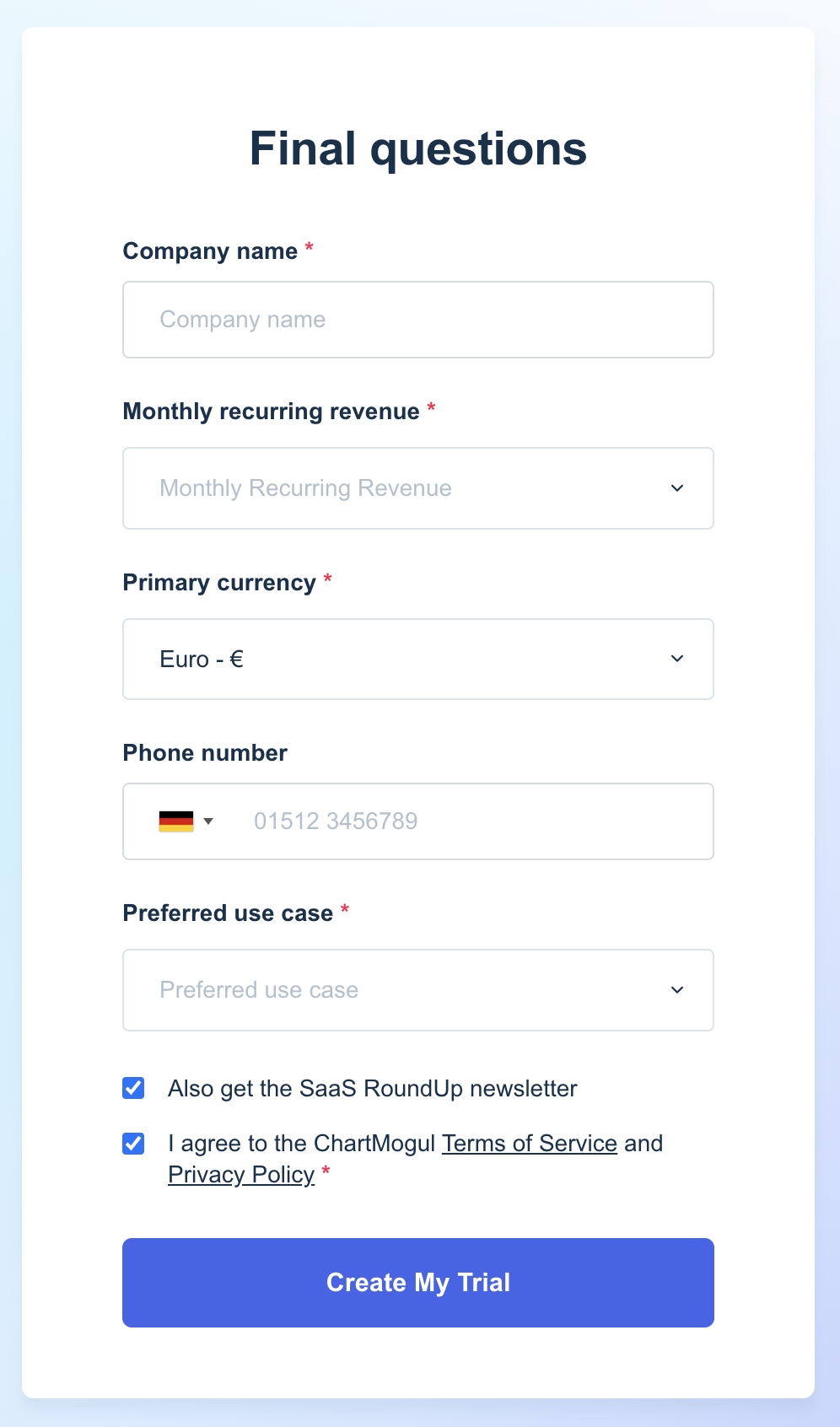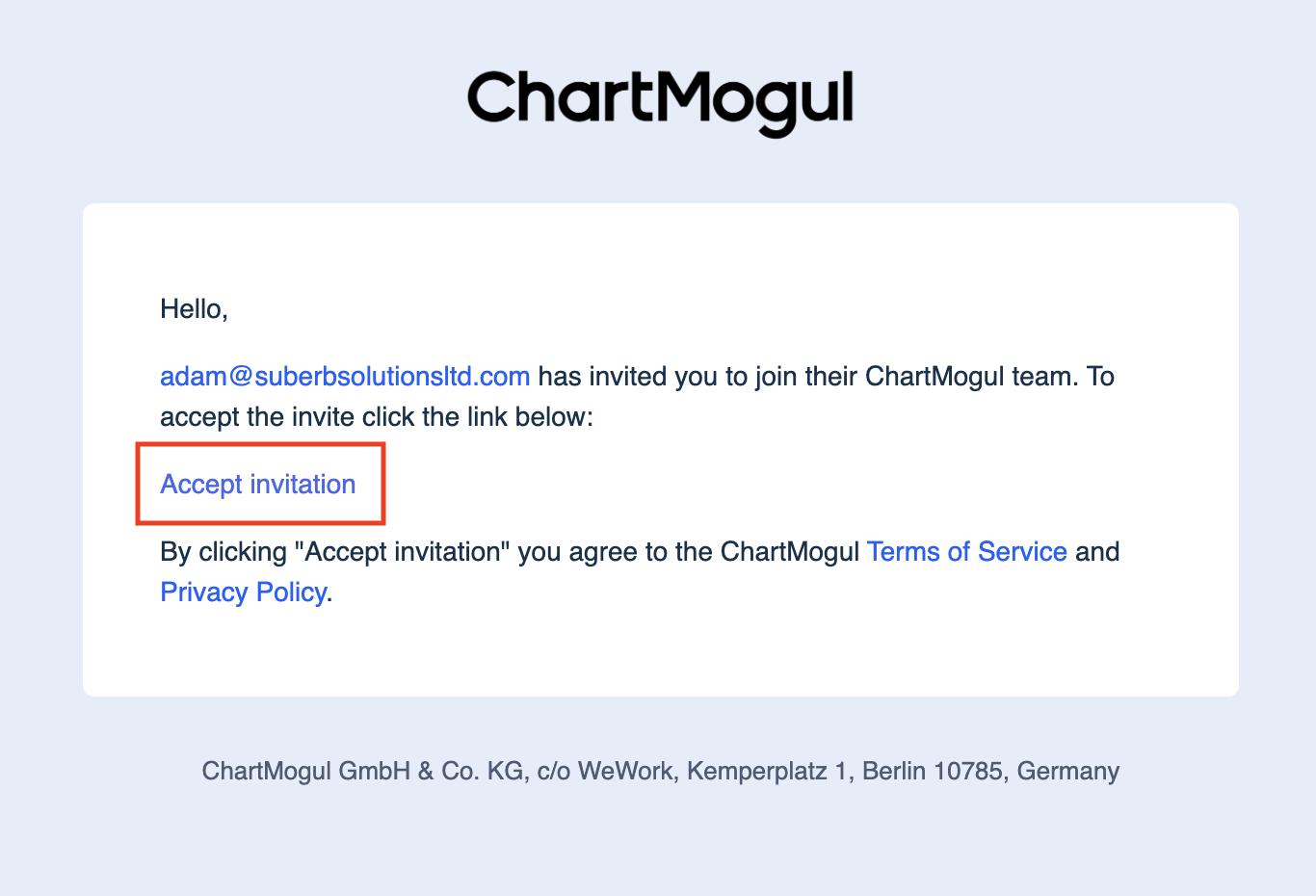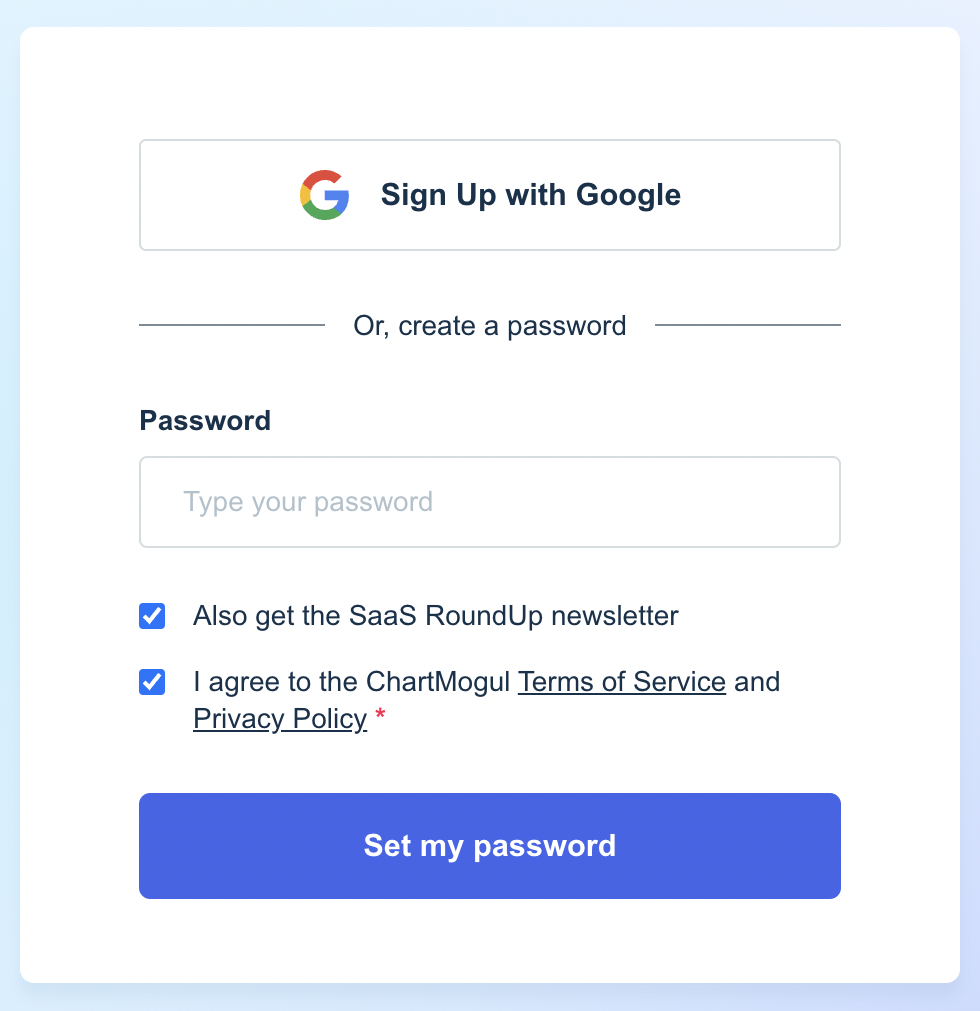Creating a ChartMogul account
ChartMogul is CRM and subscription analytics software for SaaS companies to boost sales and accelerate growth with subscription insights.
Here’s what we cover in this article:
Resources and further reading:
Before you begin
- Decide how you want to log into ChartMogul: using your Google account or email and password.
- When signing up with Google, you don’t set up a password, but you can assign a password later.
- By creating a ChartMogul account you agree to the ChartMogul Terms of Service and Privacy Policy.
Setting up a ChartMogul account
If you work for a company that uses ChartMogul, don’t follow the steps in this section. Instead, follow the steps to join an existing account.
Each email address can only be associated with one ChartMogul account. If you create your own account, you won’t be able to join your company’s ChartMogul account using the same email address.
To create a new ChartMogul account:
- Visit our signup page.
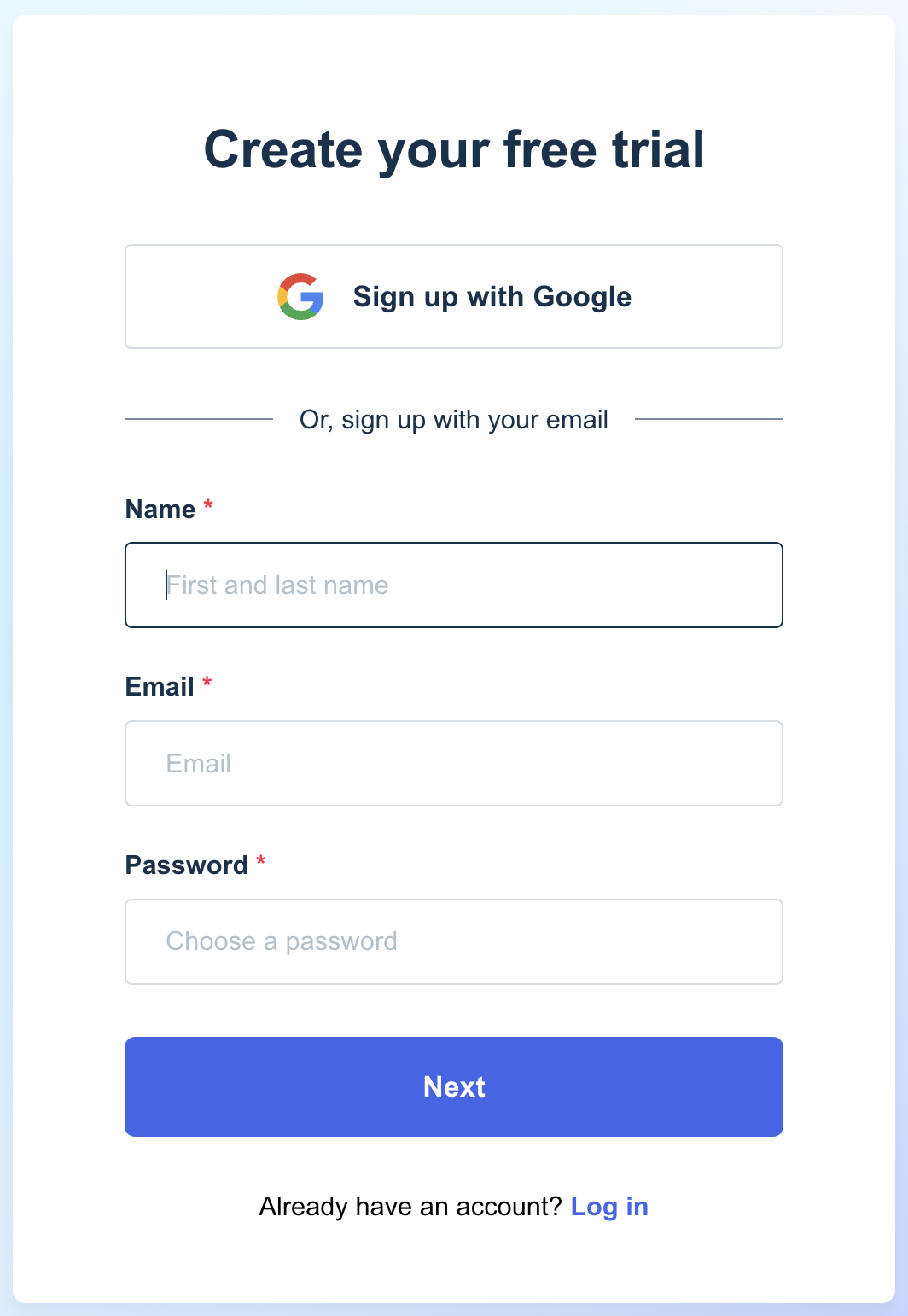
- You have two signup options:
- To create an account with Google, click Sign up with Google and log into your Google account.
- To create an account with your email address, enter your Name, Email, a Password and click Next.
- Enter your Company name, the company’s Monthly recurring revenue range as well as your business’ Primary currency and work Phone number.
- Choose your preferred ChartMogul use case: Both CRM and Subscription Analytics, CRM or Subscription Analytics.
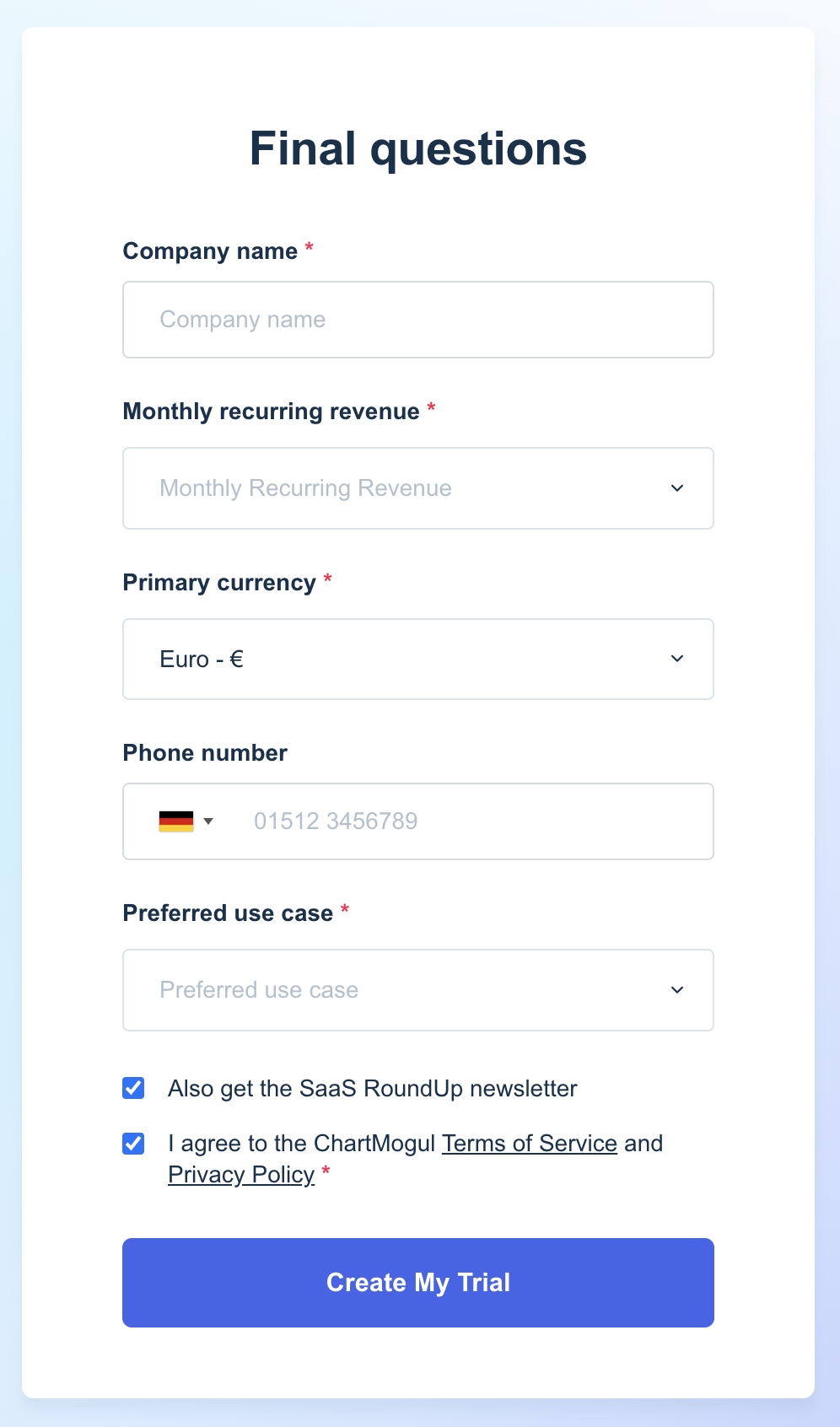
- Click Create My Trial.
Your 14-day trial will start and you’ll be redirected to the ChartMogul dashboard.
Joining your company’s ChartMogul account
To set up a user account:
- Click Accept invitation in the email inviting you to join ChartMogul.
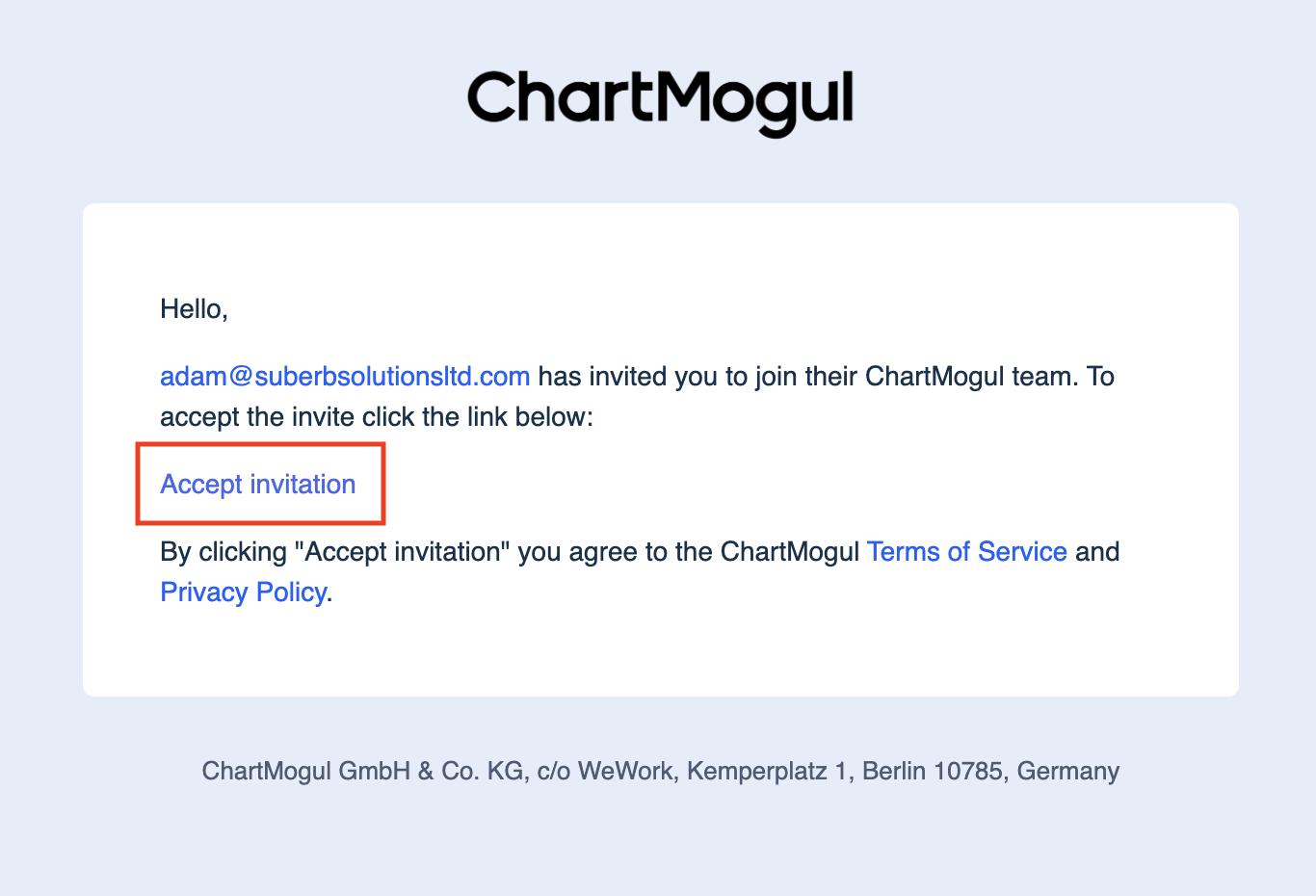
- You have two signup options:
- To set up a user account with Google, click Sign up with Google and log into your Google account.
- To set up a user account with your email address, enter and confirm a password and click Set my password.
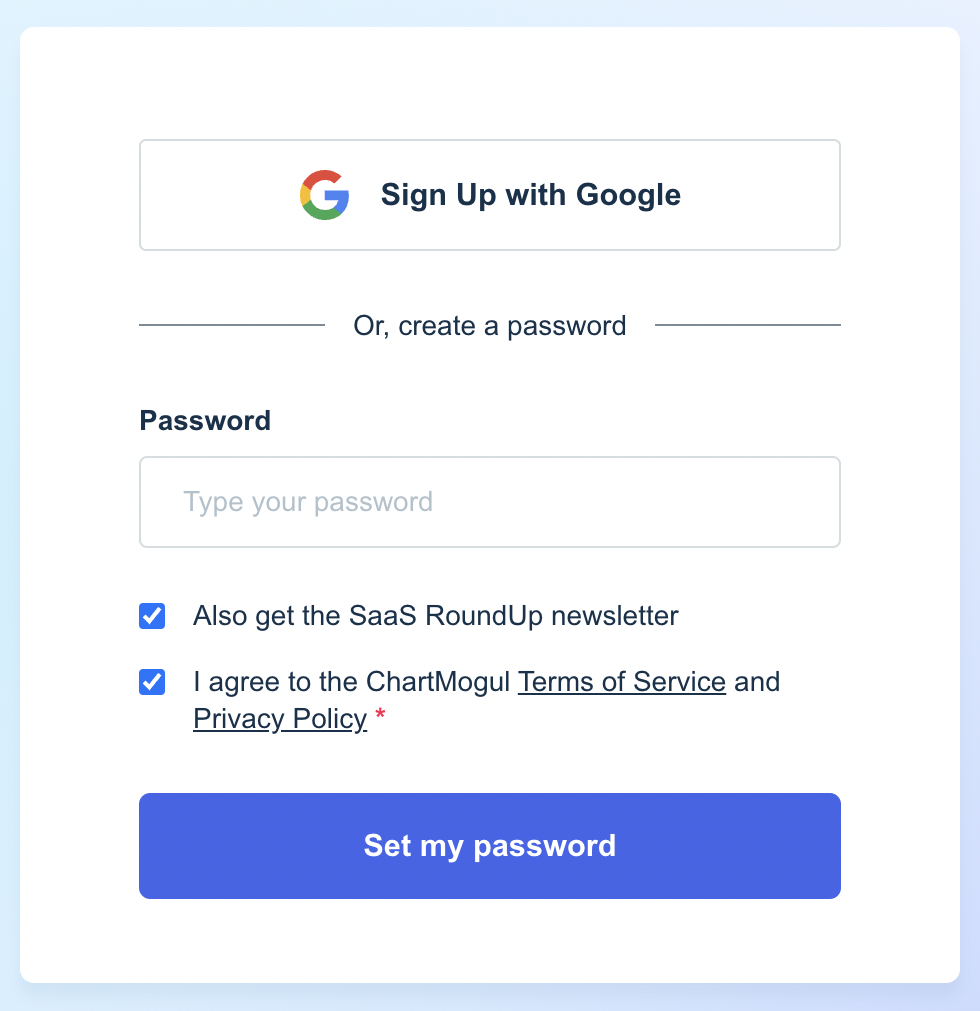
ChartMogul will create your user account and prompt you to set up two-factor authentication or redirect you to the ChartMogul dashboard.
Next steps
For admins setting up a ChartMogul account:
- Learn how to configure data settings and import data for Subscription Analytics or CRM.
- Add an extra layer of security to your account and set up two-factor authentication.