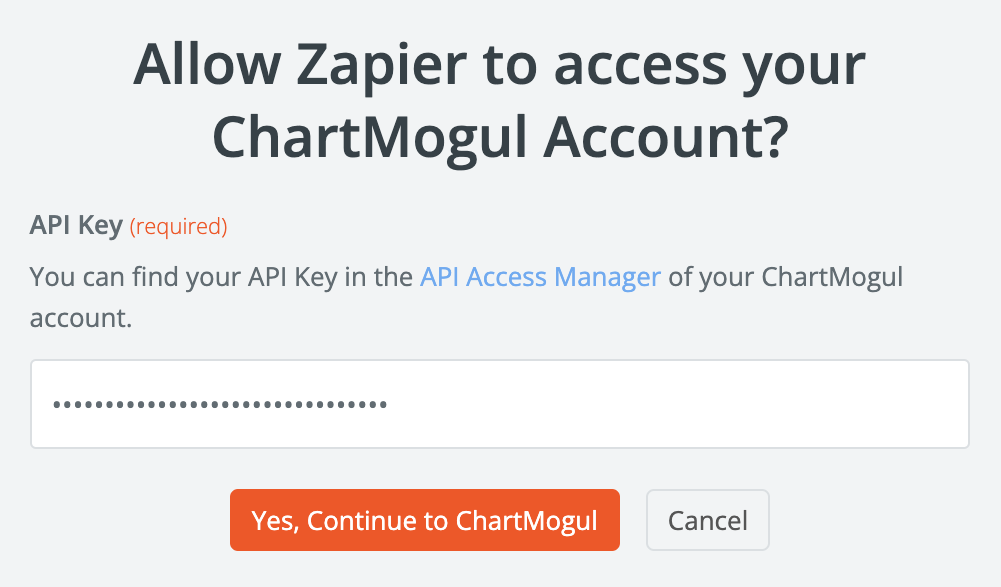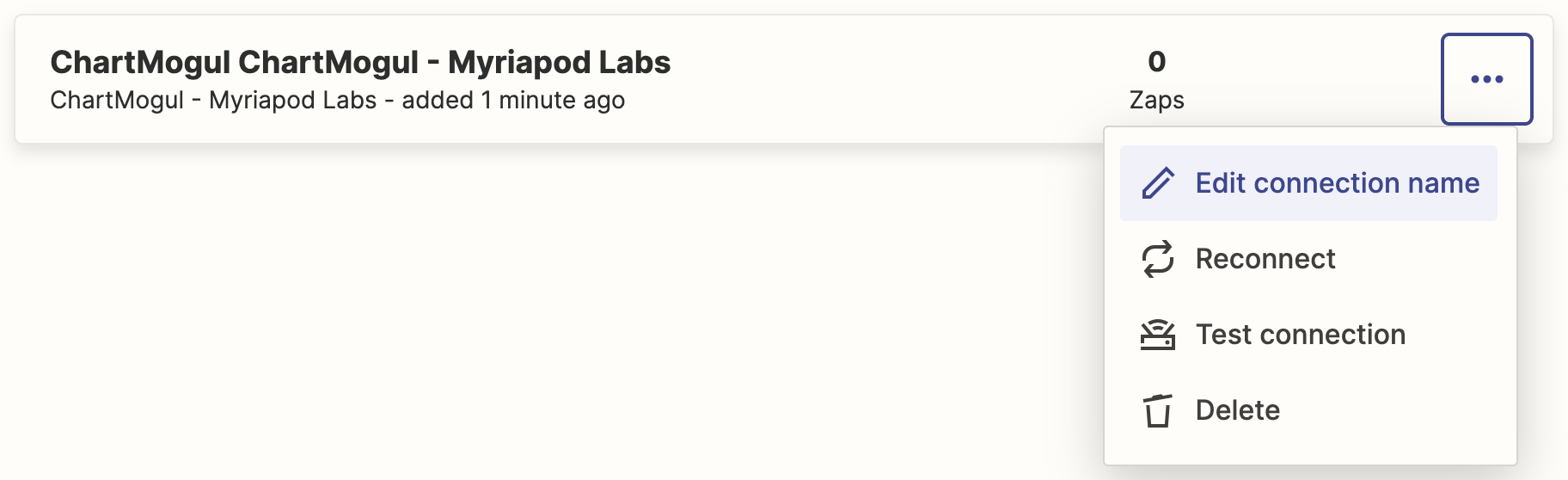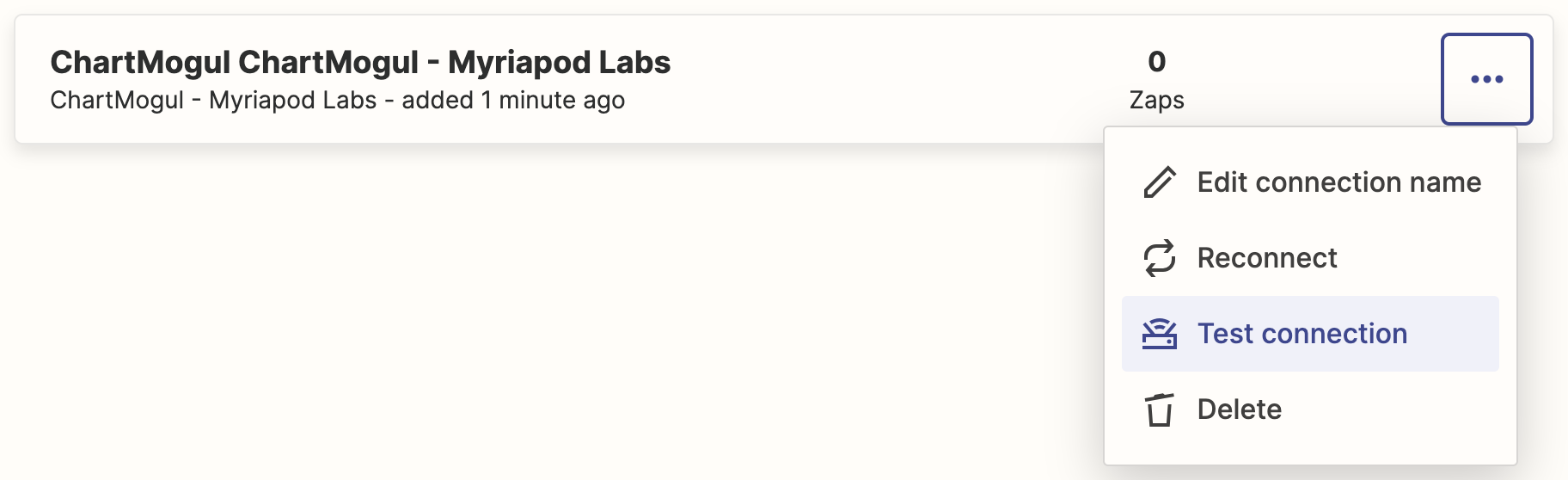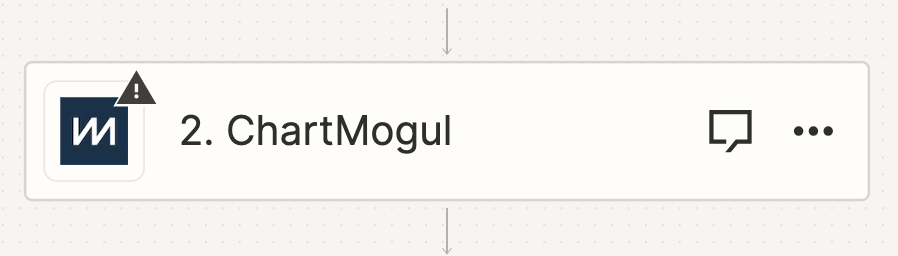Getting started with ChartMogul and Zapier
The Zapier integration gives you the ability to automate adding data to ChartMogul using our API without writing a single line of code. Easily build integrations with HubSpot, Intercom, Zendesk and more.
Here’s what we cover in this article:
- What is Zapier?
- Authenticating your ChartMogul account
- Setting up a ChartMogul Zap
- Available events
- Example workflows
What is Zapier?
Zapier allows you to easily make connections, called “Zaps”, between apps that normally don’t communicate with each other. A free account allows you to create five zaps and process 100 tasks per month.
Authenticating your ChartMogul account
- Admins can connect ChartMogul with Zapier by first creating a read & write API key.
- Log in to your Zapier account and navigate to Apps.
- Search for "ChartMogul" and select the ChartMogul app.
- Click Connect.

- A window will pop up for authenticating your account. Enter your API key in the API Key field. Click Yes, Continue to ChartMogul to authenticate your account.
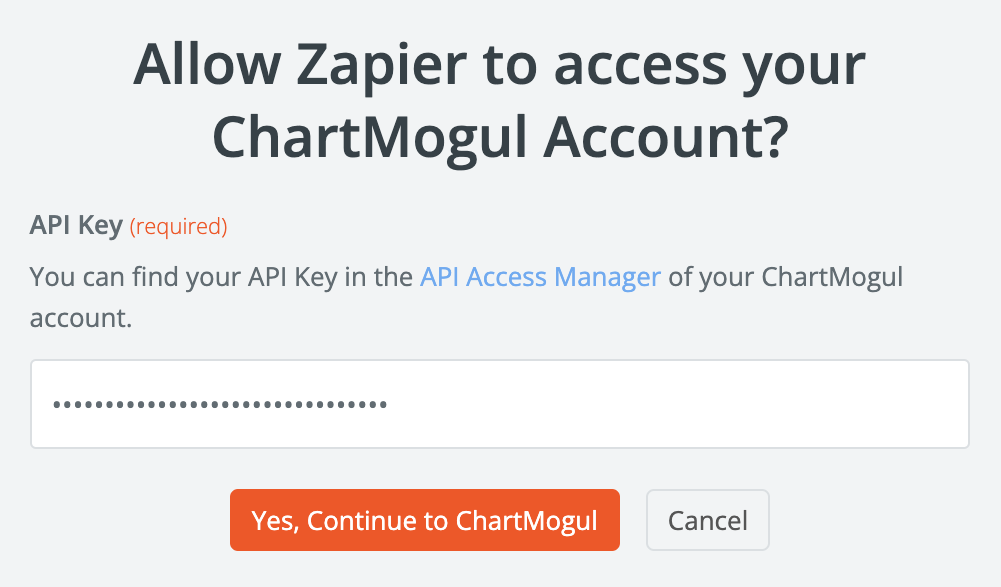
- If successful, the connection will be set up and ChartMogul will appear on the Apps page.

- Select ChartMogul and then click the ellipsis icon to access the connection settings. Zapier automatically assigns a name for the connection but you have the option here to Edit connection name.
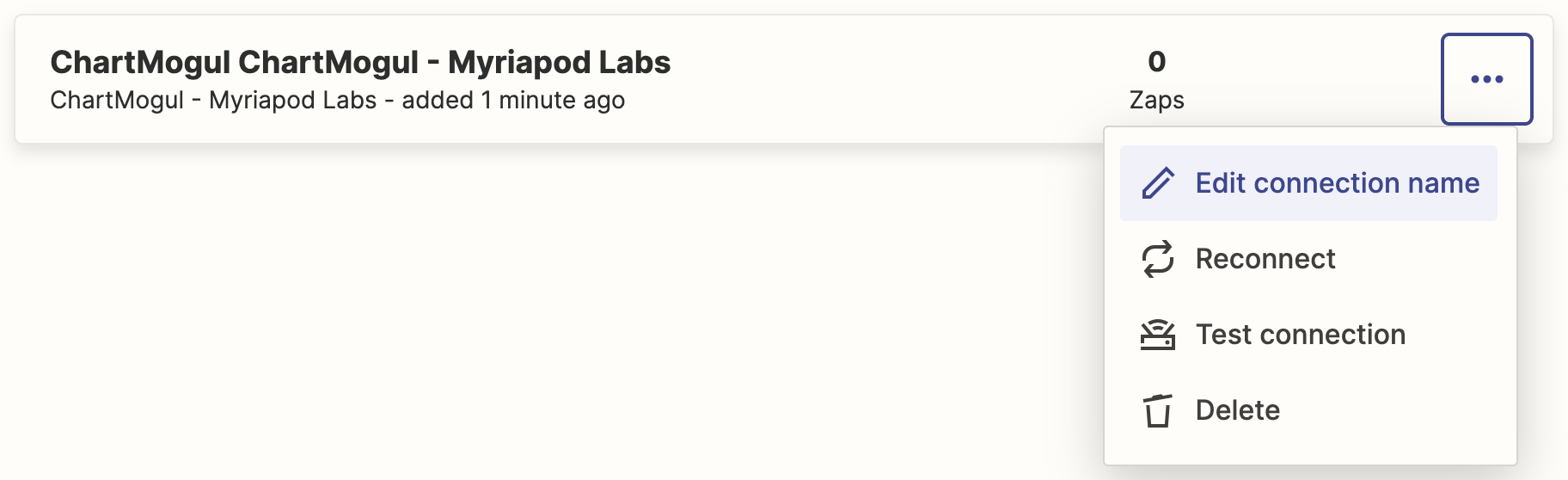
- Select Test connection to confirm the authentication is working successfully.
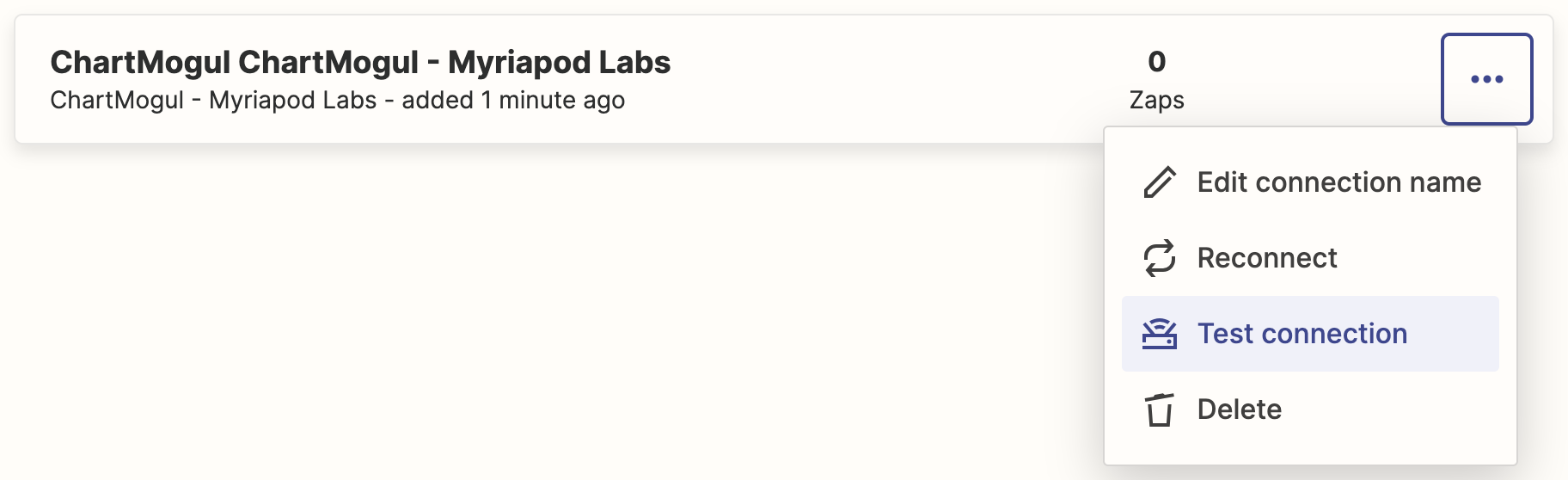

Setting up a ChartMogul Zap
- Log into Zapier and go to ChartMogul Integrations. Search for the app you want to connect with ChartMogul and click Connect these apps.
- Once you’ve set up your trigger, click your ChartMogul action.
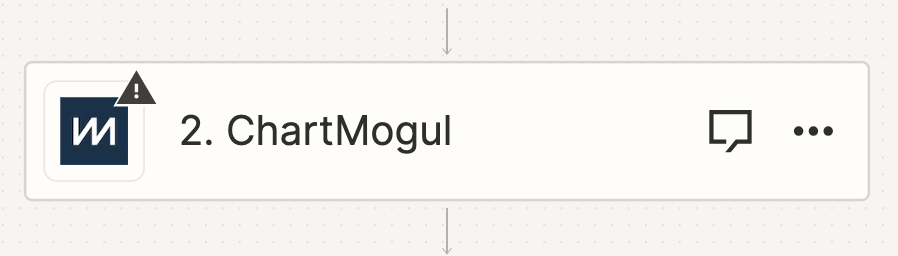
- Select the Event for your action and click Continue.
- Follow configuration steps specific to the selected event.
Available events
Choose your Zaps’ actions from the following ChartMogul events:
| Event name | Description |
|---|---|
| Add a Custom Attribute to a Customer via Email | Adds a custom attribute to a customer using their email address. |
| Add a Custom Attribute to a Customer via External ID | Adds a custom attribute to a customer using their external ID (unique ID retrieved from the billing system or entered manually by a user). |
| Add a Custom Attribute to a Customer via UUID | Adds a custom attribute to a customer using their UUID (automatically generated ChartMogul ID). |
| Add Tags to a Customer via Email | Adds tags to a customer using their email address. |
| Add Tags to a Customer via External ID | Adds tags to a customer using their external ID. |
| Add Tags to a Customer via UUID | Adds tags to a customer using their UUID. |
| Create a Contact | Adds a contact to a customer using the customer and source UUIDs. |
| Create a Customer | Adds a customer to a source using the source UUID. |
| Create a Note or Call Log | Adds a note or call log to a customer using the customer UUID. |
| Create an Opportunity | Creates an opportunity for a customer using the customer UUID. |
| Merge Customers | Merges two customers using their UUIDs. |
| Update a Contact | Updates contact details (such as their name, email, phone number or social media links) using the contact UUID. |
| Update a Customer | Updates customer details (such as their name, country, city or lead and trial dates) using the customer UUID. |
| Update a Note or Call Log | Updates note or call log details (such as its content, author, duration (for calls) or creation and update times) using the note or call log UUID. |
Update an Opportunity |
Updates an opportunity using its UUID. |
| List Customer’s Opportunities
|
Lists opportunities for a customer using the customer UUID. |
| Retrieve a Customer Profile | Retrieves the details of a customer using the customer UUID. |
| Retrieve a Metric | Retrieves a chosen metric or all key metrics at once for a specified period. Available metrics: |
| Search for Customer via Email | Searches for a customer using their email. |
| Search for Customer via External ID | Searches for a customer using their external ID. |
| Create a Task | Adds a task to a customer using the customer UUID. |
Update a Task |
Updates a task using its UUID. |
| List Customer’s Tasks | Lists tasks for a customer using the customer UUID. |
Example workflows
Review Zapier’s complete list of apps to build Zaps that automate and streamline operations such as:
- Import NPS scores from Custify as custom attributes to identify customers who may be a churn risk
- Tag customers who subscribe to your newsletter in HubSpot to see who is engaged with your marketing content
- Tag customers when they open a ticket in Zendesk to identify who may need more personalized support sessions
Write to us to share how you use Zapier with ChartMogul.