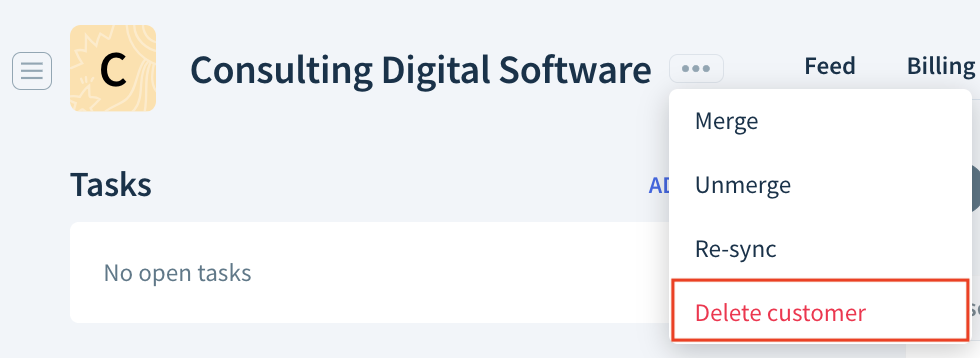Customers and customer records
Read-only users can view customer information. Staff, Admins or Owners can update customer information using the app interface. Read more about user roles and permissions.
A customer in ChartMogul is an individual or company with a current or past relationship with your business, viewable in ChartMogul from Customers.
Here’s what we cover in this article:
Resources and further reading:
Adding a new customer
If you use an integration, ChartMogul imports customers and creates customer records automatically. Learn more about the event that triggers the import in your integration guide.
For custom sources, there are three options for adding customers:
- Manually — Add customers in-app using data tables or by navigating to Customers > Add Lead/Customer.
- CSV — Upload customers using flexible CSV import or structured CSV import.
- API — Import customers using our API.
Customers can also be imported using our Google Sheets app.
Sections of a customer record
A customer record consists of the header and other sections organized into the side panel and two tabs: Feed and Billing Data.

Header

- Avatar — ChartMogul fetches a logo using Clearbit. If no logo can be located, ChartMogul fetches an avatar using Gravatar. If neither can be located, a stylized initial letter of the company name or customer name is automatically generated. When moused over, the avatar changes into a back button. Click it to return to the previous screen.
- MRR — The customer’s current monthly recurring revenue for active and past due subscriptions.
- ARR — The customer’s current annual run rate for active and past due subscriptions.
- Net payments — The total amount of successful payments (minus refunds) the customer has made.
- Subscriber since — The length of time since the customer started their first subscription. Hover over to view the exact date and time. (Not visible if customer status is New Lead, Working Lead, Qualified Lead, Unqualified Lead or Cancelled Subscriber.)
- Customer status — The customer’s current status, either the lead status assigned by a user or a status ChartMogul assigns based on the customer’s subscription. Learn more.
If a customer imported from an integration does not have up-to-date information in ChartMogul (such as a missing invoice), update their record by clicking the dots next to the customer name and choosing Re-Sync.

Merge duplicate customer records by clicking Merge. Click Unmerge to undo the merge. Learn more.
Side panel
You’ll need a CRM seat to access Opportunities and Active Sequences.
The side panel gives you access to important information about the customer such as their details, contacts, custom attributes, tasks or opportunities. Click the hamburger button to hide or show the panel.

Tasks
Tasks associated with this customer. Learn more.
Opportunities
All of the customer’s current and past opportunities. Learn more.
Active Sequences
All ongoing sequences for contacts associated with this customer. Learn more.
Expand a sequence on the list to see its Status (Active or Paused) and the Next step.
This section is only visible if there are active sequences for this customer.
Contacts
An individual with a current or past relationship with your business.
To add a contact using the app interface:
- Click Add Contact.
- In the pop-up that opens, enter the contact’s information:
- Source
- First name
- Last name
- Title
- Email address
- Phone number
- Notes
- Additional data points you’ve added as custom attributes. Learn more.
- Click Save.
Contacts can also be added using data tables or imported using our API, flexible CSV import or structured CSV import.
ChartMogul imports contacts automatically from Stripe and may import them from HubSpot, Intercom and Segment depending on your source settings. For all other integrations, ChartMogul provides an automated workaround: when adding contacts using the app interface to a customer record stored in an integration source, ChartMogul creates a duplicate record (with contacts) in a custom source. Then, ChartMogul automatically merges the duplicate record into the record in your integration source. ChartMogul also automatically merges contacts added to duplicate records via the API into records in an integration source. This operation happens in the background — all you’ll see is a customer record that includes contacts.
To delete a contact in ChartMogul, click the dots, then Delete contact.
ChartMogul deletes the contact’s data and emails stored in ChartMogul. This doesn’t impact your email inbox.
To move a contact to another customer, click the dots, then Move to another customer.
Select the new customer from the drop-down and click CONFIRM AND MOVE.
Details
Automatically fill in customer details with AI enrichment.
- Owner — The user who is responsible for the customer relationship.
- Status — The customer’s status. Either the lead status assigned by a user or a status ChartMogul assigns based on the customer’s subscription. ChartMogul uses statuses to organize and classify customers. Learn more.
- Company name — Include a company name when the customer is an organization and not an individual.
- Website — The URL of the customer’s website, starting with either “https://” or “http://”. If you provide the domain name only, such as “example.com”, ChartMogul will add “https://” at the beginning.
- Contact info (legacy) — On April 3, 2023 we updated customer records in ChartMogul. Contact information added before this date is stored here.
- Location — The customer’s location. Depending on your integration, this can be the customer’s address or location data tied to their payment method. ChartMogul uses customer location data to calculate and display subscription metrics geographically. Learn more.
- Lead created at — Length of time since the customer showed interest in your product/service. Hover over to view the exact date and time. This date comes from your integration or is added manually. Learn more about tracking leads and trials.
- Trial started at — Length of time since the customer started a free trial of your product/service. Hover over to view the exact date and time. This date comes from your integration or is added manually. Learn more about tracking leads and trials.
- ChartMogul ID (UUID) — An automatically generated unique ID. This value is permanent and cannot be changed.
- Sources — The repositories within ChartMogul where this customer’s data is stored. Learn more.
Update a customer's information by clicking the Edit icon next to the detail you want to change. Then, click the Tick icon to confirm. Update multiple records with bulk editing.
Click the History icon on an edited field to display a modal with historical values.

The Timeline History section of the modal lists the current and previous values of the field.
Click the Pin icon to pin a value. Pinned values aren’t overwritten by updates from the billing system, API or re-syncs.
Click the Pin icon next to the Pinned Value to unpin it.

To learn more about whether customer details edited in-app can be preserved as part of a re-sync, review your integration guide or contact support.
Custom Attributes
Additional data points added to customers for filtering and segmentation. Some custom attributes are imported automatically from your integration. Learn more.

Tags
Keywords or terms you've added to classify and group customers in ChartMogul. Learn more.

Feed
You’ll need a CRM seat to compose emails and log calls. MRR is available with Subscription Analytics.
A list of activities related to the customer. Click the header buttons to show or hide activities of different types:
- Events — Such as completed tasks or created opportunities
- Threads — Emails exchanged with the customer’s contacts
- Notes — Notes added to the customer’s record
- Calls — Logged calls
- MRR — MRR movements
- Transactions — The customer’s transactions (payments and refunds)
To manage notes, call logs and emails:
Click the Note button to add any text you want to the customer record. Use the Log a call button to register a customer call. Learn more about working with notes and call logs.
Click the Email button to compose an email. Learn more about connecting and sending email.

Billing Data
The Billing Data tab is available with Subscription Analytics.
In the Billing Data tab, you’ll find information about the customer’s monthly recurring revenue, subscriptions, MRR movements and transactions.
Monthly Recurring Revenue
A graph showing the customer’s MRR over time. Zoom in on a portion of the timeline by pressing Shift and highlighting a section of the X-axis or click the buttons to EDIT MRR or CONNECT SUBSCRIPTIONS.
Subscriptions
All of the customer’s current and past subscriptions. ChartMogul generates subscriptions using invoice data or when added as a manual subscription.
The table contains the following columns:
| Column name | Description |
|---|---|
| Plan | Plan associated with the subscription. |
| Quantity | Number of seats/licenses included in the subscription. |
| MRR | Monthly Recurring Revenue generated by the subscription. |
| Billing Interval | The subscription’s billing interval. |
| Start Date | When the subscription starts. |
| Status | The subscription’s status. |
| Renewal Date | When the subscription gets renewed. |
| Past Due Date | When the subscription becomes past due. |
| Currency | The subscription’s currency. |
| Discount | Discount amount applied to the subscription. |
| ID | The subscription’s external ID. |
Subscription types
On October 2, 2025, we improved the way ChartMogul handles subscriptions and trials. We’re gradually making the functionality available to all accounts.
With the enhancement, the Subscriptions table shows the subscription’s Type in an additional column:
- Free subscription
- Free trial
- Paid subscription
- Paid trial
- Free subscription (previously paid)
The update comes with new filters and introduces “trial” as a third invoice line item type.
Subscription History
The history of subscription events associated with the customer:
- Starting or reactivating a subscription
- Canceling a subscription
- Upgrading a subscription or increasing subscription quantity
- Downgrading a subscription or decreasing subscription quantity
- Switching plans
- Adding a discount
- Removing a discount
Additional event types
On October 2, 2025, we improved the way ChartMogul handles subscriptions and trials. We’re gradually making the features available to all accounts.
With the enhancement, the Subscription History table shows additional event types:
- Starting or reactivating a free subscription
- Canceling a free subscription
- Starting a free trial
- Ending a free trial
The update comes with new filters and introduces “trial” as a third invoice line item type.
For each event, ChartMogul shows the following information:
- MRR Movement — The value of the MRR movement associated with the event
- Current MRR — The customer’s MRR after the event
- Date — The date of the event

Hover over a subscription event to see how it affects the customer’s MRR and what type of customer-level MRR movement it causes:
- Customer-level new business/reactivation MRR — When the customer’s MRR grows from zero to a positive value. For example, after purchasing or reactivating a subscription.
- Customer-level MRR expansion — When the customer’s MRR increases. For example, after switching plans or buying additional seats.
- Customer-level neutral MRR — When the customer’s MRR stays the same. For example, after switching between equally priced plans.
- Customer-level MRR contraction — When the customer’s MRR decreases. For example, after switching plans or canceling seats.
- Customer-level MRR churn — When the customer’s MRR drops to zero. For example, after canceling their last subscription.

Transactions
Successful, failed or voided payments and refunds for a customer.

Source Data
A list of sources where the customer’s data is stored. Expand a row to view and edit customer data stored in this source.

Use the tabs to switch between data tables:
- Invoices
- Invoice Line Items
- Transactions
- Subscription Events

To add an item, click New Invoice, New Invoice Line Item, New Transaction or New Subscription Event in the respective table.
To edit an item, click the Edit icon.

To remove an item, select a row and click Delete Selected Rows.
Learn more about adding invoices, invoice line items, transactions and subscription events using data tables.
Deleting a customer
To delete a customer:
- Navigate to the customer’s record.
- Click the dots next to the customer name and choose Delete customer.
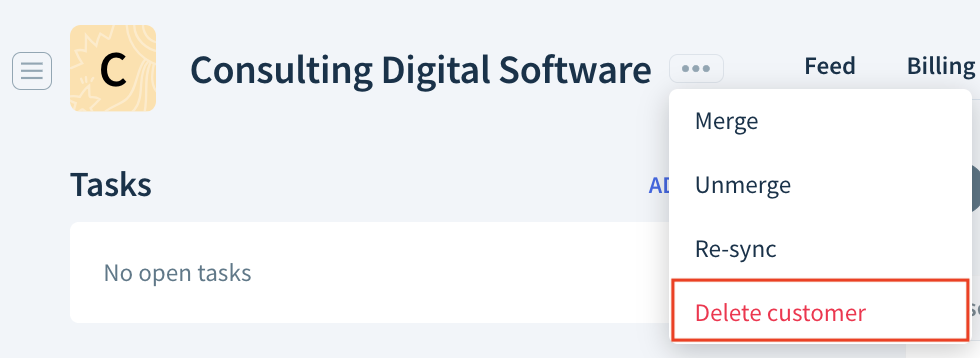
- Click OK to confirm.
Next Steps
- Organize customers using customer lists.
- Create automated workflows to organize and update customers.