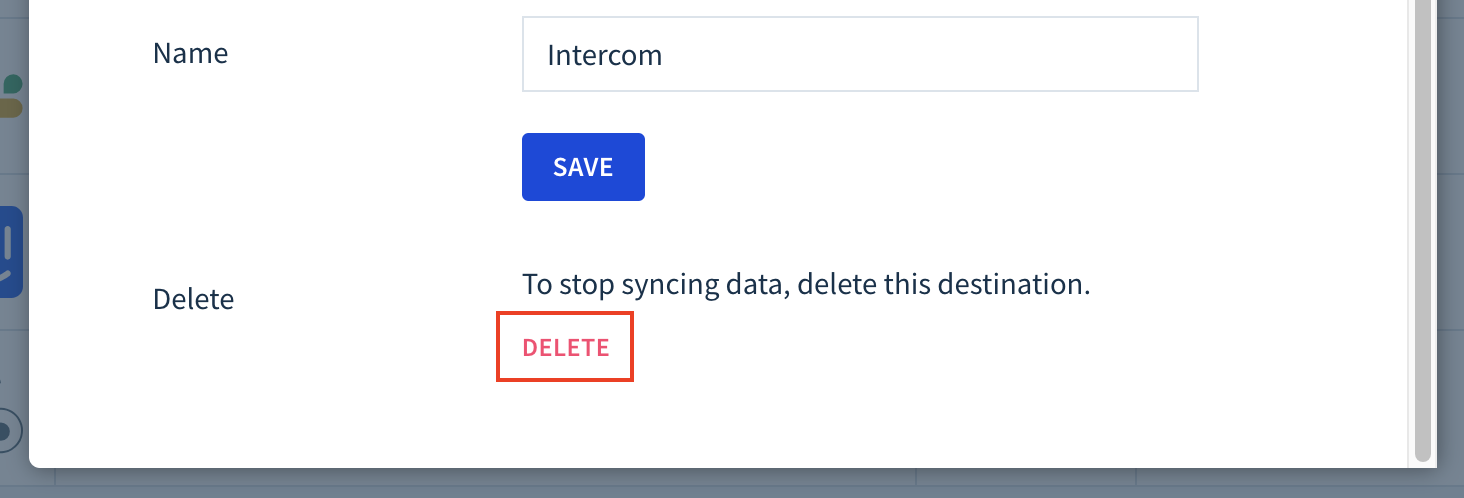Getting started with destinations
Destinations allow you to make meaningful use of your data outside of ChartMogul. For example:
- Send MRR activities to your data warehouse to track plan switches
- Train an AI model on your MRR data to predict future MRR movements
- Send ChartMogul data to your business’ marketing, sales or support tools
- Keep your team in the loop by sharing MRR updates on Slack
- Export and email ChartMogul data on a scheduled basis
Here’s what we cover in this article:
Before you begin
- Learn about MRR movements.
- Familiarize yourself with customer and subscription statuses in ChartMogul.
- Learn how to use tags and custom attributes.
Available destinations
ChartMogul offers standard destinations and advanced destinations. The number of destinations you can use depends on your plan.
Standard destinations
Standard destinations allow you to push MRR updates and customer data from ChartMogul. Standard destinations are available on all plans.
Advanced destinations
Advanced destinations allow you to export normalized data and computed metrics from ChartMogul to your data warehouse, cloud storage service or via email. Advanced destinations are not available on a free plan.
- Data warehousing solutions:
- Object storage services:
Learn more about the available destinations on our Developer Hub.
Available datasets
For most destinations, ChartMogul allows you to send two types of data: source data and calculated data. Source data is imported from your billing system and transformed to ChartMogul’s data model. Calculated data is metrics and calculations from your ChartMogul account. This includes:
Source Data
- Currency rates — exchange rates used to convert amounts in foreign currencies
- Custom attributes — additional data points you add to customers, contacts or opportunities that help you with search, filtering and segmentation, such as the marketing campaign used to acquire a customer or a contact’s preferred communication method
- Tags — keywords that help you classify and group customers in ChartMogul, for instance,
managed-accountorfree-plan
Calculated Data
- MRR activities, including MRR movement types (New Business, Expansion, Contraction, Churn or Reactivation), amounts and descriptions
Read a detailed reference of the available datasets on our Developer Hub.
Customers can be sent as source data or calculated data.
Customers sent as source data includes information from the customer record that is created when ChartMogul imports the customer from your integration, such as name, email, country and ChartMogul ID (UUID). Each customer in source data is associated with one customer in calculated data.
Customers sent as calculated data includes basic customer details as well as data from your ChartMogul account such as customer names, monthly recurring revenue (MRR), annual run rate (ARR), net payments or customer statuses. These are the customers you see on customer lists. Each customer in calculated data is associated with one or more customers in source data. When customers are merged, multiple customers in source data become tied to the same customer in calculated data.
Here’s a breakdown of available datasets by destination:
| Destination type | Available datasets |
|---|---|
| Amazon Redshift, Amazon S3, Azure Blob Storage, Google BigQuery, Google Cloud Storage, Snowflake | |
Source Data
Calculated Data
|
|
| Intercom | Customer data:
|
| Slack | MRR updates |
| Webhook | MRR movements |
Adding a destination
To add a destination, follow the instructions for your destination type:
- Amazon Redshift
- Amazon S3
- Azure Blob Storage
- Google BigQuery
- Google Cloud Storage
- HubSpot
- Intercom
- Slack
- Snowflake
- Webhook
Add and manage destinations by navigating to Settings & Data > Destinations.

Deleting a destination
Deleting a destination is permanent and cannot be undone.
To delete a destination:
- Navigate to Settings & Data > Destinations.
- Find your destination in the list and click the Settings icon.
- Click Delete.
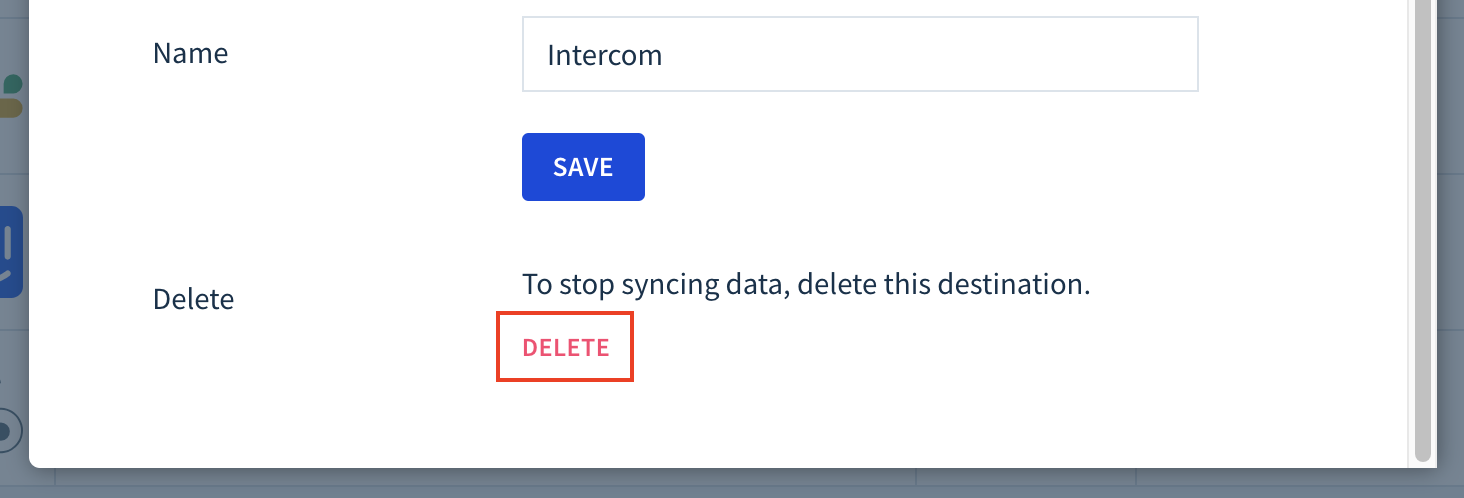
ChartMogul will stop sending updates configured as part of this destination.
Next steps
- Learn more about destinations on our Developer Hub.