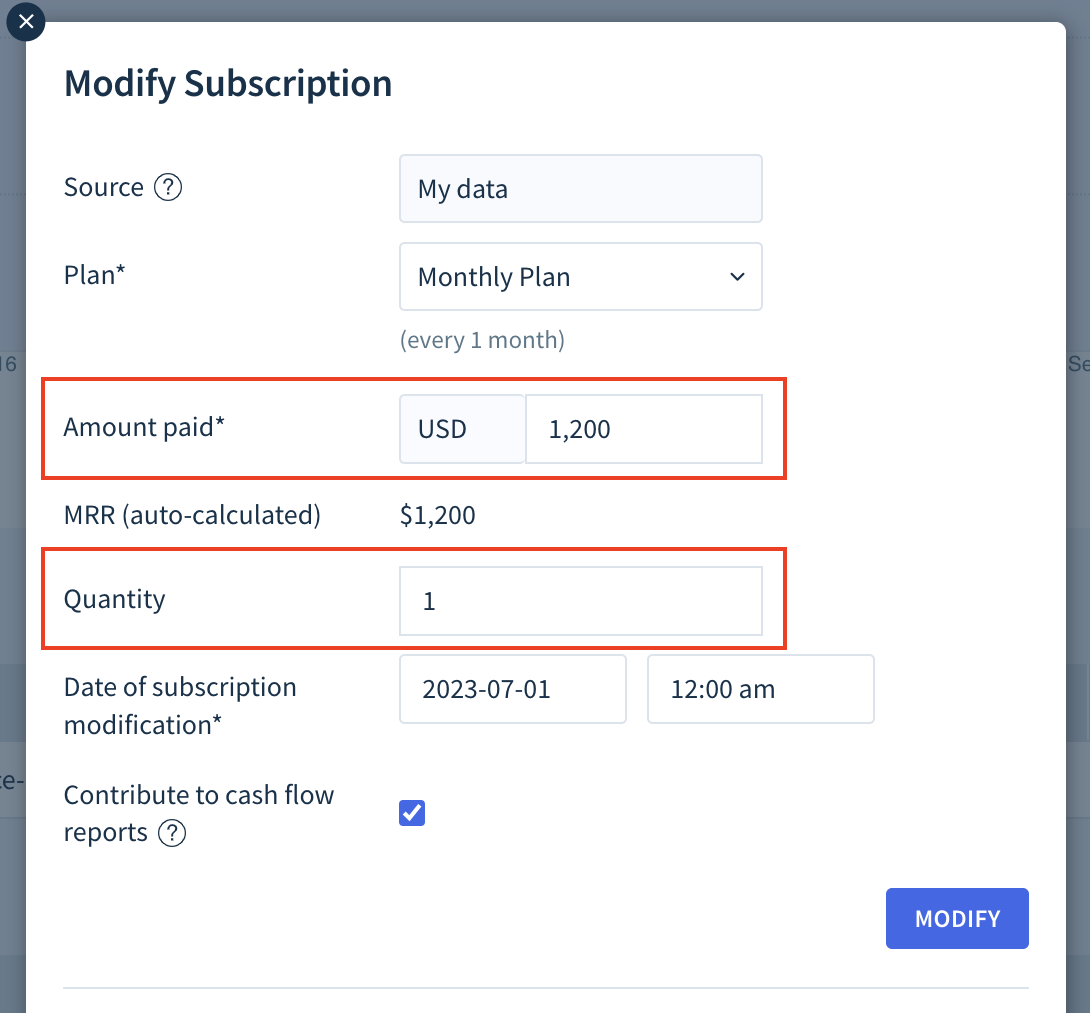Manual subscriptions
You’ll need to be a Staff, Admin or Owner in ChartMogul Subscription Analytics to add manual customers and subscriptions. Read more about user roles and permissions.
Manual subscriptions are a non-technical method for adding subscription data to ChartMogul.
Use manual subscriptions when:
- Adding a small dataset of customers who are invoiced outside of your billing system or billed using a system not supported by ChartMogul.
- You need to correct data from your billing system. For example, you accidentally issue a one-time invoice instead of a recurring invoice. Add a manual subscription to report a subscription for the customer.
- You want to import historical subscription data without uploading invoices.
Manual subscriptions use subscription data instead of invoice data. Learn more in Getting started with importing data.
Learn about other ways you can correct data in ChartMogul:
- Cleaning data imported from a billing system
- Excluding customers from metrics
- Editing MRR data
- Merging customers
Here's what we cover in this article
- Before you begin
- Adding a custom source
- Adding plans
- Adding a manual subscription
- Importing manual subscriptions in bulk
- Modifying a manual subscription
- Canceling a manual subscription
- How ChartMogul calculates MRR for manual subscriptions
Before you begin
Before adding a manual subscription, please review the following information:
- Manual subscriptions generate subscriptions and metrics differently than other import methods. Learn more about the differences.
- Review your Handling Past-due Subscriptions setting.
- Manual subscriptions generate MRR movements and contribute to all subscription metrics.
- Manual subscription creation, update or cancellation with a future effective date contributes to CMRR reports.
- Manual subscriptions are reported as paid and contribute to cash flow reports when the Contribute to cash flow reports option is selected.
- To contribute to cash flow reports, the Contribute to cash flow reports option must be selected.
- Manual subscriptions are active until explicitly canceled. Modifying the Contribute to cash flow reports option may auto-churn the subscription.
- It is not possible to track refunds, prorated invoices, void invoices or subscriptions with multiple components using manual subscriptions. To track this in ChartMogul, import data using API, structured CSV or data tables.
Adding a custom source
Skip this step if you have already created a custom source for manual subscriptions.
Create a custom source to store your manual subscriptions:
- Go to Settings & Data > Sources and click Add Source.
- Select Custom Source.
- Enter a Name other team members will recognize, such as “Manual Subscriptions.”
- Click Next to create the source.
When adding a manual subscription to a customer who has been imported using a different source, ChartMogul creates the manual subscription in a duplicate customer record and merges it automatically with the existing record. This process takes place in the background — the manual subscription simply appears in the existing customer record.
Adding plans
Skip this step if you have already created plans for manual subscriptions.
You can only add a plan to a subscription made in the same source. This means you can’t add a plan from your billing system to a manual subscription. Recreate the plans in your custom source using the same name, plan ID, interval unit and interval count.
Create plans to use with manual subscriptions:
- Navigate to Settings & Data > Sources and select the custom Source you use for manual subscriptions.
- Select Plans and click Add Plan.
- Enter the Name and Plan ID for your plan.
- Select the Interval Unit (Day, Month or Year) and enter the Interval Count. For example, select Month and enter 3 for a quarterly plan.
- Click the green checkmark icon to create the plan.
Adding a manual subscription
You can also add manual subscriptions using data tables or import them in bulk using CSV.
Follow the steps below to track subscriptions in ChartMogul without uploading invoice data. Learn more about other import methods in Getting started with importing data for Subscription Analytics.
To add a manual subscription from a customer record:
- From Customers, select the customer record.
In the Billing Data tab, navigate to the Subscriptions section and click ADD SUBSCRIPTION.

- Complete the following information:
- Source — Select a custom source from the drop-down.
- Plan — Select a plan from the drop-down.
- Amount paid — The billing currency and final amount billed.
- Quantity — Amount of subscriptions.
- Subscription start date — The date the subscription will begin.
Contribute to cash flow reports — Select this option to have ChartMogul generate transactions and have the subscription contribute to cash flow reports. This does not impact your billing system.
- Click ADD SUBSCRIPTION.
ChartMogul creates the subscription and classifies it as active until it is explicitly canceled. Modifying the Contribute to cash flow reports option may auto-churn the subscription.
Access your subscription under Settings & Data > Sources. Select the source that contains the customer and click the Manual Subscriptions tab.

The Subscriptions tab lists all subscriptions, including manual subscriptions.
Importing manual subscriptions in bulk
Follow the steps below to import manual subscriptions in bulk using CSV files.
Adding plans
Start by importing plans for your subscriptions:
- Download a sample CSV file with plan data.
- Replace the sample data with your plan data. Learn more.
- Navigate to Settings & Data > Sources and select a custom source. Or, create a new source by clicking Add Source and selecting Custom Source.
- Select Plans and click Import CSV to upload the modified CSV file.

Adding customers
This step is only required when you import customer and subscription data at the same time. Skip this step when adding manual subscriptions to existing customers.
ChartMoguls offers two methods of importing customers.
Choose structured CSV import to upload customers using a CSV template:
- Download a sample CSV file with customer data.
- Replace the sample data with your customer data. Learn more.
- Navigate to Settings & Data > Sources and select the custom source where you have imported your plans.
- Select the Customers tab and click Import CSV to upload the modified CSV file.

Choose flexible CSV import to upload customers without following strict CSV formatting:
- Create a CSV file with customer data. Use any column order or header names. Include at least one of the following columns:
- Customer external ID
- Website
- Company name
- Follow the steps outlined in Adding customer and contact data using flexible CSV import to upload your file and map each column to a ChartMogul customer field.
Adding manual subscriptions
- Download a sample CSV file with manual subscription data.
- Replace the sample data with your subscription data. Learn more.
- Navigate to Settings & Data > Sources and select the custom source where you have imported your plans and customers.
- Select the Manual Subscriptions tab and click Import CSV to upload the modified CSV file.

Modifying a manual subscription
Modify manual subscriptions in bulk using data tables or CSV.
To modify a manual subscription from a customer record:
- In the Billing Data tab of the customer’s record, navigate to the Subscriptions section and click Edit.

- Within Modify Subscription, add the following MRR movements:
-
- Contraction — Decreasing the Amount paid or Quantity for the subscription.
- Expansion — Increasing the Amount paid or Quantity for the subscription.
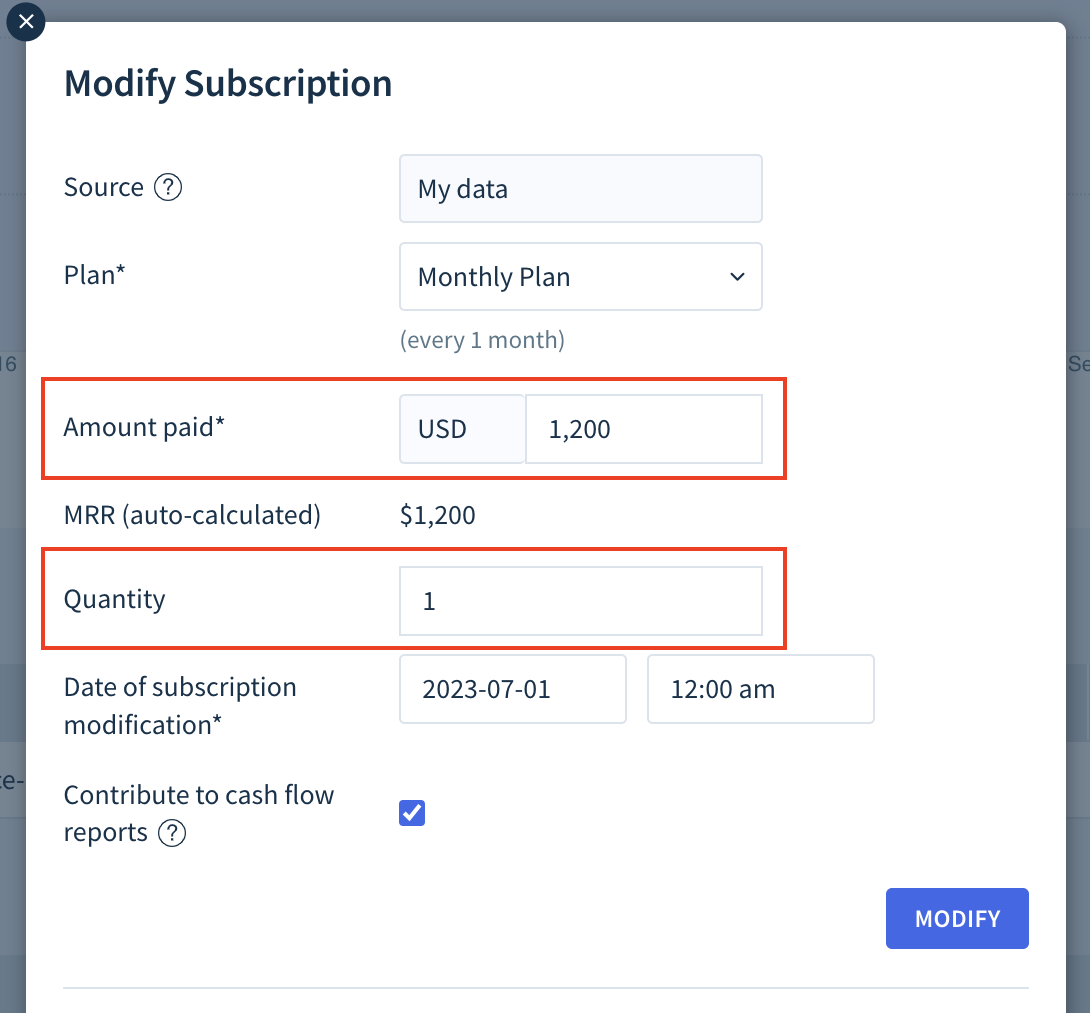
-
- Change the Contribute to cash flow reports option to update how ChartMogul reports transactions for the subscription.
- For accurate reporting, include the Date of subscription modification.
- Click Modify to save your changes.
Auto-churn of manual subscriptions
ChartMogul reports the subscription as paid when the Contribute to cash flow reports checkbox is selected. The subscription is reported as unpaid when the checkbox is not selected.
When you deselect this option for a subscription which was previously reported as paid (and contributing to cash flow reports), ChartMogul classifies the subscription as Past due. ChartMogul may automatically churn the subscription, depending on how you’ve configured your Handling Past-due Subscriptions setting.
Canceling a manual subscription
Cancel manual subscriptions in bulk using data tables or CSV.
When a manual subscription is canceled, it cannot be re-activated. A new subscription must be added.
To cancel a manual subscription from a customer record:
- In the Billing Data tab of the customer’s record, navigate to the Subscriptions section and click Edit.
- Within the Churn Subscription section, add the cancellation date and click Churn.
Or, click Erase All Record of This Subscription to remove the subscription and erase its historical data.
How ChartMogul calculates MRR for manual subscriptions
ChartMogul calculates MRR for manual subscriptions using:
- The plan interval (‘day’, ‘month’ or ‘year’) defined when you created the plan.
- The interval count defined when you created the plan.
- The amount paid when the subscription was added.
For example, a customer billed every three (interval count) months (plan interval) who pays $300 (amount paid), would have $100 MRR ($300 / 3 months = $100 MRR).