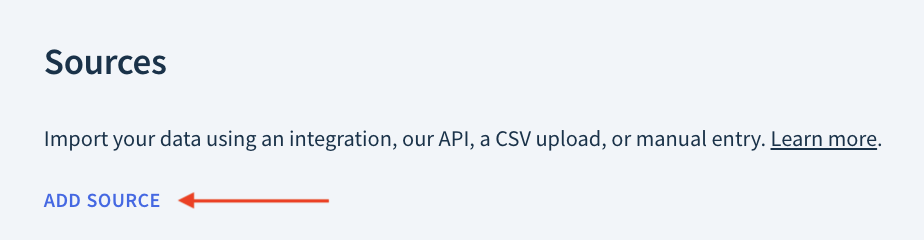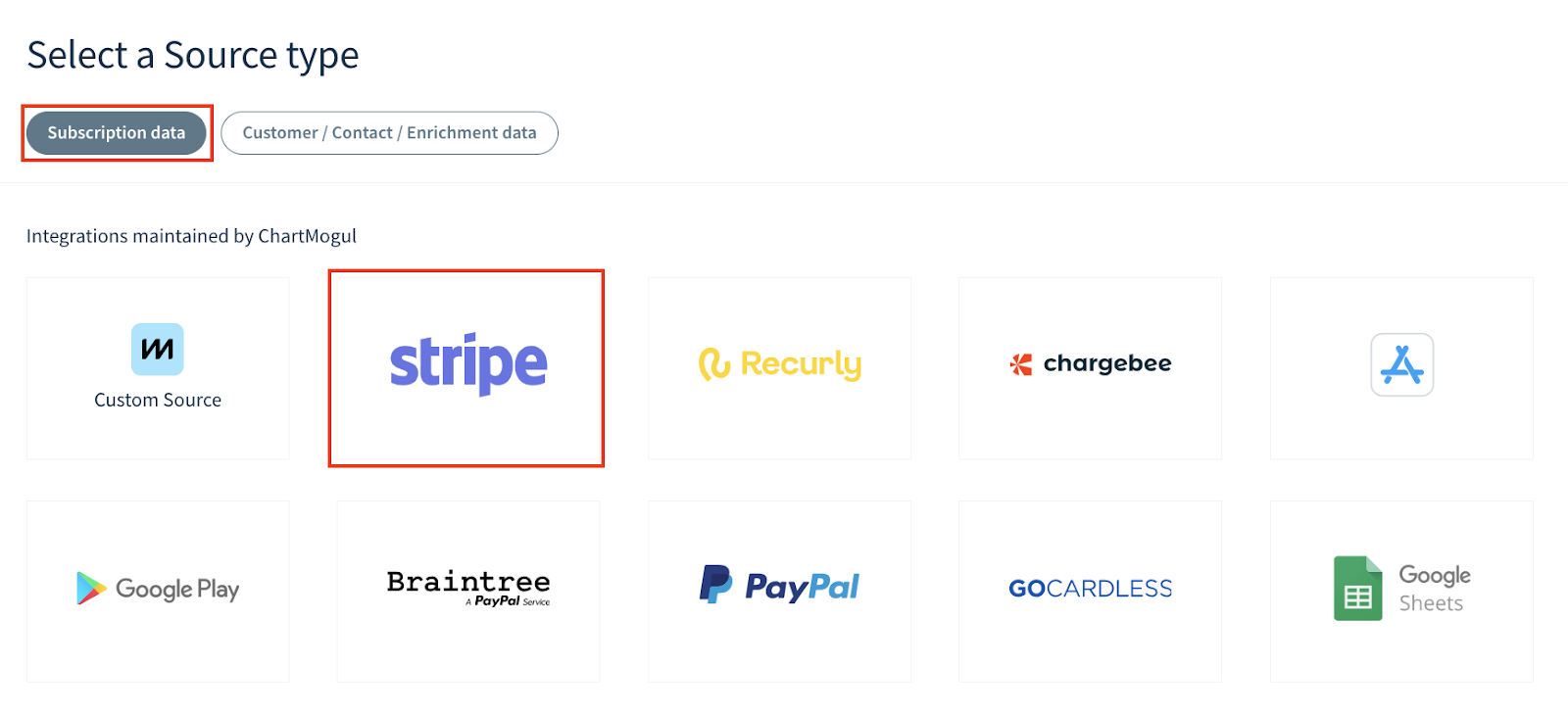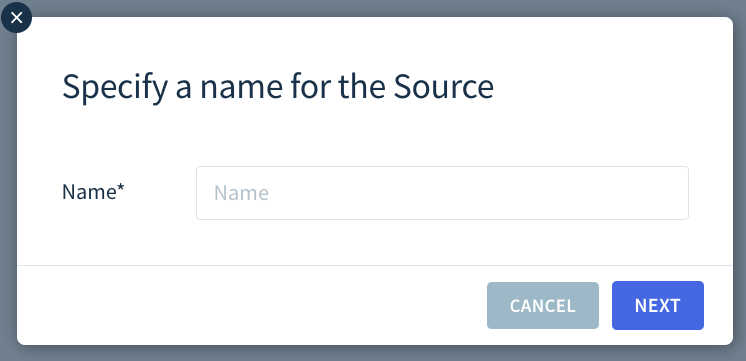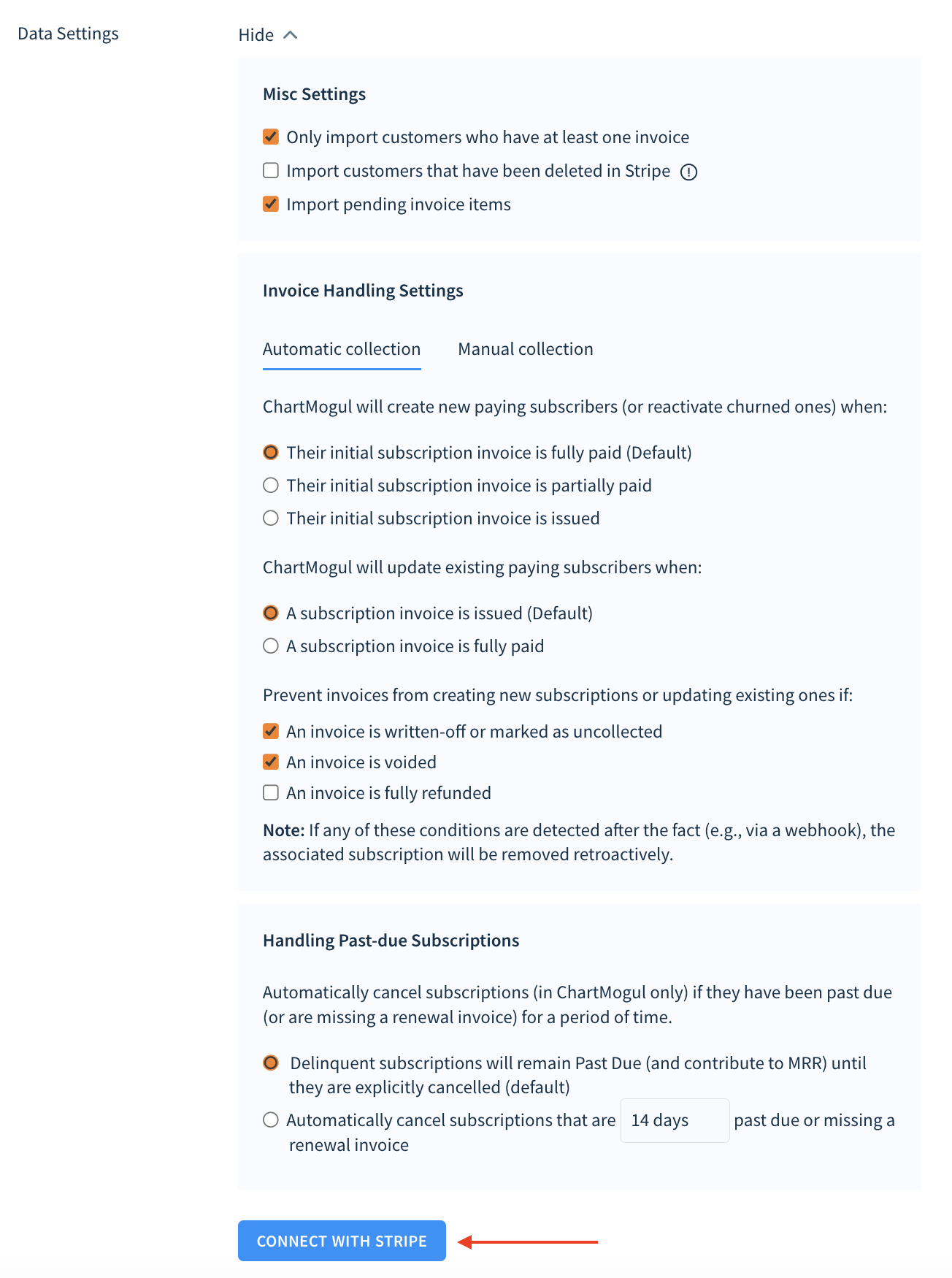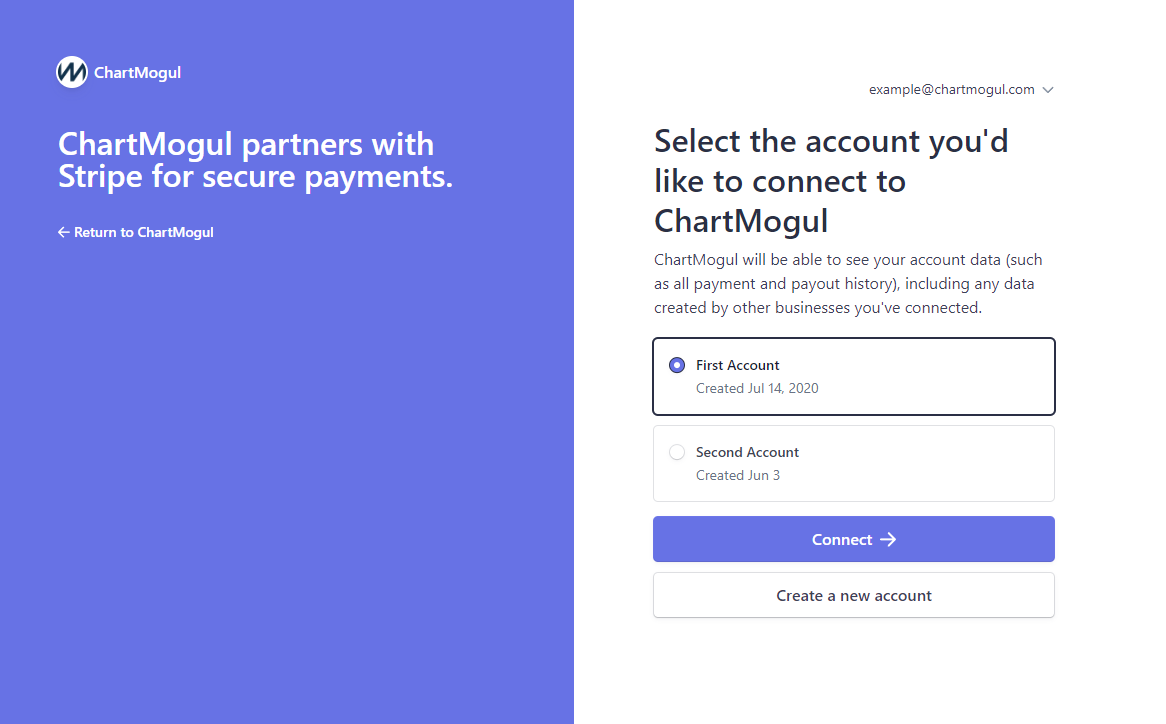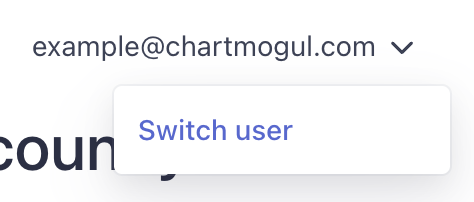Stripe integration guide
If you're new to ChartMogul, learn how we import subscription data to generate metrics.
You'll need to be an Admin or Owner in ChartMogul and an Admin in Stripe to complete the steps in this article.
Stripe is one of ChartMogul’s billing system integrations, allowing you to import customer, subscription and transaction data to generate subscription analytics and cash flow metrics.
Learn more about getting started with importing data for Subscription Analytics.
Here's what we cover in this article:
- Overview
- Data settings
- How this integration works
- Before you begin
- Connecting Stripe to ChartMogul
- Using CMRR with Stripe
- Manually re-syncing data
- Deleting Stripe as a source
Overview
The following table provides details on key aspects of how ChartMogul integrates with Stripe.
| Customer import event | ChartMogul imports customers when they are created in Stripe. |
|---|---|
| Leads | ChartMogul imports lead dates when customers start a free trial in Stripe. The lead date is the same as the free trial start date. |
| Trials | ChartMogul imports free trial start dates. Learn more about using trial periods on subscriptions. On October 2, 2025, we introduced “trial” as an invoice line item type and are gradually making it available to all customers. With this feature enabled, ChartMogul automatically imports trials from Stripe. Learn more. |
| Contacts | ChartMogul imports contacts when they are created in Stripe. |
| Custom attributes | ChartMogul automatically imports the following data as custom attributes to customers:
|
| Historical data | When you add Stripe as a source, ChartMogul imports all existing subscription billing data and, optionally, customers deleted in Stripe. |
| Credits | ChartMogul imports credits from subscription changes and reports them in the Balance row of Net Cash Flow and Gross Cash Flow. ChartMogul doesn’t recognize credit generated from credit notes, which may cause your cash flow metrics to be inflated. |
| Paused subscriptions | ChartMogul does not offer native support for paused subscriptions. When a subscription is paused in Stripe, the customer status in ChartMogul is set to Past due at the end of the current service period, and the subscription continues to contribute to Monthly Recurring Revenue (MRR) while paused. |
| Reviewing subscription data in-app | Once imported, ChartMogul gives you complete visibility into your data as it exists in our platform through a series of data tables. To view these tables, navigate to Settings & Data > Sources, then select the source you want to view. Learn more about the data stored in each table and table column or export it to CSV. |
| Editing subscription data | ChartMogul allows you to edit imported invoices, invoice line items, transactions and subscription events and preserves your edits during a resync. Learn more. |
| Tax handling | Stripe lists taxes separately on invoices. ChartMogul, therefore, excludes taxes from Monthly Recurring Revenue (MRR). |
| Refund handling | ChartMogul does not deduct refunded transactions from Monthly Recurring Revenue (MRR). |
| Automated tags | ChartMogul adds the deleted_customer_in_stripe tag to customers that have been deleted in Stripe. Learn more about tags. |
| Subscriptions with multiple components | Fully supported. Learn more. |
| Voided transactions | ChartMogul uses invoice data to calculate metrics and analytics and transaction data to generate cash flow reports. It is not possible to void a transaction in Stripe. However, it is possible to void an invoice. ChartMogul imports voided invoices; however, they do not contribute to Monthly Recurring Revenue (MRR). |
| Disputes | When a customer disputes a successful payment and the merchant loses the dispute, ChartMogul creates a corresponding successful refund transaction for the disputed amount. This update only applies to new data moving forward. To reflect this change in historical data, you must re-sync the source. |
| Update frequency | Real-time. Learn more. |
| Maintained by | This integration is built and maintained by ChartMogul. Contact our support team for assistance. |
Data settings
The following table provides details on how ChartMogul’s data settings work with your billing system.
| Reclassification of subscription activity | Fully supported. Learn more. |
|---|---|
| Handling past-due subscriptions | Fully supported. Learn more. |
| Churn recognition | Fully supported. Learn more. |
| Free customer handling | Supported for some ChartMogul accounts opened before January 30, 2025. Learn more. |
| Transaction fee handling | ChartMogul imports transaction fees. They are included in both MRR and cash flow metrics. Learn more. |
| Open invoice support | Fully supported with separate settings for automatic and manual collection. Learn more. |
| Importing pending invoices | Supported. Learn more. |
| Other settings | You can choose to Only import customers who have at least one invoice and to Import customers that have been deleted in Stripe. Learn more. |
How this integration works
There are also several additional details you should understand and consider when using Stripe with ChartMogul
| Detail | Impact |
|---|---|
| When adding Stripe as a source, import billing data from either your production or test data environments (i.e., Stripe live or test modes). | Once set up, the Stripe environment you selected cannot be changed. To import data from a different environment, you’ll need to add a new source for Stripe. |
| ChartMogul limits imported invoices to the most recent 2,000 per customer. | ChartMogul uses invoice data to calculate metrics and analytics. Therefore, this limitation may impact the accuracy of your metrics and analytics, and a customer’s historical data will be incomplete. |
Before you begin
- Review your Subscription Analytics settings to ensure ChartMogul calculates metrics and analytics based on the needs of your business. Adjusting these settings after importing data will require you to manually re-sync data.
- Log in to the Stripe account you’d like to connect to ChartMogul. If you have multiple Stripe accounts, you’ll need to add each account as a separate source in ChartMogul.
- Decide which Stripe environment (i.e., live or test mode) ChartMogul should import data from.
- Decide if you’d like to import customers that have been deleted in Stripe.
- Decide if you want to import pending Stripe prorated invoice line items in ChartMogul.
- Decide how you’d like ChartMogul to classify customers with open invoices using the Invoice Handling setting.
Connecting Stripe to ChartMogul
- Navigate to Settings & Data > Sources.
Click ADD SOURCE.
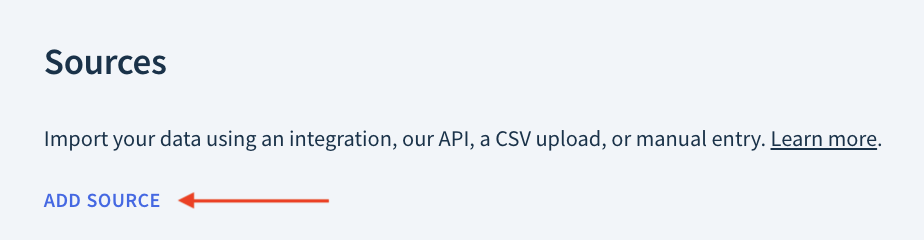
Make sure that the Subscription data tab is selected and click Stripe.
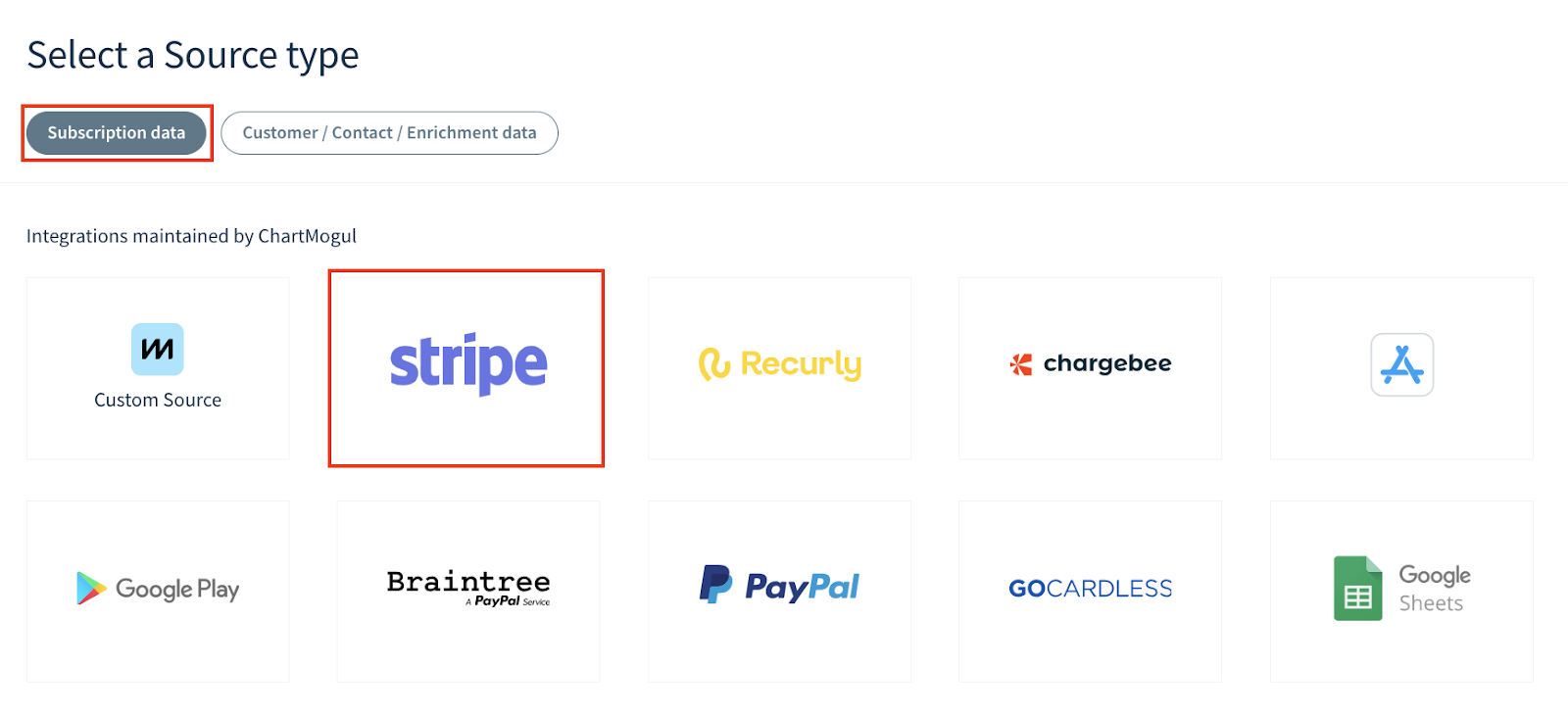
Enter a unique name and click NEXT.
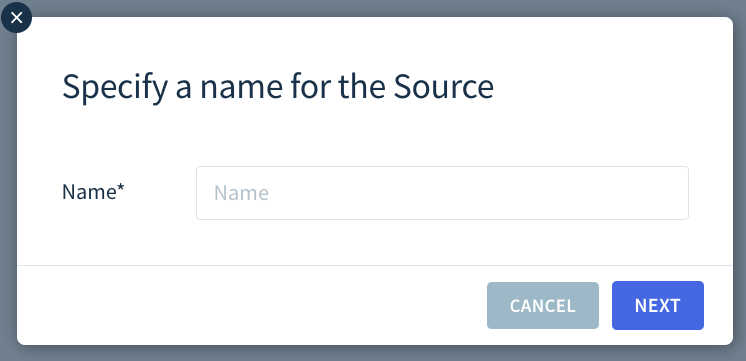
- Using the Stripe Environment drop-down, select whether ChartMogul should import billing data from Production (live mode), Sandbox (isolated test environment) or Test Data (test mode).
- Select Only import customers who have at least one invoice to exclude customers without an invoice (ex: leads). This option is enabled by default.
- Select Import customers that have been deleted in Stripe to import them to ChartMogul. This option is disabled by default.
- Select Import pending invoice line items to ensure your MRR data reflects prorated subscription updates in Stripe, even for invoices with pending or draft line items. For accounts created on or after April 9, 2025, this option is enabled by default.
- Configure the Invoice Handling setting.
Then, click CONNECT WITH STRIPE.
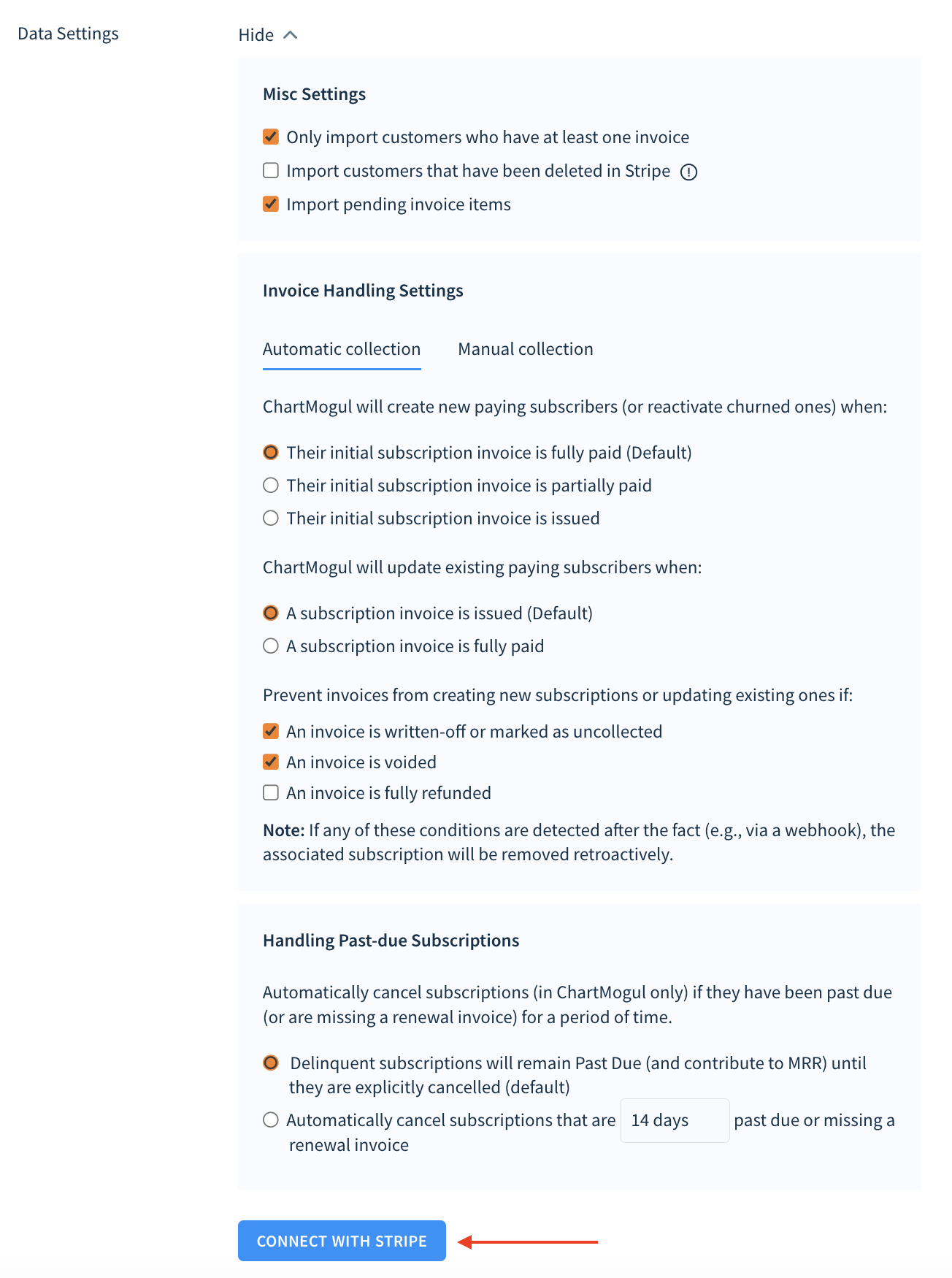
Select the account you'd like to connect to ChartMogul and click Connect.
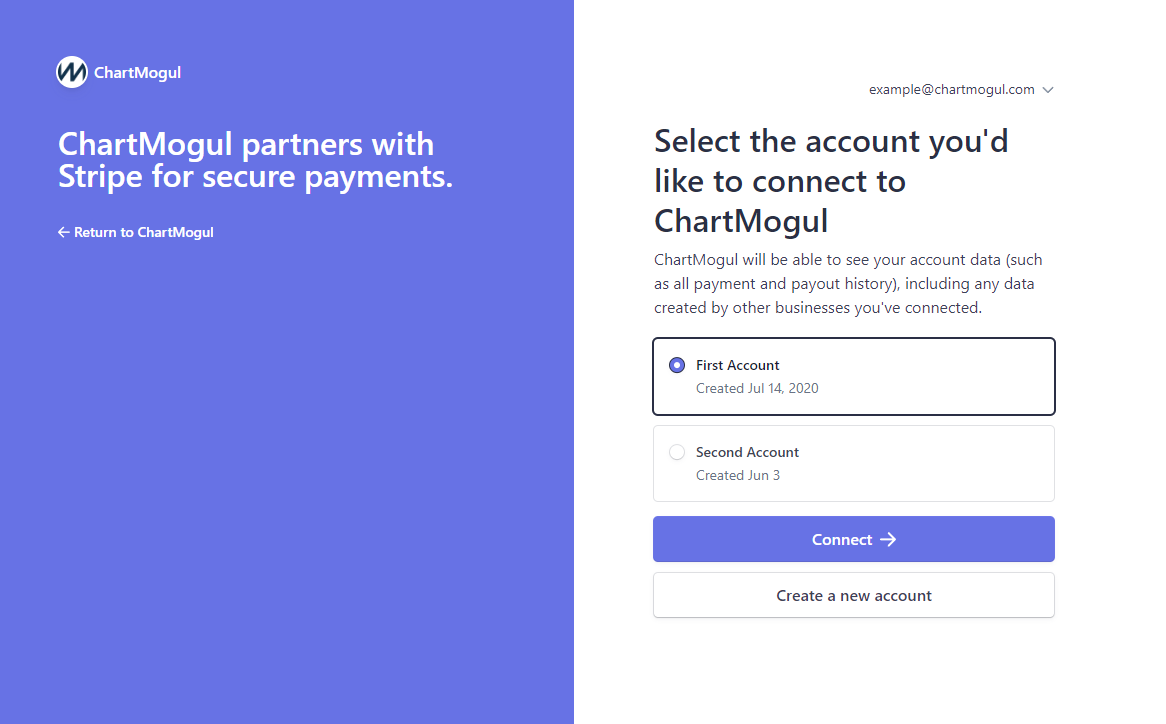
If you don't see the Stripe account you'd like to sync with ChartMogul, click the email address and then Switch user. Log in and click Connect.
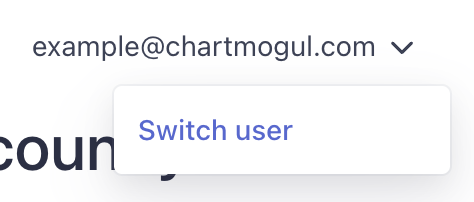
- Once connected, you will be redirected back to ChartMogul.
- Click Import Data to connect Stripe to ChartMogul and start importing your data.
The import can take some time, depending on the number of customers. After the import has concluded, ChartMogul will update automatically with any new activity from Stripe.
ChartMogul automatically imports all data once you’ve successfully connected it to Stripe. No further action is needed to import historical data.
Using CMRR with Stripe
Our Stripe integration supports Committed Monthly Recurring Revenue (CMRR). CMRR is a projection of MRR into the future. It’s calculated using subscription events, which Stripe imports automatically. Learn more about CMRR.
Here’s what you need to know about using CMRR with Stripe:
| Detail | Impact |
|---|---|
| ChartMogul begins importing subscription events on the date Stripe is added as a source. | Historical subscription events are not supported. |
| For each subscription, ChartMogul only reports the next scheduled subscription event when viewing CMRR. | For example, on May 27, a customer signs up for a subscription that begins on June 1 and will be upgraded on June 15. From May 27 to May 31, only the Start (Scheduled) event will be reported. On June 1, when the Start (Scheduled) event becomes New Business, the Update (Scheduled) event dated for June 15 will be reported. |
Manually re-syncing data
If you alter one of the settings in your source or a data setting requiring a re-sync, you will need to re-import your data to make the behavior consistent historically and going forward.
Re-syncing your Stripe source will not impact changes you’ve made in ChartMogul such as lead and trial data, edited MRR or merged customers.
Connected subscriptions are maintained when data is re-synced.
For information about whether edited customer details (such as trial and lead dates added manually) can be preserved as part of a re-sync, please contact support.
Here’s how to manually re-sync data when needed:
- Within ChartMogul, navigate to Settings & Data > Sources.
- Find your Stripe source and click the cog icon.
- Click SAVE AND REIMPORT DATA.
ChartMogul will start re-importing your data and let you know where it’s at with a progress bar.
Use the other two options to save your changes without re-syncing data:
- SAVE SETTINGS — Applies the new settings only to future data updates.
- SAVE AND REPROCESS DATA — Applies the new settings to both the existing and future data, without reimporting data from your billing system.
Deleting Stripe as a source
Deleting a source is permanent and cannot be undone.
Before deleting a source, please note the following:
- All data from this source will be immediately and irrevocably removed from ChartMogul.
- All MRR adjustments and connected subscriptions will be lost.
- If this source contains a merged customer, ChartMogul uses data from the non-deleted source for the customer’s record. The record may display data overwritten during the merge and not the customer’s details at the time of import. Learn more about unmerging customers.
To delete a Stripe source, navigate to Settings & Data > Sources. Find the source in the list and click the cog icon. From there, click DELETE THIS SOURCE.
Next Steps
- View your key ChartMogul metrics in Stripe by installing the ChartMogul Stripe App.
- Learn more about segmentation.
- Customize your Dashboard.
- Download the ChartMogul mobile app.
- Get started with charts.