Merging customers
Merge duplicate customer records in ChartMogul for accurate metrics and reporting.

When ChartMogul imports customers, a customer record is created in a source. Depending on how you’ve configured your account, ChartMogul may create duplicate records when the same customer is in multiple sources.
For example, when switching billing systems, ChartMogul creates two records: one in the old billing system source and one in the new billing system source. Merging duplicate records consolidates the customer’s data into one record for accurate metrics and reporting.
Learn about other ways you can correct data in ChartMogul:
- Cleaning data imported from a billing system
- Editing MRR data
- Excluding customers from metrics
- Adding subscriptions manually
Here’s what we cover in this article:
Before you begin
- Familiarize yourself with your sources and the methods you use to import customers.
- Review the sections of a customer record.
How it works
There are specific scenarios when ChartMogul automatically merges customer records: adding contacts and adding manual subscriptions.
When two customer records are merged, the secondary record is merged into the primary record. Typically, the secondary record has fewer details or is the older record and the primary record has more up-to-date details or is the one connected to your current billing system. After merging the secondary record into the primary record, ChartMogul combines data from both customers into the primary customer record.
The merged customer record in ChartMogul:
- Has the owner, lead status, company name, website, email address, location, lead and trial dates and UUID of the primary customer. ChartMogul permanently overwrites the secondary customer record with this data from the primary record.
- Includes external IDs, tags, opportunities, tasks, emails, call logs and notes from both records.
- Combines and orders subscriptions, MRR movements and transactions by date.
- If the records have the same custom attributes, the values of the primary customer are preserved, and the values from the secondary customer are permanently deleted.
- Is visible as one record, with ChartMogul displaying all the sources part of the merge on the customer’s record in Details > Sources.
Merging customers manually
Automate merging records using our API or create an automation.
If you merge customers by mistake, unmerge them.
Identify the customer records you want to merge: the secondary record (to merge from) and the primary record (to merge into). Then, merge the records in-app:
- Navigate to the secondary customer record that you want to merge from.
Click the dots next to the customer name and choose Merge.
Within Merge Customers, select a Target customer from the drop-down.
- Once you’ve selected the customer to merge into, click NEXT.
- Click MERGE to confirm.
ChartMogul merges the records and rebuilds the MRR movements table. You’ll receive a notification when the merge is complete.
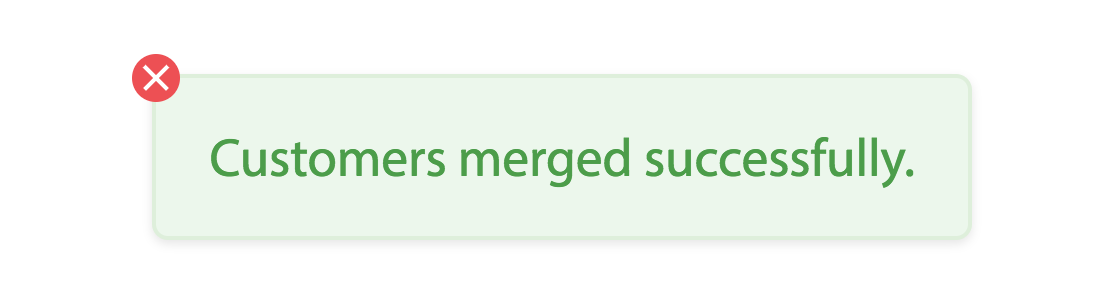
Unmerging customers manually
Automate unmerging records using our API.
ChartMogul allows you to unmerge previously merged customers.
When unmerging customers, you must choose which of the merged customers will be extracted into a new customer record and receive a new customer UUID.
You get to decide whether to keep notes, call logs, tasks and opportunities on the existing customer record or move them to the newly created one.
After unmerging, both customers have the same owner, lead status, company name, website, email address, location, lead date and trial date. This data on the secondary customer record (the one that was merged into the primary record) was overwritten during the merge; the original details of the secondary customer are no longer available in ChartMogul. Edit the customer details by clicking the Edit icon.
ChartMogul moves custom attributes and tags to the customer they were added to before merging (unless they were overwritten during the merge). Custom attributes and tags added after the merge stay with the primary customer (the customer that was merged into).
To unmerge customers:
- Navigate to the merged customer record.
Click the dots next to the customer name and choose Unmerge.
Click UNMERGE next to the customer you want to extract into a new customer record.
Decide whether to move notes, call logs, tasks and opportunities to the newly created customer record or keep them on the existing one. Click UNMERGE.
Next Steps
After merging customers, you may need to connect subscriptions. Learn more about MRR data editing.
