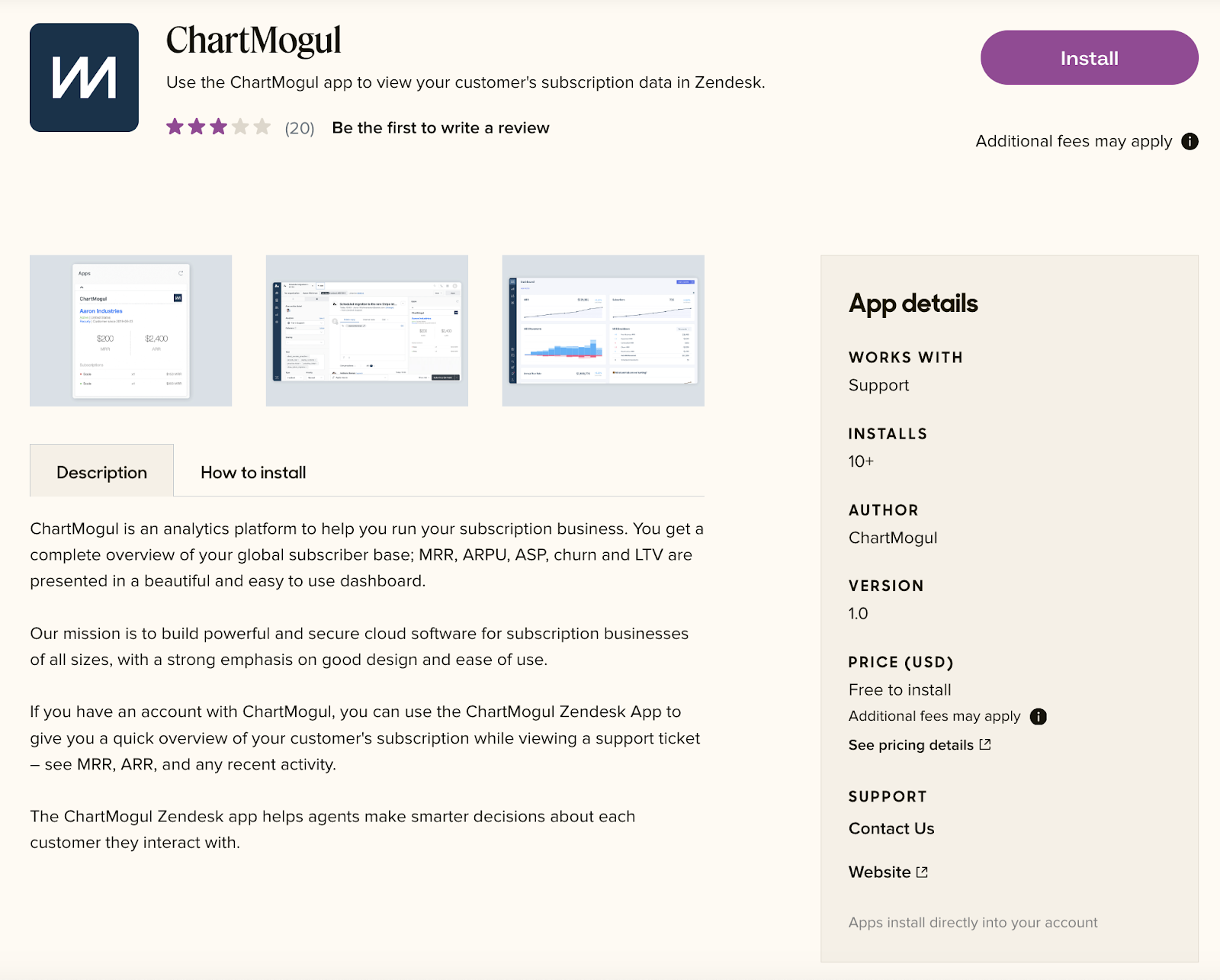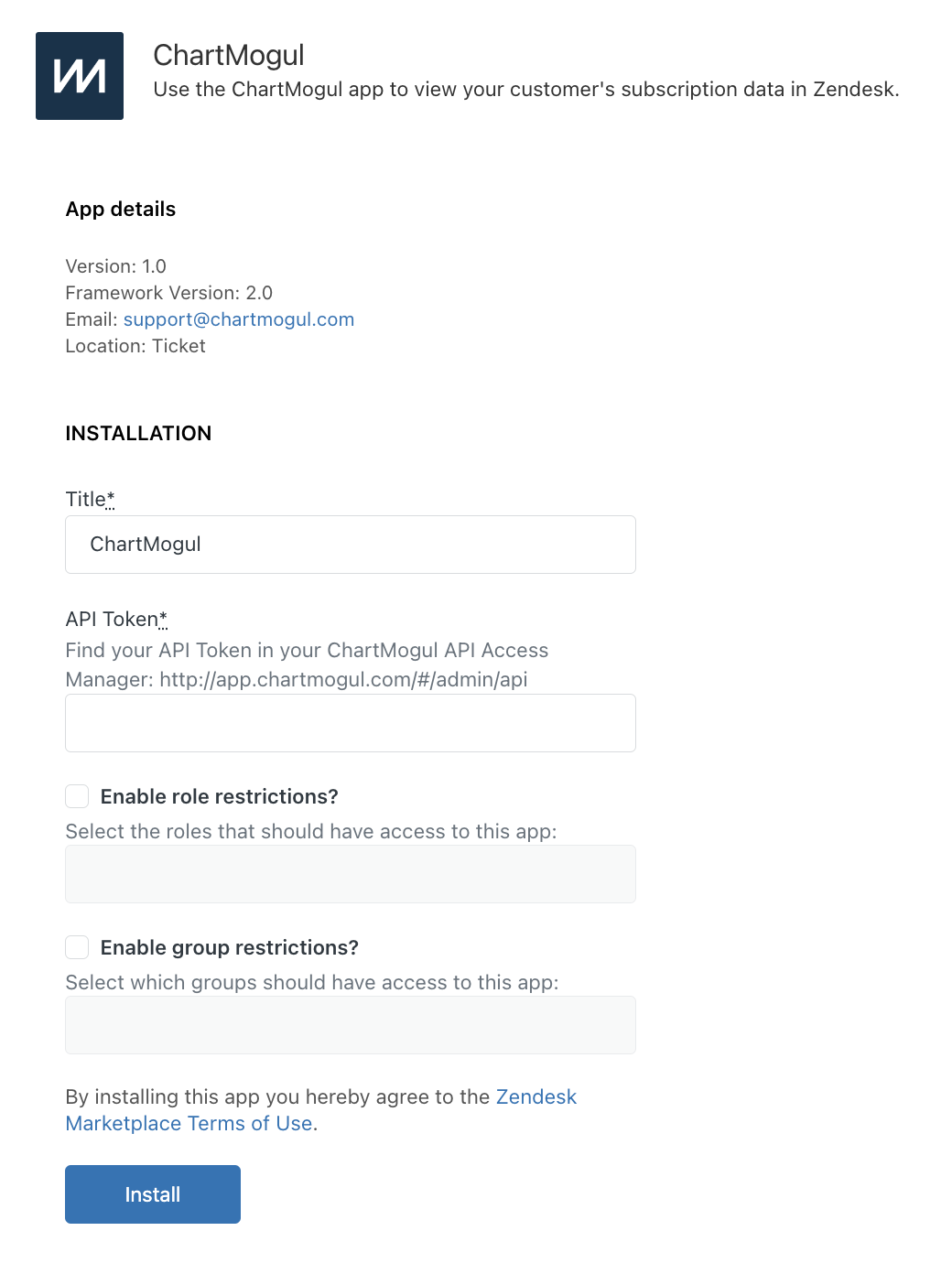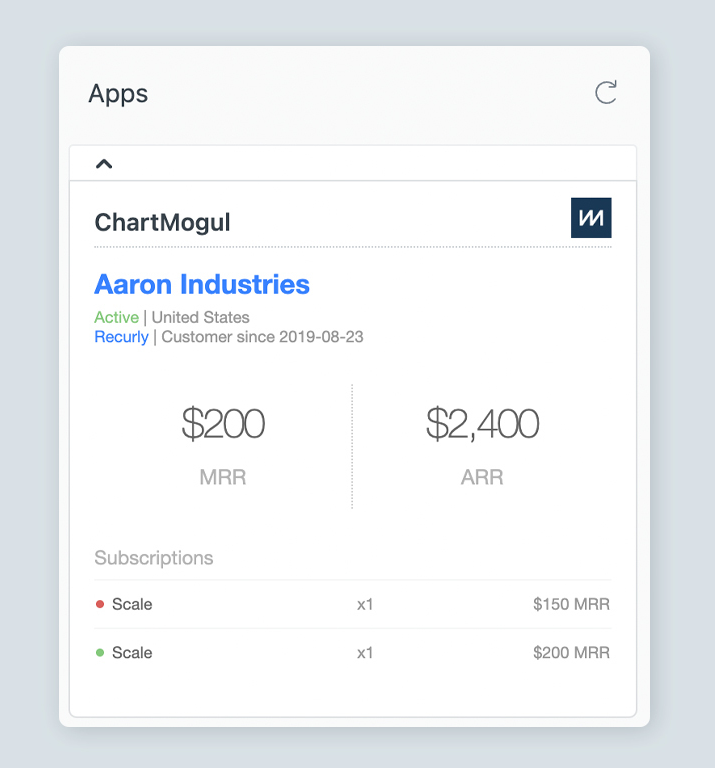Zendesk integration
You’ll need to be a Staff, Admin or Owner in ChartMogul and an Admin in Zendesk to complete these steps.
Add the ChartMogul widget to see a customer’s Subscription Analytics data in your Zendesk Agent dashboard and conversations.

- Visit the Zendesk App Marketplace and install the ChartMogul app.
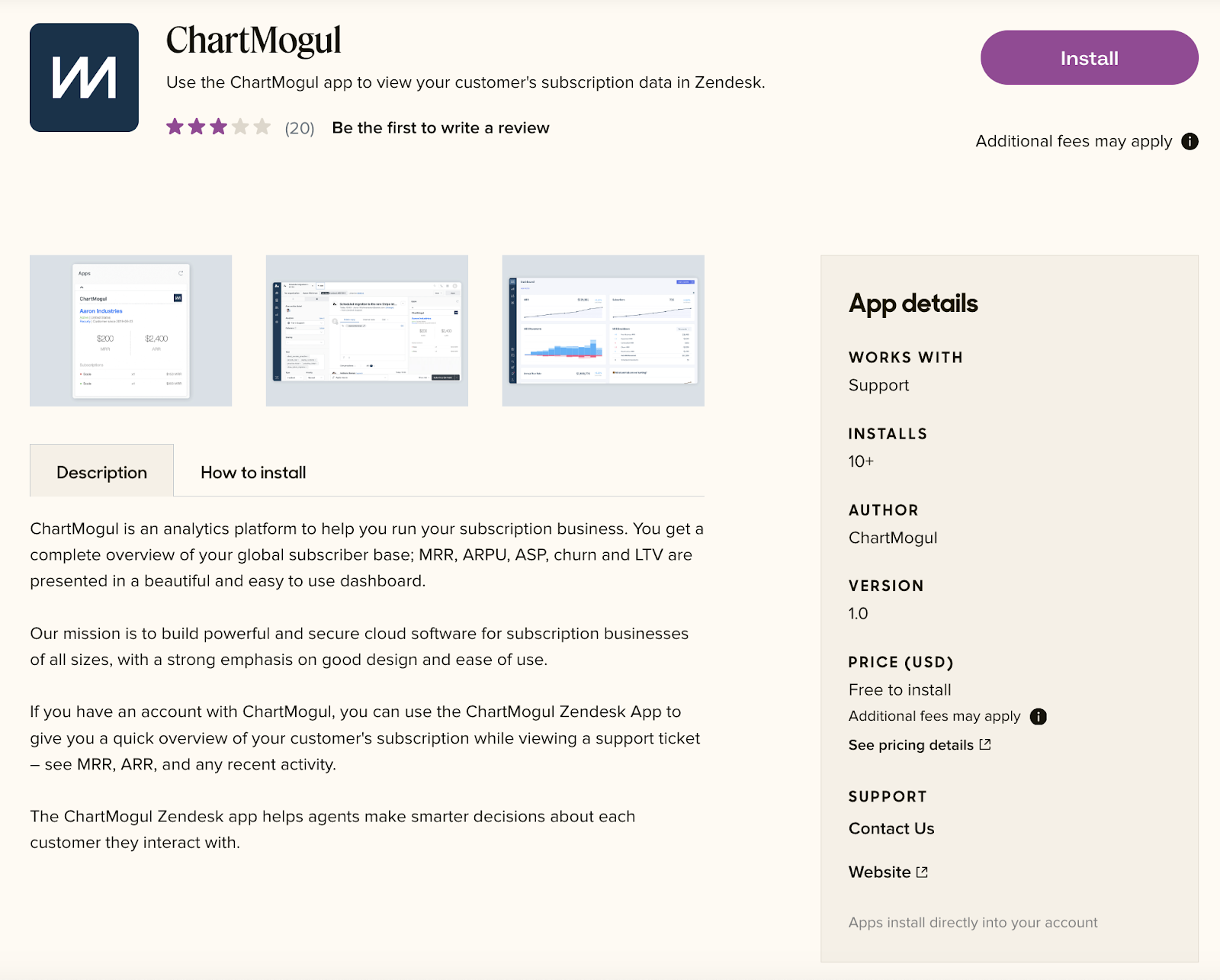
- Create a new read-only API key.
- Copy your API key and paste it in the API Token field in the app installation page in Zendesk. From here, you can also enable role and group restrictions to limit who can access the app. Click Install.
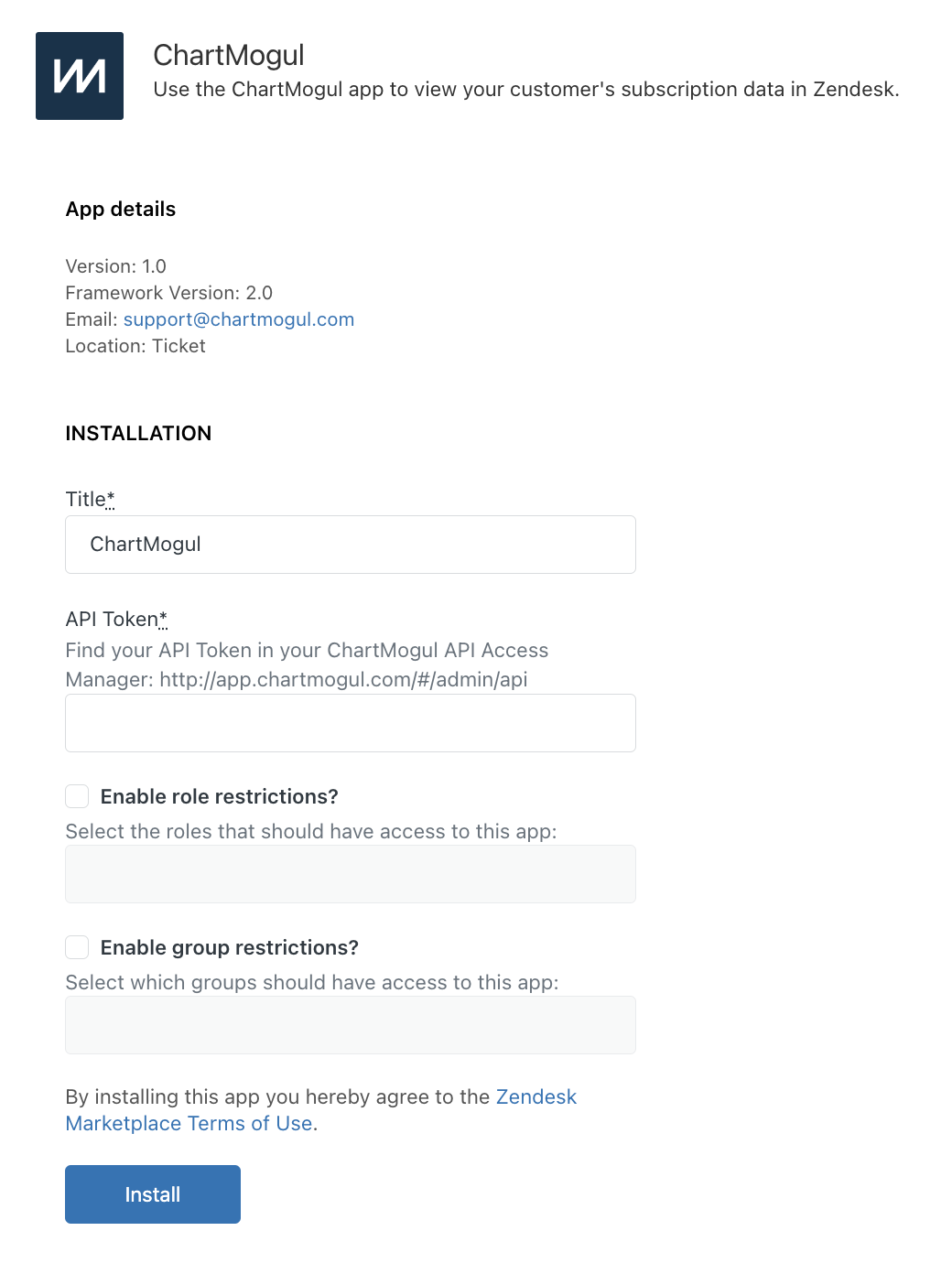
- Open a ticket in Zendesk. Now, you’ll see the app on the right-hand side. If there’s a matching email of a customer in your ChartMogul account, Zendesk pulls their data from ChartMogul, including the customer’s name, status, country, billing system, customer since date, MRR, ARR and subscriptions.
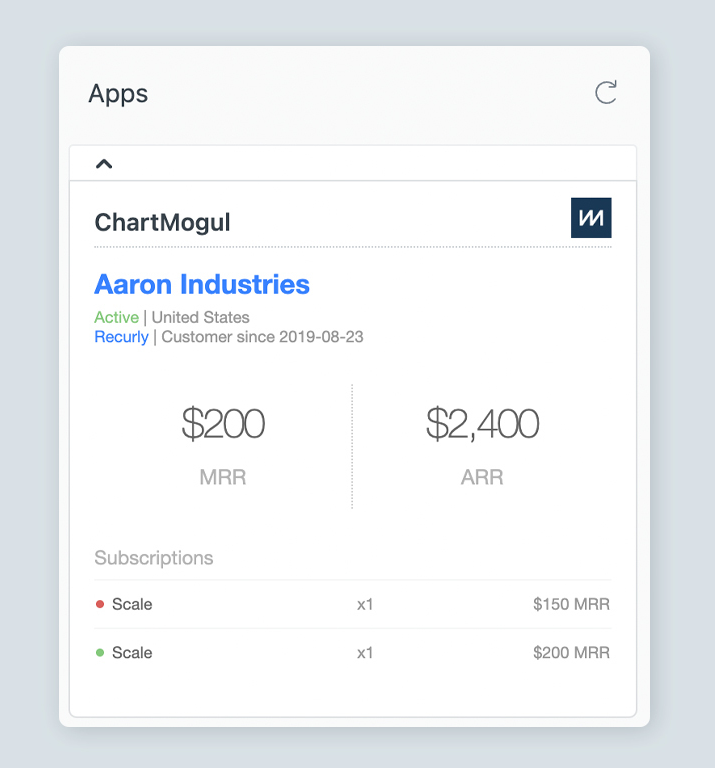
For further assistance, please contact support.