Automations
You’ll need to be an Owner or Admin to set up and manage automations.
Create automated workflows by defining triggers, conditions and actions. For example, when a customer record is created (trigger) for a lead located in EMEA (condition), assign them to a particular salesperson (action).
Here’s what we cover in this article:
Before you begin
- Review the details and custom attributes of a customer record.
- Identify or create any custom attributes and tags to use with automations.
- If you want to automate merging customers, decide which properties should match for customers to be considered duplicates.
Setting up an automation
ChartMogul allows a maximum of eight active automations.
To set up an automation, navigate to Settings & Data > Manage > Automations and click ADD AUTOMATION.
Enter the Automation name and follow the steps below.

Trigger
A trigger is an event that causes your automation to run.
Selecting a trigger
Under Select a trigger, choose the event that will trigger your automation:
- Customer created — When a new customer is imported or created in ChartMogul.
- Customer created or updated — When a customer is created or a specific customer property changes its value.
- Customer classified as duplicate — When a customer is created or updated, and ChartMogul finds a duplicate among existing customers.
- Subscription scheduled to cancel — When a customer schedules a subscription cancellation.
Configuring the trigger
Some triggers require additional configuration.
For Customer created or updated, select one or more properties that will trigger the automation when changed:
- Customer status — Customer status in ChartMogul
- Owner — The primary salesperson responsible for the customer
- Country — The customer’s country
- State — The customer’s state in the US
- Company name — The name of the customer’s company
- Lead created at — The date and time when the lead was created
- Free trial started at — The date and time when the free trial started
- Website URL — The customer’s website address
For Customer classified as duplicate, configure your definition of a duplicate customer. Use the drop-downs to select properties on the new and existing customer records that must match for the customers to be merged. Choose from:
- Company Name
- Domain (Website URL)
- External ID
- Primary Contact Email
- Any custom attribute
Enter a value to Set a maximum number of allowed duplicates. If the number of duplicated customers exceeds this limit, ChartMogul won’t run the automation.
By default, this trigger runs when a customer is created. Select Also trigger when an existing customer is updated to look for duplicates whenever a customer is updated.

Conditions
Conditions are criteria that must be met for your automation to perform its actions.
Defining conditions
All conditions must be met to trigger your actions. In other words, conditions behave as if joined by the AND operator (rather than the OR operator).
Under Customer meets all these conditions (optional), configure any conditions that need to be met to trigger your actions.
- Click ADD CONDITION.
- Select an attribute:
- Customer status — Customer status in ChartMogul
- Owner — The primary salesperson responsible for the customer
- Region — The customer’s region
- Company name — The name of the customer’s company
- Lead created at — The date and time when the lead was created
- Free trial started at — The date and time when the free trial started
- Website URL — The customer’s website address
- Source — The source where the customer is stored
- MRR (current) — The customer’s current Monthly Recurring Revenue (MRR)
- Subscriber since — The date when the customer started their first subscription
- Tags — Tags added to the customer
- Or a custom attribute
- Select an operator (see the table below).
- Depending on the attribute type, enter a value or select one or more options from the list.
- Click ADD.
- Repeat steps 1–5 to add conditions.
The table below lists operators available for each attribute.
| Attributes | Available operators |
|---|---|
| Customer status, Source, Tags |
|
| Owner |
|
| Region |
|
| Company name, Website URL, custom attributes of the string type (text) |
|
| MRR (current), custom attributes of the number type |
|
| Free trial started at, Lead created at, Subscriber since, custom attributes of the timestamp type (date and time) |
|
| Custom attributes of the Boolean type (true or false) |
|
Actions
Actions are the tasks that your automation performs when the trigger occurs and conditions are met.
Selecting actions
You’ll need a CRM seat to add opportunities and send emails.
Under Perform these actions, configure one or more actions to be executed when the automation runs:
- Click ADD ACTION.
- Select the action type:
- Update customer property — Updates a customer’s owner, lead status, tags or custom attribute.
- Merge duplicate customer(s) — Merges two or more duplicate customers (only available for the Customer classified as duplicate trigger).
- Add task — Creates a task for a customer.
- Add opportunity — Creates an opportunity for a customer.
- Update open opportunities — Updates any open opportunities associated with a customer (unavailable for the Customer created trigger).
- Send email — Sends an email to a customer’s primary contact, all contacts or a selection of contacts.
- Click ADD.
- Repeat steps 1–3 to add actions.
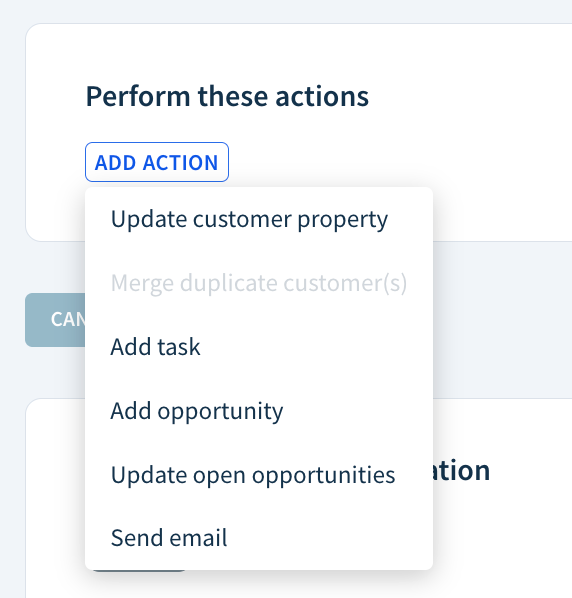
Click SAVE to create your automation. Then, enable it.
Configuring actions
Some actions require additional configuration:
For Update customer property, select Owner, Lead status, Add tags or a custom attribute. Then, enter a value or select one or more options from the list.
For Add task, enter the following:
- Task details — Provide a description of the task.
- Asignee — Either Use the customer’s owner or select another user.
- If customer has no owner — ChartMogul assigns the task to the selected user when the customer has no owner.
- Days until due — Select the number of days to complete the task.
- Due at — Set a time when the task is due.
For Add opportunity and Update open opportunities:
- In the Owner field, assign the opportunity to another user. For Add opportunity, you also have the option to Use the customer’s owner.
- For Add opportunity, if you’ve assigned the opportunity to the owner, select a fallback user in the If the customer has no owner field.
- Select the opportunity’s Sales Pipeline and Stage.
- In the Closing date field, select a relative number of days (up to 29) until you expect the deal to close.
- Enter the opportunity’s Value and use the drop-downs to set the currency and revenue type (MRR, ARR or One-time).
- Adjust the Win likelihood and Forecast Category.
- Enter any opportunity custom attributes (each shown as a separate field).
- Click SAVE to create the action.
For Update open opportunities, leave the fields you don’t want updated blank.
For Send email:
- Specify the Sender. The email can be sent from the owner for each customer or a specific user. If sending from the owner, you can choose a Fallback sender when no owner is present.
- Use the Send email to drop-down to specify the recipients: either the customer’s Primary contact email or All contacts.
- If sending to All contacts, select the where checkbox to narrow down the recipients:
- From the drop-down, choose a contact custom attribute.
- Use the is one of drop-down to choose one or more values.
- Use the checkboxes to configure additional behavior:
- If no contacts meet the above criteria, email the customer’s primary contact
If there are multiple recipients, send a separate email to each contact
- Compose the email using a template and placeholders as needed.
- Click ADD to save the action.
Managing automations
Navigate to Settings & Data > Manage > Automations to view all your automations.

Enabling and disabling automations
To enable or disable an automation, choose it from the list and toggle the On/Off switch under Start and stop your automation.
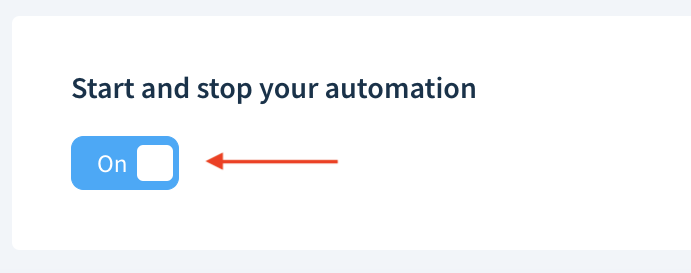
Editing automations
To edit an automation, choose it from the list, adjust its trigger, conditions and actions and click SAVE.
Setting automation order
ChartMogul processes automations in the order they appear on the list, starting from the top. To change the order, click the hamburger icon on an automation and drag it to a new position.

Deleting automations
Deleting an automation is permanent.
To delete an automation, choose it from the list and click DELETE THIS AUTOMATION. Confirm by clicking OK.
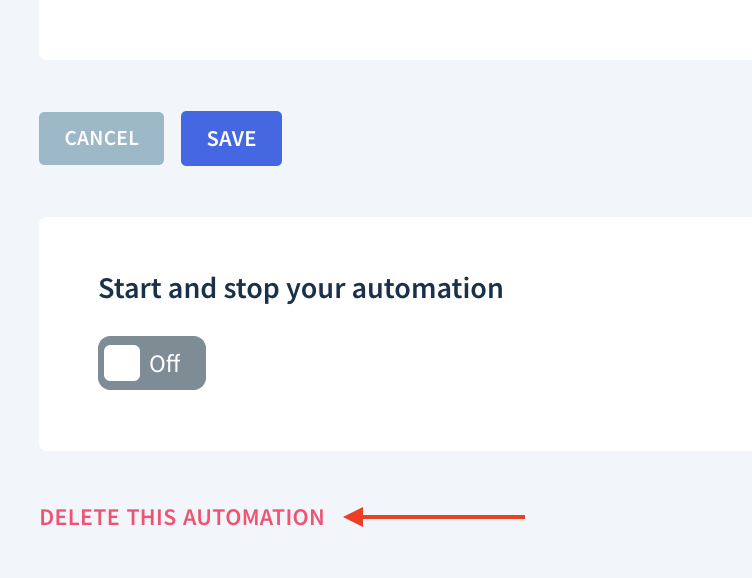
Example automations
Here are some examples of automated workflows. Write to us to share your ideas for automations.
Merging duplicate customers
If customers get merged by mistake, unmerge them.
To automatically merge duplicate customers when they are created in ChartMogul:
- Select the Customer classified as duplicate trigger.
- Configure your definition of a duplicate customer by selecting one or more matching properties:
- External ID
- Domain (website URL)
- Company name
- A matching pair of properties that you define
- Configure any additional conditions. For example, to only merge duplicate customers from a particular source, set the following condition:
- Source — is one of — Select a source
- Select the Merge duplicate customer(s) action.
Lead routing based on territory
To automatically assign new leads to salespeople based on territory:
- Select the Customer created or updated trigger and select Region as the property whose change will trigger the automation.
- Set the following conditions:
- Region — is one of — Select one or more regions
- Set the following action:
- Update customer property — Owner — Select the salesperson who manages leads in the territory
Creating tasks for scheduled cancellations
To create a task to follow up with a subscriber when they schedule a cancellation:
- Select the Subscription scheduled to cancel trigger.
- Select and configure the Add task action:
- Describe the task, for example, “Win them back.”
- Assign the task to the owner or another team member.
- Specify who should perform the task when the subscriber has no owner.
- Set a deadline.
Creating opportunities for qualified leads
To create an opportunity for each qualified lead:
- Select the Customer created or updated trigger and select Customer status as the property whose change will trigger the automation.
- Set the following condition:
- Customer status — is one of — Qualified Lead
- Select and configure the Add opportunity action:
- Specify the owner.
- Set an expected close date.
- Select a pipeline and stage.
- Enter the opportunity’s value, win likelihood and forecast category.
- Enter any opportunity custom attributes.
Closing opportunities based on the customer status
To set a customer’s open opportunities to “Closed Won” when the customer becomes a subscriber:
- Select the Customer created or updated trigger and select Customer status as the property whose change will trigger the automation.
- Set the following condition:
- Customer status — is one of — Active Subscriber
- Select the Update open opportunities action and set the Stage to Closed Won.
To set a customer’s open opportunities to “Closed Lost” when the customer churns:
- Select the Customer created or updated trigger and select Customer status as the property whose change will trigger the automation.
- Set the following condition:
- Customer status — is one of — Cancelled Subscriber
- Select the Update open opportunities action and set the Stage to Closed Lost.
Sending emails to past-due subscribers
To send an email to every customer who becomes past due:
- Select the Customer created or updated trigger and select Customer status as the property whose change will trigger the automation.
- Set the following condition:
- Customer status — is one of — Past Due
- Select and configure the Send email action:
- Specify the sender: either the customer’s owner or another user.
- Specify the recipients: the primary contact, all contacts or contacts meeting specific criteria.
- Compose the email.
Identifying managed customers based on recurring revenue
To automatically tag customers who reach a certain level of MRR:
- Select the Customer created or updated trigger and select MRR (current) as the property whose change will trigger the automation.
- Set the following condition:
- MRR (current) — is more than or equal to — Enter a value
- Set the following action:
- Update customer property — Add tags — Select a tag, e.g.,
managed_customer
- Update customer property — Add tags — Select a tag, e.g.,
